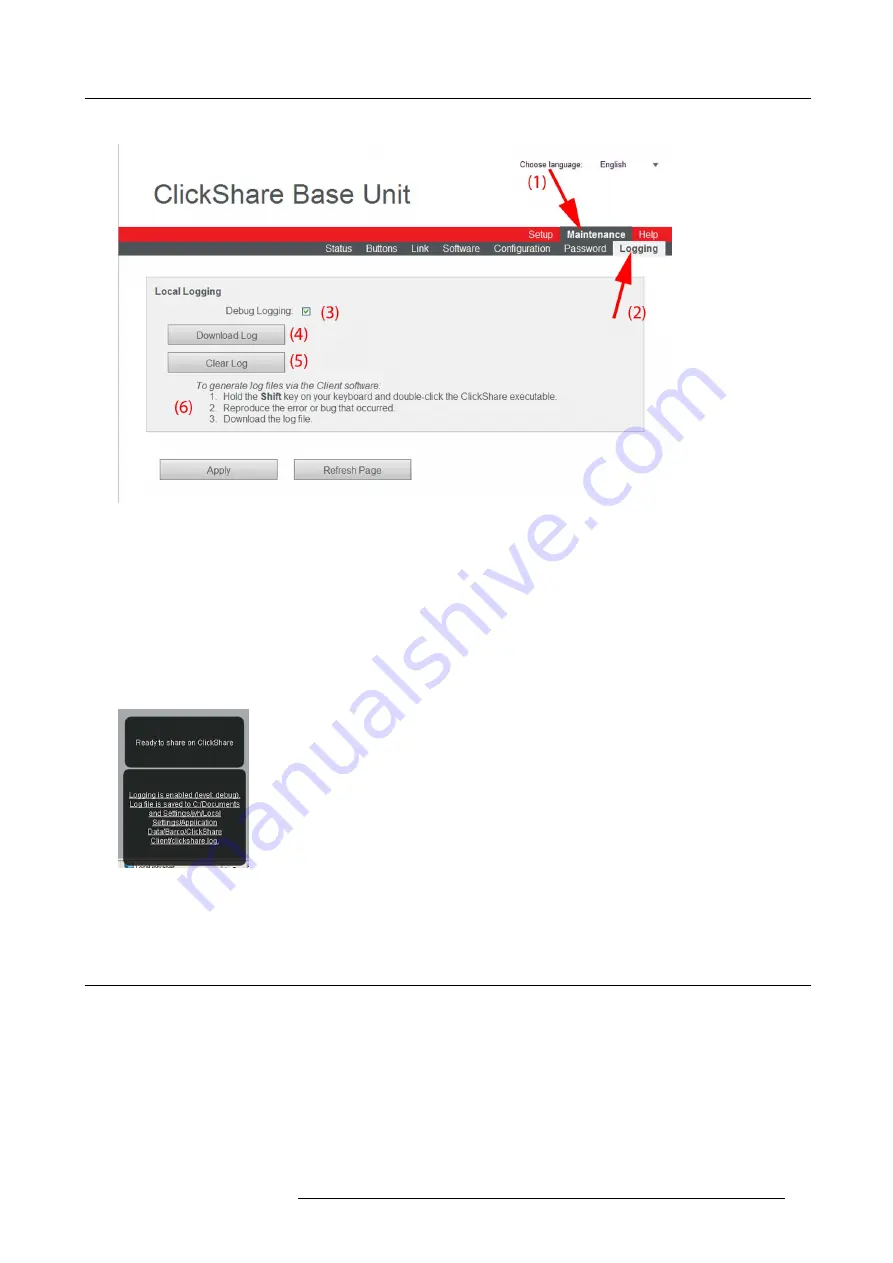
8. Web Interface
The content of the
Logging
tab is displayed.
Image 8-39
Logging
3. To create a debug log, check the check box next to
Debug Logging
(3).
4. Reproduce the issue you want to report.
5. To download the current log
fi
le, click on
Download Log
(4).
6. To clear the current log
fi
le, click
Clear Log
(5).
7. • To enable logging by the ClickShare client (6):
-
If the launcher service is running hold down the shift key while connecting the dongle to the PC, until logging is started.
-
If the launcher service is not running : hold down the shift key while double clicking the ClickShare application.
The following message appears on the sys tray:
Image 8-40
Client logging
8. Click
Apply
.
8.26 ClickShare Help, Barco contact data
About ClickShare Help
All kind of manuals,
fi
rmware and software updates can be found on Barco’s website. For technical assistance contact your reseller.
How to consult
1. Log in to the ClickShare web interface.
2. Click the
Help
tab (1) and then click
Contact
(2).
R5900006 CLICKSHARE 04/12/2013
81
Summary of Contents for ClickShare
Page 1: ...ClickShare Service Guide R5900006 03 04 12 2013...
Page 12: ......
Page 24: ...3 ClickShare Service activities Image 3 8 12 R5900006 CLICKSHARE 04 12 2013...
Page 60: ...6 Connecting 48 R5900006 CLICKSHARE 04 12 2013...
Page 96: ...8 Web Interface 84 R5900006 CLICKSHARE 04 12 2013...
Page 106: ...9 Software updating 94 R5900006 CLICKSHARE 04 12 2013...
Page 108: ...10 Maintenance of the product 96 R5900006 CLICKSHARE 04 12 2013...
Page 118: ...12 Frequently Asked Questions 106 R5900006 CLICKSHARE 04 12 2013...
Page 120: ...13 Order info 108 R5900006 CLICKSHARE 04 12 2013...






























