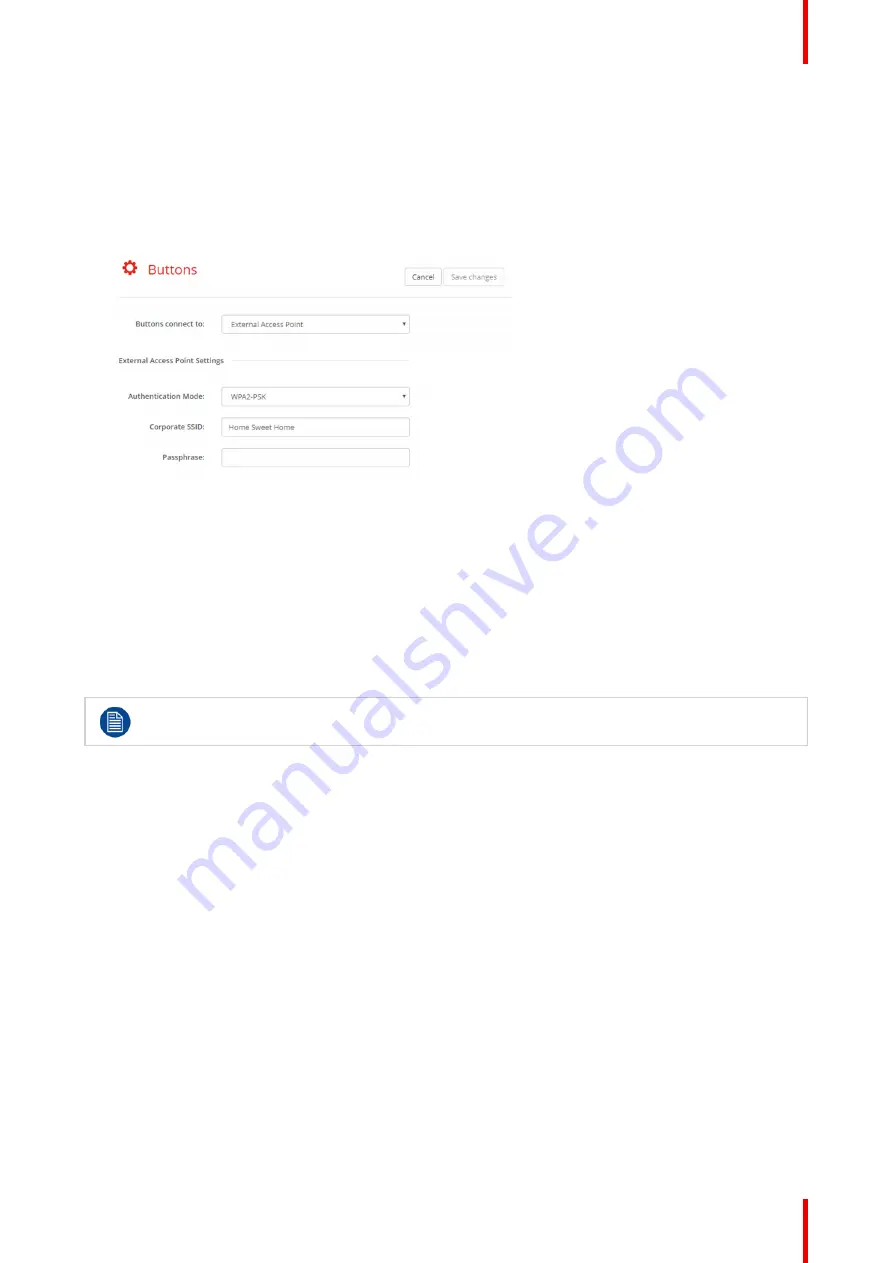
101
R5900103 /00
C-10, C-5
6.30 Buttons, External access point, mode WPA2-
PSK
How to fill out the settings
1.
Fill out a
Corporate SSID
.
Image 6
–
43 Buttons, External access point, mode WPA2-PSK
The SSID of your corporate wireless infrastructure to which the ClickShare Buttons will connect.
2.
Fill out Passphrase.
The key used in WPA2-PSK to authenticate onto the wireless infrastructure. This can be a string of 64
hexadecimal digits or a passphrase of 8 to 63 printable ASCII characters.
3.
Click
Save changes
to save the settings.
6.31 Blackboard
Only available on C-10.
About Blackboard
Saving information from a blackboard can be enabled or disabled. When enabled, the information is saved on
hard disk of all connected Buttons, connected ClickShare apps and on the USB sticks connected with the
Base Unit.
How to change the blackboard setting
1.
Log in to the
Configurator
.
2.
Click
System
→
Blackboard
.
Summary of Contents for ClickShare Present C Series
Page 1: ...ENABLING BRIGHT OUTCOMES Installation manual C 10 C 5...
Page 27: ...27 R5900103 00 C 10 C 5 C 10 C 5 Specifications 2...
Page 54: ...R5900103 00 C 10 C 5 54 C 10 C 5 Installation...
Page 60: ...R5900103 00 C 10 C 5 60 Preparing the Buttons...
Page 108: ...R5900103 00 C 10 C 5 108 C 10 C 5 Configurator...
Page 109: ...109 R5900103 00 C 10 C 5 Firmware updates 7...
Page 111: ...111 R5900103 00 C 10 C 5 Troubleshooting 8...
Page 117: ...117 R5900103 00 C 10 C 5 Windows Certified driver 58 X XMS Cloud 102 Index...
Page 118: ...R5900103 00 C 10 C 5 118 Index...
Page 119: ......






























