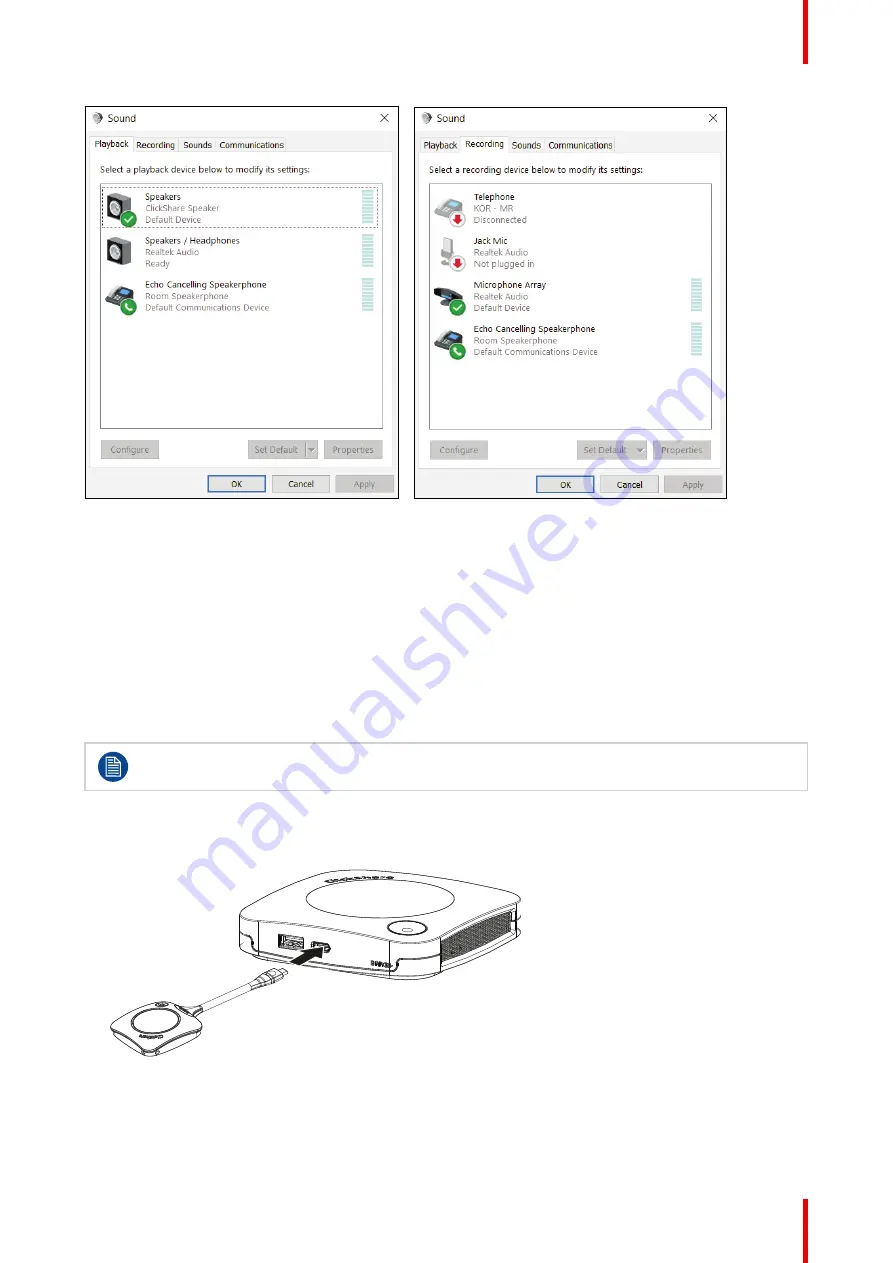
37
R5900114 /01
ClickShare CX-20 Gen2
Image 2–50 Audio setup
2.15 Pairing
Pairing of the Buttons with the Base Unit
To be able to use a Button it should be assigned to the Base Unit you are using. This process is called pairing.
All Buttons will need to be updated and paired before use.
In case you buy additional Buttons or when a Button should be assigned to another Base Unit, the Button
needs to be paired (again). The Button software update runs in the background and will not impact users while
using the system. When downgrading or updating to an older version of the Base Unit software the Button
need to paired manually to update their software.
A Button can only be paired to one Base Unit at a time.
The Button will always make connection to the Base Unit it was last paired to.
To pair a Button to the Base Unit by plugging in
1.
Insert the Button in the USB type-C
TM
port available on the Base Unit you are using.
Image 2–51 Pair Button
The Base Unit LED is blinking while the Button LED fills up a circle. This means pairing is in progress.
The Base Unit automatically checks whether the software of the Button is up to date. If not, the Base Unit
updates the Button software. This may take more time.
Summary of Contents for ClickShare CX-20 Gen2
Page 1: ...ENABLING BRIGHT OUTCOMES User guide Model C3010S ClickShare CX 20 Gen2...
Page 4: ......
Page 12: ...R5900114 01 ClickShare CX 20 Gen2 12 CX 20 Gen2 Introduction...
Page 40: ...R5900114 01 ClickShare CX 20 Gen2 40 Getting started...
Page 41: ...41 R5900114 01 ClickShare CX 20 Gen2 3 1 Basic troubleshooting 42 Troubleshooting 3...
Page 62: ...R5900114 01 ClickShare CX 20 Gen2 62 Regulatory information...
Page 65: ......






























