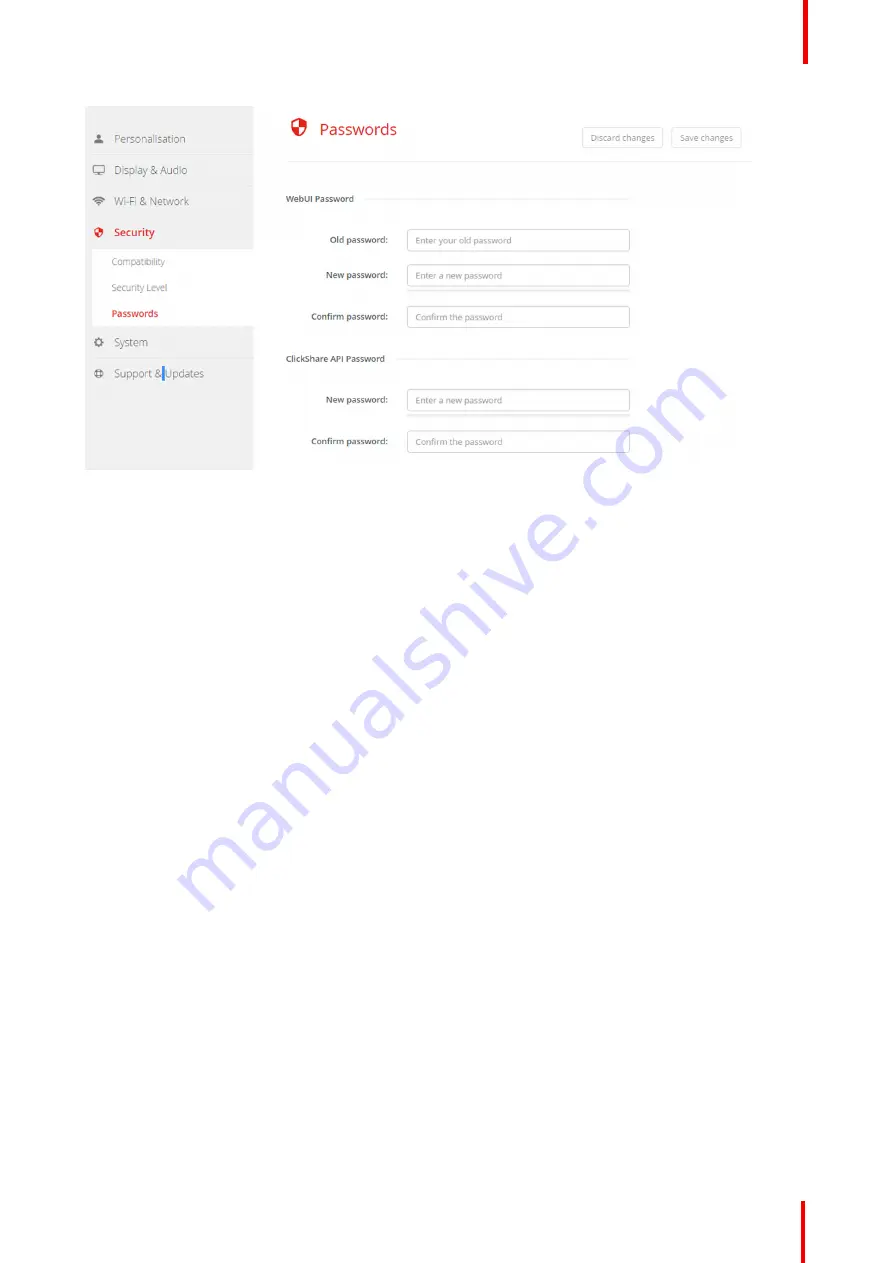
R5900049 /07
ClickShare CSE-800
95
Image 6-43: Passwords
3.
Click in the
WebUI Password
pane in the input field next to
Old password
and enter the old password.
4.
Click in the input field next to
New password
and enter a new password.
5.
Click in the input field next to
Confirm password
and enter the new password again.
6.
Click
Save changes
to apply.
Changing the ClickShare API Password
1.
Log in to the
Configurator
.
2.
Click
Security
→
Passwords
.
3.
Click in the
ClickShare API Password
pane in the input field next to
New password
and enter the new
password.
4.
Click in the input field next to
Confirm password
and enter the new password again.
5.
Click
Save changes
to apply.
6.25 Status information Base Unit
Status information
The following information can be found:
•
Model information, name and part number
•
Serial number
•
Firmware version
•
First used
•
Last used
•
Current uptime: time since last startup
•
Lifetime uptime: time used since first startup
•
Overall status
Base Unit restart
1.
Log in to the
Configurator
.
Summary of Contents for ClickShare CSE-800
Page 1: ...ENABLING BRIGHT OUTCOMES Installation manual ClickShare CSE 800...
Page 20: ......
Page 23: ...23 R5900049 07 ClickShare CSE 800 Introduction to the Installation Guide 1...
Page 25: ...25 R5900049 07 ClickShare CSE 800 CSE 800 Specifications 2...
Page 46: ...R5900049 07 ClickShare CSE 800 46 CSE 800 Installation...
Page 52: ...R5900049 07 ClickShare CSE 800 52 Preparing the buttons...
Page 105: ...105 R5900049 07 ClickShare CSE 800 Firmware updates 7...
Page 107: ...107 R5900049 07 ClickShare CSE 800 Troubleshooting 8...
Page 111: ...111 R5900049 07 ClickShare CSE 800 Environmental information 9...






























