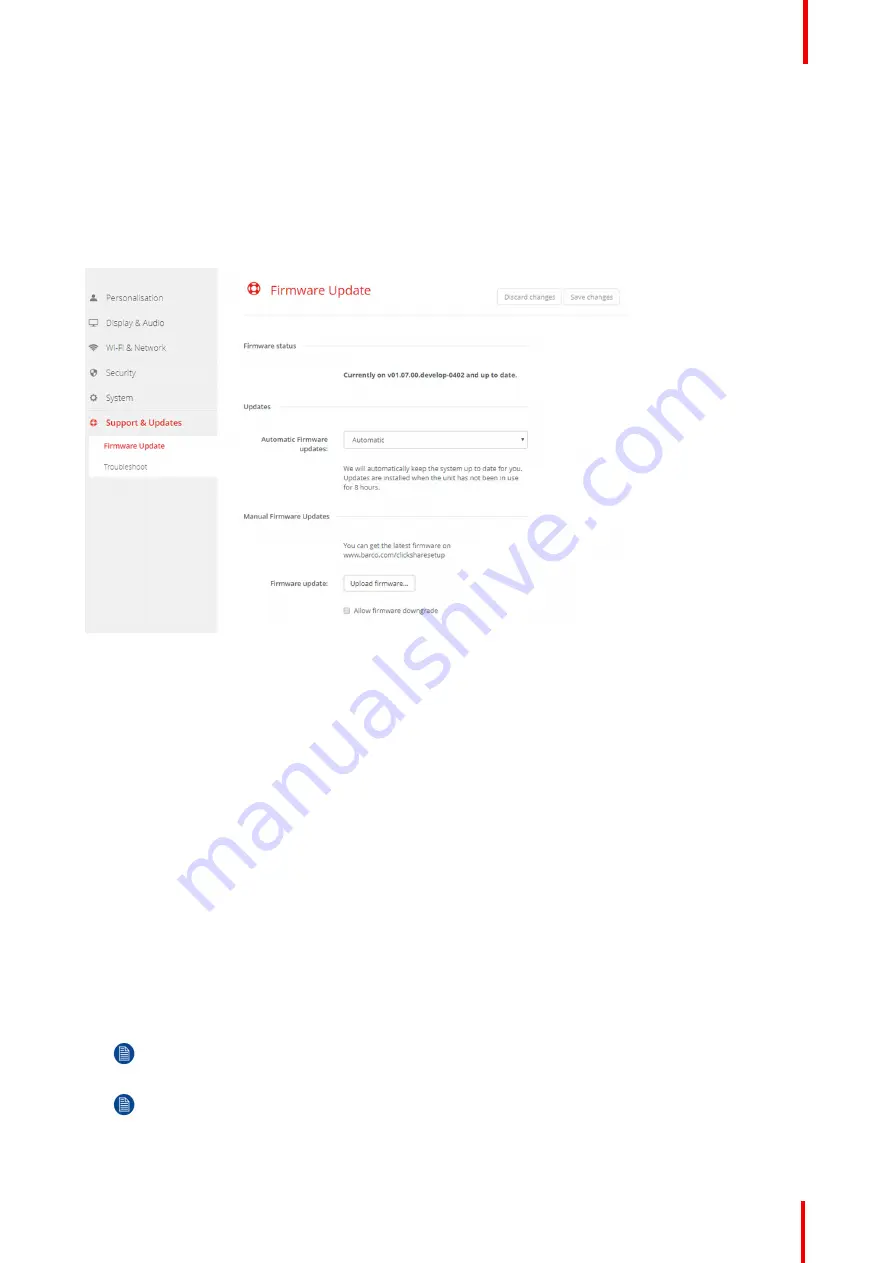
R5900049 /07
ClickShare CSE-800
101
Unchecked: no annotations on the blackboard can be saved.
6.31 Firmware Update
About Firmware update
The firmware of the Base Unit can be updated via the web interface. The latest version of the firmware is
available on Barco's website.
Image 6-52: Firmware update
About automatic firmware updates
There are 3 ways to configure automatic updates:
•
Automatic: The system will automatically detect firmware updates and install them for you when it
’
s not in
use.
•
Notify: The system will automatically detect firmware updates and notify you on the web interface
dashboard and firmware page. The update can then be initiated via the
Support & Updates
>
Firmware
page
•
Off: The system will not detect firmware updates and will not notify you.
Manual firmware update
1.
Download the latest version of the firmware from Barco's website.
2.
Log in to the
Configurator
.
3.
Click
Support & Updates
→
Firmware
.
4.
To upload a firmware version, click on
Upload firmware..
.
A browser window opens.
5.
Browse to the file with the new firmware and click
Open
to start the upload.
Note:
This should be an .enc file. You might have to unzip the file downloaded from Barco's website.
Note:
Updating the software to the Base Unit takes several minutes. Progress can be followed on the
meeting room display.
The Base Unit software is updated.
Summary of Contents for ClickShare CSE-800
Page 1: ...ENABLING BRIGHT OUTCOMES Installation manual ClickShare CSE 800...
Page 20: ......
Page 23: ...23 R5900049 07 ClickShare CSE 800 Introduction to the Installation Guide 1...
Page 25: ...25 R5900049 07 ClickShare CSE 800 CSE 800 Specifications 2...
Page 46: ...R5900049 07 ClickShare CSE 800 46 CSE 800 Installation...
Page 52: ...R5900049 07 ClickShare CSE 800 52 Preparing the buttons...
Page 105: ...105 R5900049 07 ClickShare CSE 800 Firmware updates 7...
Page 107: ...107 R5900049 07 ClickShare CSE 800 Troubleshooting 8...
Page 111: ...111 R5900049 07 ClickShare CSE 800 Environmental information 9...






























