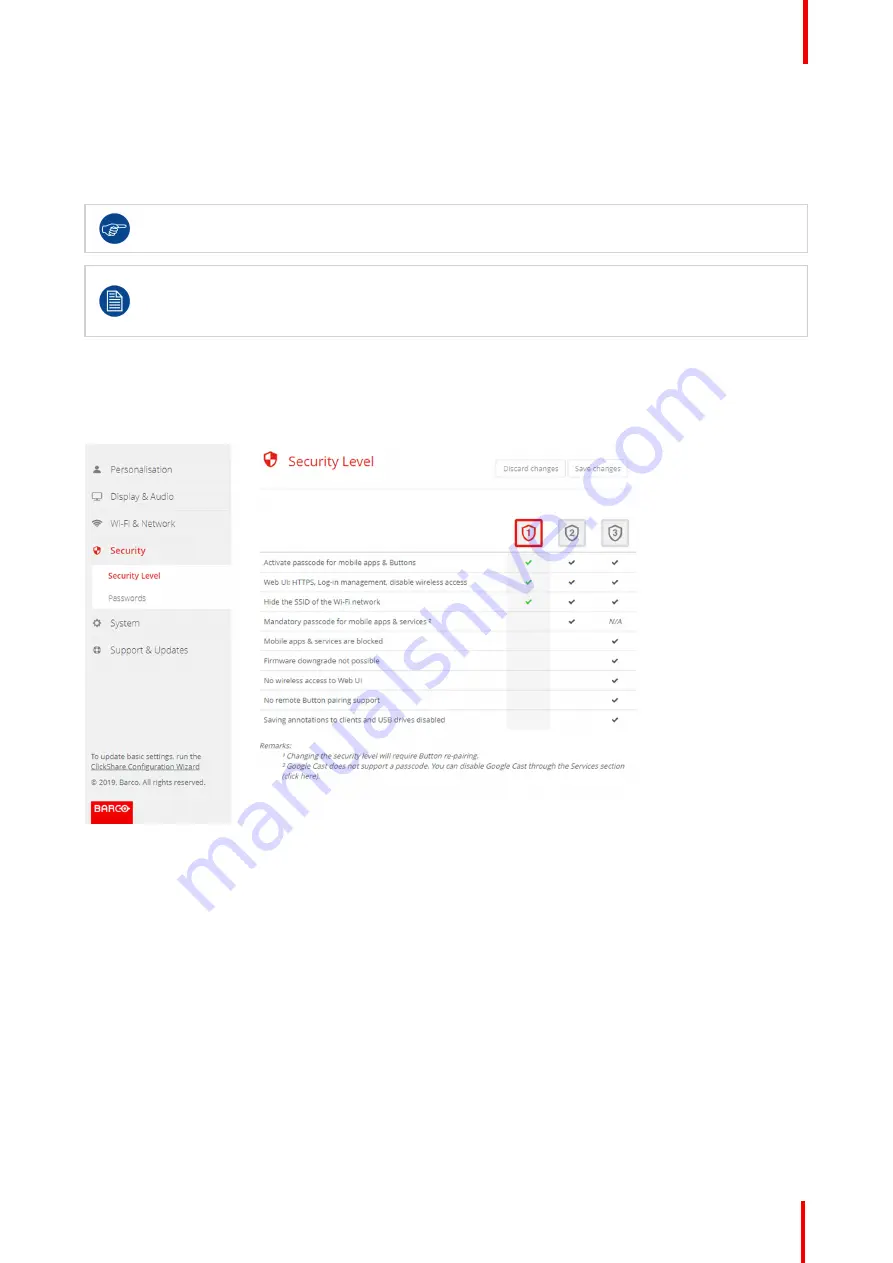
R5900087 /04
ClickShare CSE-200+
83
When a security level is set, the individual items included in that security level can be changed using the
individual item in the Configurator. When changing an individual item the security level indication will be
adapted accordingly, but no other settings will be changed automatically.
E.g. when level 3 is set and you change mobile app blocking to allowed, then the security level indication will
change to level 2. But all other items initially in level 3 remains in the level 3 state.
To reset your individual changes, select the desired security level and click
Save changes
.
Changing the security level will require a re-pairing of the Buttons.
Changing the security level from 1 to a higher level will change the compatibility setting for Buttons
with certificate (R9861006D01). They cannot re-pair as long as the security setting is higher than
level 1.
How to set the security level
1.
Log in to the
Configurator
.
2.
Click
Security
→
Security Level
.
Image 6-38: Security levels
3.
Select the desired security level icon.
4.
Click
Save changes
to apply the setting.
6.27 Security, passwords
About passwords
To access the ClickShare Configurator (WebUI)Configurator (WebUI) a user name and password is needed.
That password can be changed at any time to protect the
ClickShare Configuration
settings.
The ClickShare API access is password protected. That password can be changed in the ClickShare
Configurator.
Changing the ClickShare Configurator (WebUI) password
1.
Log in to the
Configurator
.
Summary of Contents for ClickShare CSE-200+
Page 1: ...ENABLING BRIGHT OUTCOMES Installation manual ClickShare CSE 200...
Page 101: ...101 R5900087 04 ClickShare CSE 200 Firmware updates 7...
Page 103: ...103 R5900087 04 ClickShare CSE 200 Troubleshooting 8...
Page 107: ...107 R5900087 04 ClickShare CSE 200 Environmental information 9...
Page 111: ...R5900087 04 ClickShare CSE 200 111 Environmental information...
















































