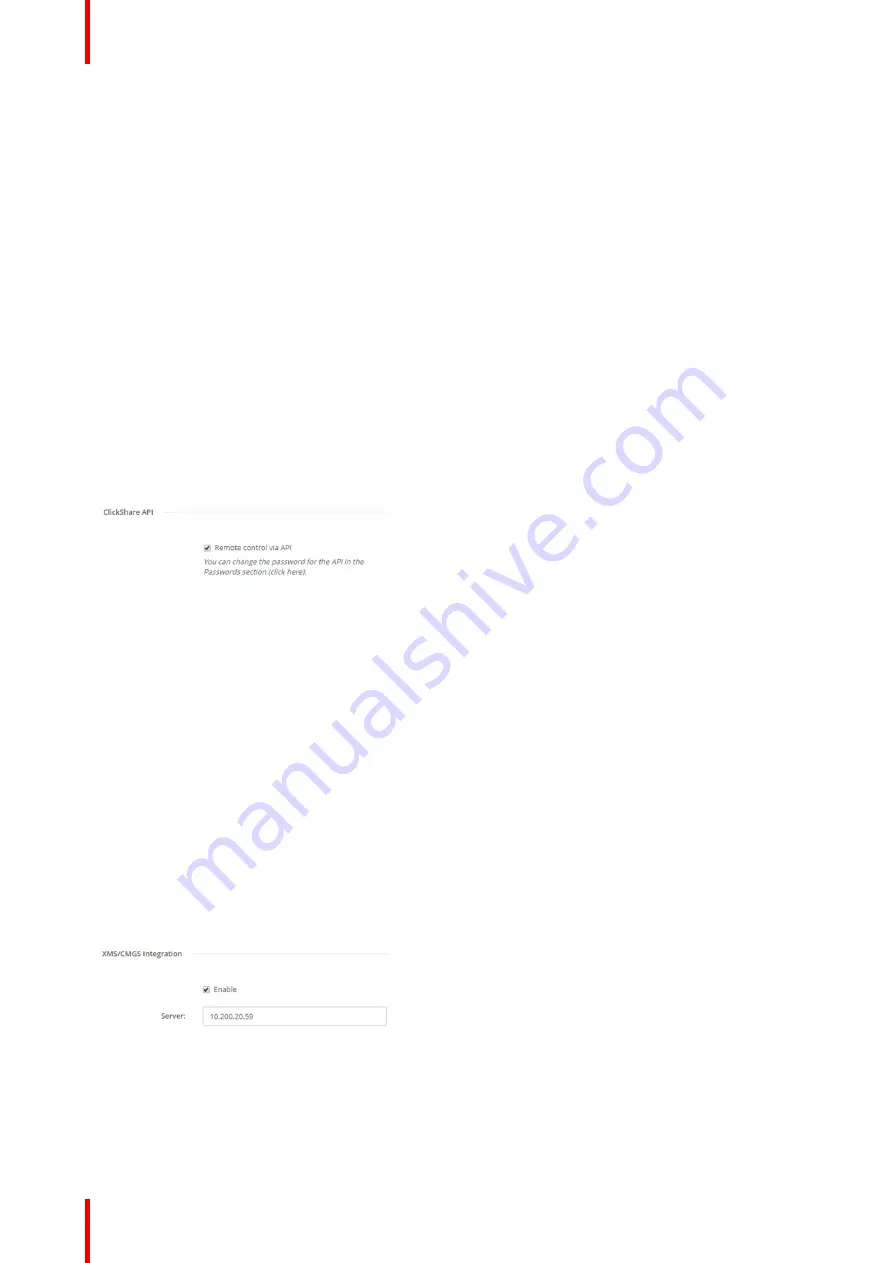
R5900087 /04
ClickShare CSE-200+
80
3.
To allow sharing content via ClickShare app, check the check box in front of
Sharing via ClickShare app
.
To allow streaming via AirPlay, check the check box in front of
Streaming via AirPlay
.
To allow streaming (mirroring) via Google Cast, check the check box in front of
Streaming via Google Cast
.
To allow streaming via Miracast, check the check boxin front of
Streaming via Miracast
.
6.22 Service, ClickShare API, remote control via
API
About API settings
The API can be enabled or disabled, that means that the access to the unit from an external device can be
allowed or can be blocked.
This functions in enabled by default.
How to enable
1.
Log in to the
Configurator
.
2.
Click
WiFi & Network
→
Services
.
Image 6-34: ClickShare API setting
3.
Check the check box in front of
Remote control via API
to enable this function.
Checked: remote control via API is allowed. A password can be used to protect the access.
Not checked: no remote control via API allowed.
6.23 XMS/CMGS Server Integration
About the XMS/CMGS Server integration
The CSE-200+ Base Unit can be integrated within the company network and controlled via the XMS/CMGS
server application depending on the user rights.
How to integrate
1.
Log in to the
Configurator
.
2.
Click
WiFi & Network
→
Services
.
Image 6-35: XMS/CMGS Server integration
3.
Click in the XMS/CMGS Server input field and enter the IP address or hostname of the XMS/CMGS server.
4.
Click
Save changes
to apply the settings.
Summary of Contents for ClickShare CSE-200+
Page 1: ...ENABLING BRIGHT OUTCOMES Installation manual ClickShare CSE 200...
Page 101: ...101 R5900087 04 ClickShare CSE 200 Firmware updates 7...
Page 103: ...103 R5900087 04 ClickShare CSE 200 Troubleshooting 8...
Page 107: ...107 R5900087 04 ClickShare CSE 200 Environmental information 9...
Page 111: ...R5900087 04 ClickShare CSE 200 111 Environmental information...






























