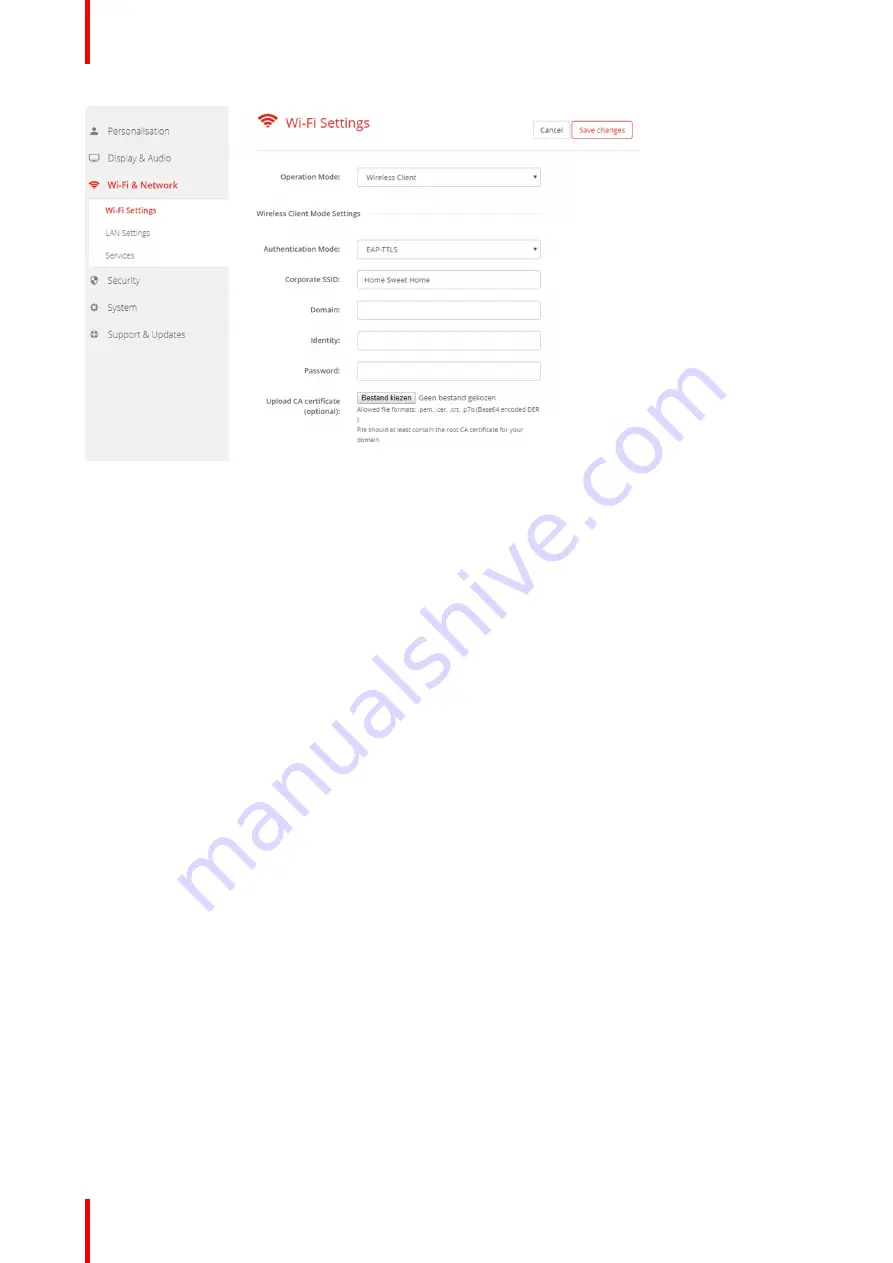
R5900087 /04
ClickShare CSE-200+
70
Image 6-24: WiFi Settings, Wireless Client, EAP-TTLS
4.
Fill out a
Corporate SSID
.
The SSID of your corporate wireless infrastructure to which the ClickShare Buttons will connect.
5.
Fill out the
Domain
and
Identity
.
6.
Enter a
Password
.
7.
Upload CA certificate. Click on Choose file and browse to the desired file.
The following formats are allowed:
•
.pem
•
.cer
•
.crt
•
.pb7 (Base64 encoded DER)
File should at least contain the root CA certificate for your domain.
8.
Click
Save Changes
to save the settings.
6.15 WiFi settings, Wireless Client, PEAP
About PEAP
PEAP (Protected Extensible Authentication Protocol) is an EAP implementation co-developed by Cisco
Systems, Microsoft and RSA Security. It sets up a secure TLS tunnel using the servers CA certificate after
which actual user authentication takes place within the tunnel. This way of working enables it to use the
security of TLS while authenticating the user but without the need for a PKI.
The standard does not mandate which method is to be used to authenticate within the tunnel. But in this
application note, with regard to PEAP, we are referring to PEAPv0 with EAP-MSCHAPv2 as the inner
authentication method. This is one of the two certified PEAP implementations in the WPA and WPA2
standards
–
and by far the most common and widespread implementation of PEAP.
How to start up for PEAP
1.
Log in to the
Configurator
.
2.
Click
Wi-Fi & Network
→
WiFi Settings
.
3.
When the Operational Mode is
Wireless Client
, select
Authentication Mode
. Click on the drop down list and
select
PEAP
.
Summary of Contents for ClickShare CSE-200+
Page 1: ...ENABLING BRIGHT OUTCOMES Installation manual ClickShare CSE 200...
Page 101: ...101 R5900087 04 ClickShare CSE 200 Firmware updates 7...
Page 103: ...103 R5900087 04 ClickShare CSE 200 Troubleshooting 8...
Page 107: ...107 R5900087 04 ClickShare CSE 200 Environmental information 9...
Page 111: ...R5900087 04 ClickShare CSE 200 111 Environmental information...






























