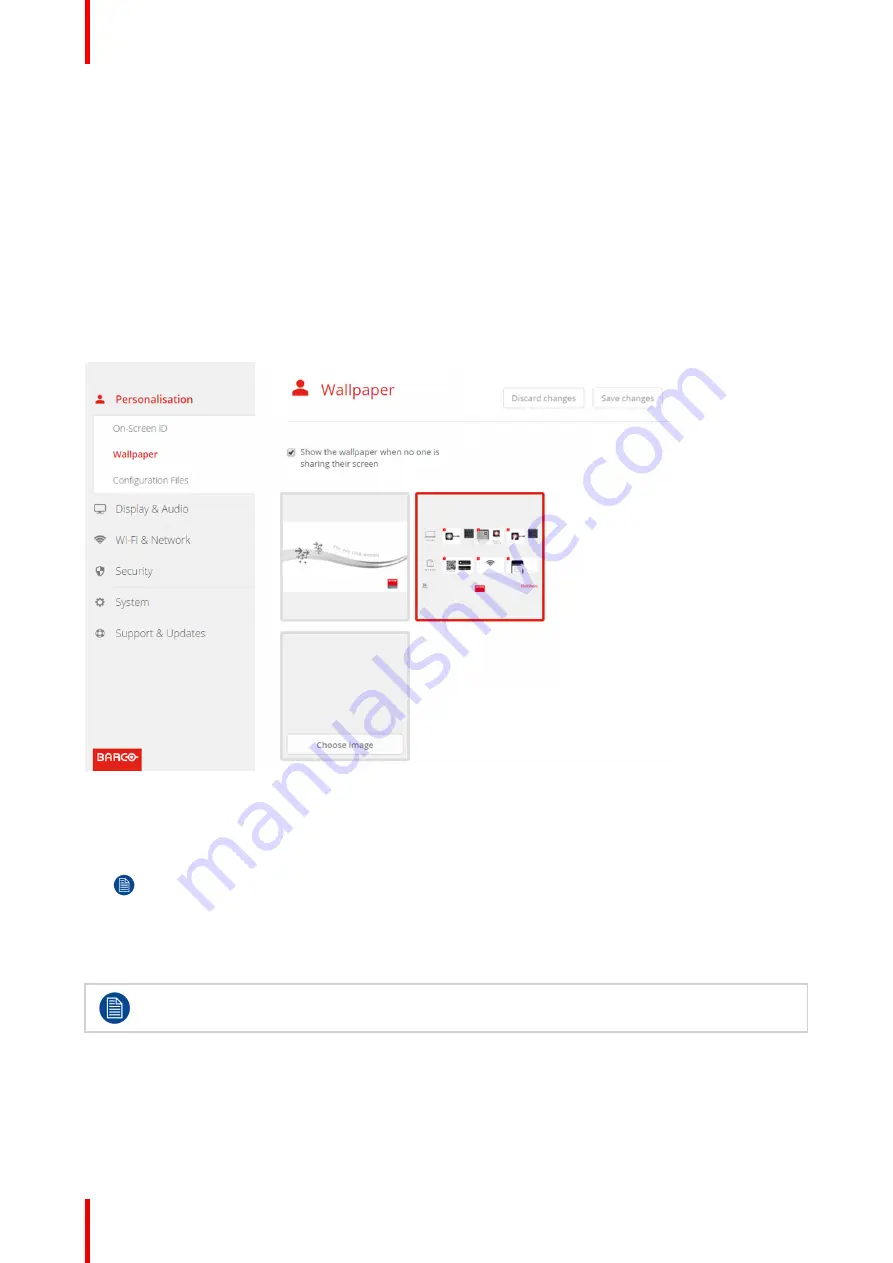
R5900087 /04
ClickShare CSE-200+
56
6.5 Personalisation, wallpaper
About wallpaper
When CSE-200+ starts up, a background (wallpaper) is displayed. The display of this background wallpaper
can be disabled.
By default a general ClickShare and a quick start wallpaper are available. The possibility exists to upload
personal backgrounds (wallpapers). The default wallpapers cannot be removed from the system.
Wallpaper selection
1.
Log in to the Configurator
2.
Click
Personalisation
→
Wallpaper
.
Image 6-9: Wallpaper selection
The
Wallpaper
selection pane is shown. The current selected wallpaper is shown with a red border.
3.
Select one of the available wallpapers and click on
Save Changes
.
Note:
By default a general Barco CSE-200+ wallpaper and a CSE-200+ Quick Start Guide wallpapers
are available.
They are automatically resized to fit the aspect ratio of the screen.
The selected wallpaper is indicated with a red border.
The message
Successfully applied changes
appears on top of the wallpaper selection window.
You can also add a personal wallpaper, e.g. your company logo. For more information on adding a
new wallpaper to the list, see
“
Personalisation, Personalized wallpaper
, page 57.
Download wallpaper
1.
Hoover with your mouse over the wallpaper to download and click on the download symbol on the upper right
corner.
Summary of Contents for ClickShare CSE-200+
Page 1: ...ENABLING BRIGHT OUTCOMES Installation manual ClickShare CSE 200...
Page 101: ...101 R5900087 04 ClickShare CSE 200 Firmware updates 7...
Page 103: ...103 R5900087 04 ClickShare CSE 200 Troubleshooting 8...
Page 107: ...107 R5900087 04 ClickShare CSE 200 Environmental information 9...
Page 111: ...R5900087 04 ClickShare CSE 200 111 Environmental information...






























