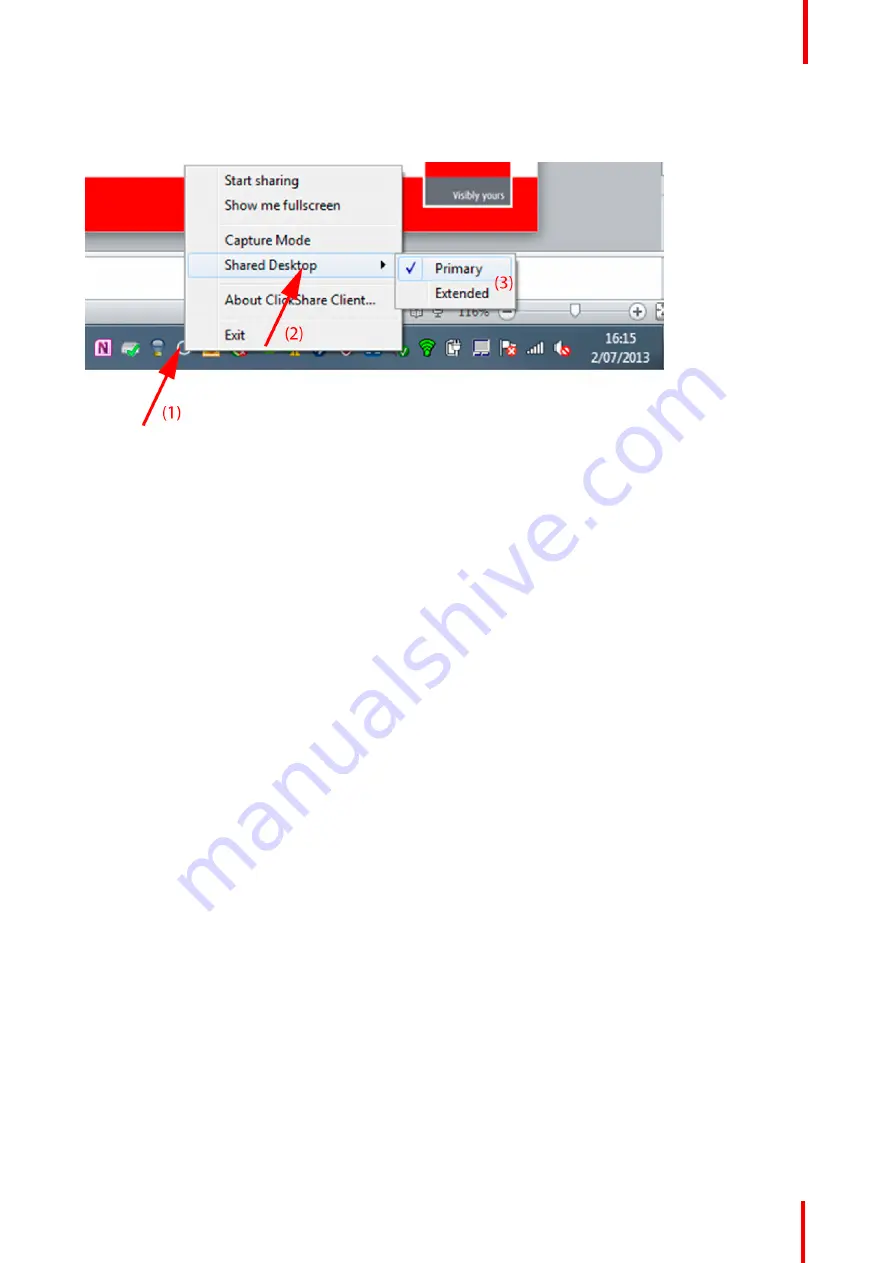
R5900024 /09
ClickShare CS-100 series
37
How to select
1.
Right click on the ClickShare icon in the system tray (1).
Image 3-19: Shared desktop selection
A context menu opens.
More that one extended desktop can be shown, e.g. extended desktop (center) and extended desktop (right).
2.
Select
Shared Desktop
(2).
3.
Select the desired setting (3).
Primary : the primary PC screen is displayed on the meeting room display.
Extended always the secondary screen is displayed on the meeting room display.
Known issue
•
Virtual Extended Desktop requires the ClickShare Extension Pack to be installed on Windows 8 and
Windows 10 systems.
3.7 Audio configuration
Audio configuration
The connected user must control his own audio signal using the audio configuration of his computer. If he
does not want to broadcast his audio signal, he has to mute audio on his computer.
For some operating system, it is necessary to set ClickShare as your default output device. Once you unplug
the Button, the default setting is switched back to the previous setting.
Set ClickShare as default in Windows
1.
Right click on the speaker icon in the system tray (1).
Summary of Contents for ClickShare CS-100
Page 1: ...ENABLING BRIGHT OUTCOMES User guide For CS 100 CS 100 HUDDLE ClickShare CS 100 series ...
Page 18: ...R5900024 09 ClickShare CS 100 series 18 ...
Page 22: ...R5900024 09 ClickShare CS 100 series 22 Introduction ...
Page 28: ...R5900024 09 ClickShare CS 100 series 28 Introduction to CS 100 CS 100 HUDDLE ...
Page 42: ...R5900024 09 ClickShare CS 100 series 42 Getting started ...
Page 43: ...43 R5900024 09 ClickShare CS 100 series Troubleshooting 4 ...
Page 46: ...R5900024 09 ClickShare CS 100 series 46 Troubleshooting ...
Page 47: ...47 R5900024 09 ClickShare CS 100 series Environmental information 5 ...
Page 51: ...R5900024 09 ClickShare CS 100 series 51 Environmental information ...






























