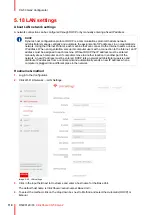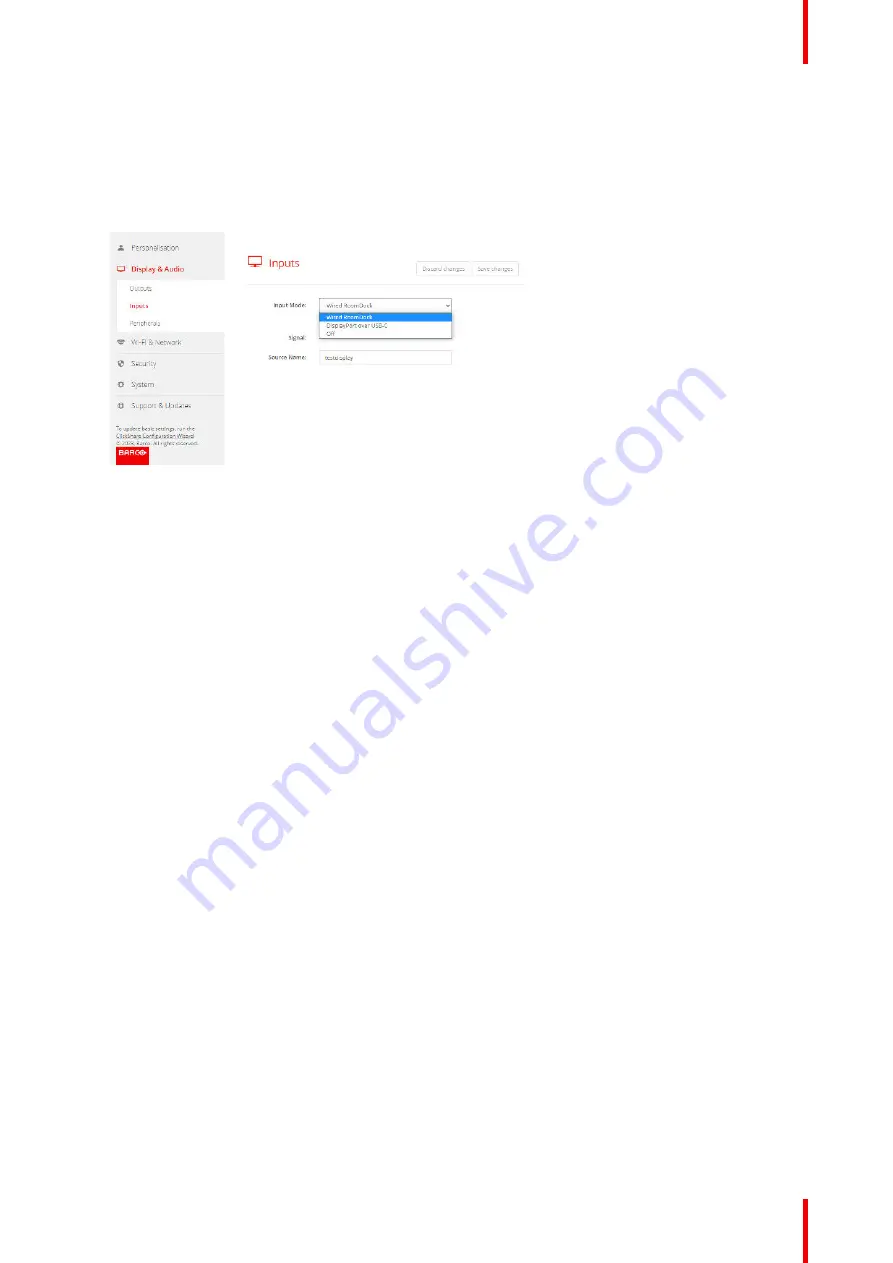
95
R5900120 /03
ClickShare CX-50 Gen2
5.8 Display setup, Inputs
Input mode setup
1.
Log in to the
Configurator
.
2.
Click
Display & Audio
→
Inputs
Image 5–15 Display, Inputs
3.
To change the input mode, click on the drop down next to
Input Mode
and select the desired option.
The following option are possible:
• Wired RoomDock: display screen will be displayed on local device.
• DisplayPort over USB-C: input from HDMI device via convertor to DisplayPort over USB-C
• Off: no input allowed
When there is a signal available, the led next to
Signal
lits up green.
4.
Enter a source name. Click in the input field, select the current name and enter a new name.
5.
Click
Save Settings
.
Summary of Contents for C5011S
Page 1: ...ENABLING BRIGHT OUTCOMES Installation manual Model C5011S ClickShare CX 50 Gen2...
Page 4: ......
Page 8: ...R5900120 03 ClickShare CX 50 Gen2 8...
Page 28: ...R5900120 03 ClickShare CX 50 Gen2 28 CX 50 Gen2 Installation...
Page 57: ...57 R5900120 03 ClickShare CX 50 Gen2 Image 3 26 CX 50 Gen2 Installation...
Page 69: ...69 R5900120 03 ClickShare CX 50 Gen2 Image 4 3 Preparing the Buttons...
Page 76: ...R5900120 03 ClickShare CX 50 Gen2 76 Preparing the Buttons...
Page 92: ...R5900120 03 ClickShare CX 50 Gen2 92 CX 50 Gen2 Configurator...
Page 149: ...149 R5900120 03 ClickShare CX 50 Gen2 7 1 Troubleshooting list 150 Troubleshooting 7...
Page 156: ...R5900120 03 ClickShare CX 50 Gen2 156 Index...
Page 157: ......