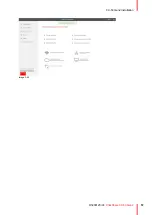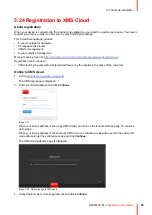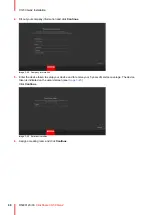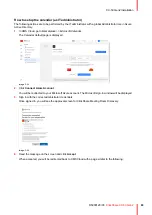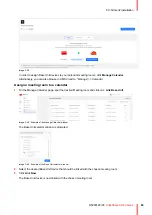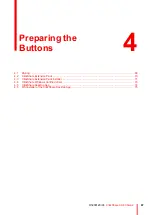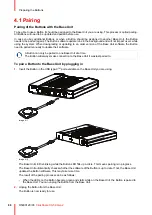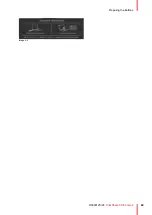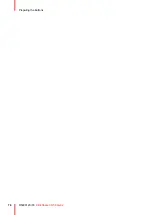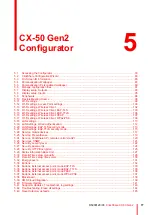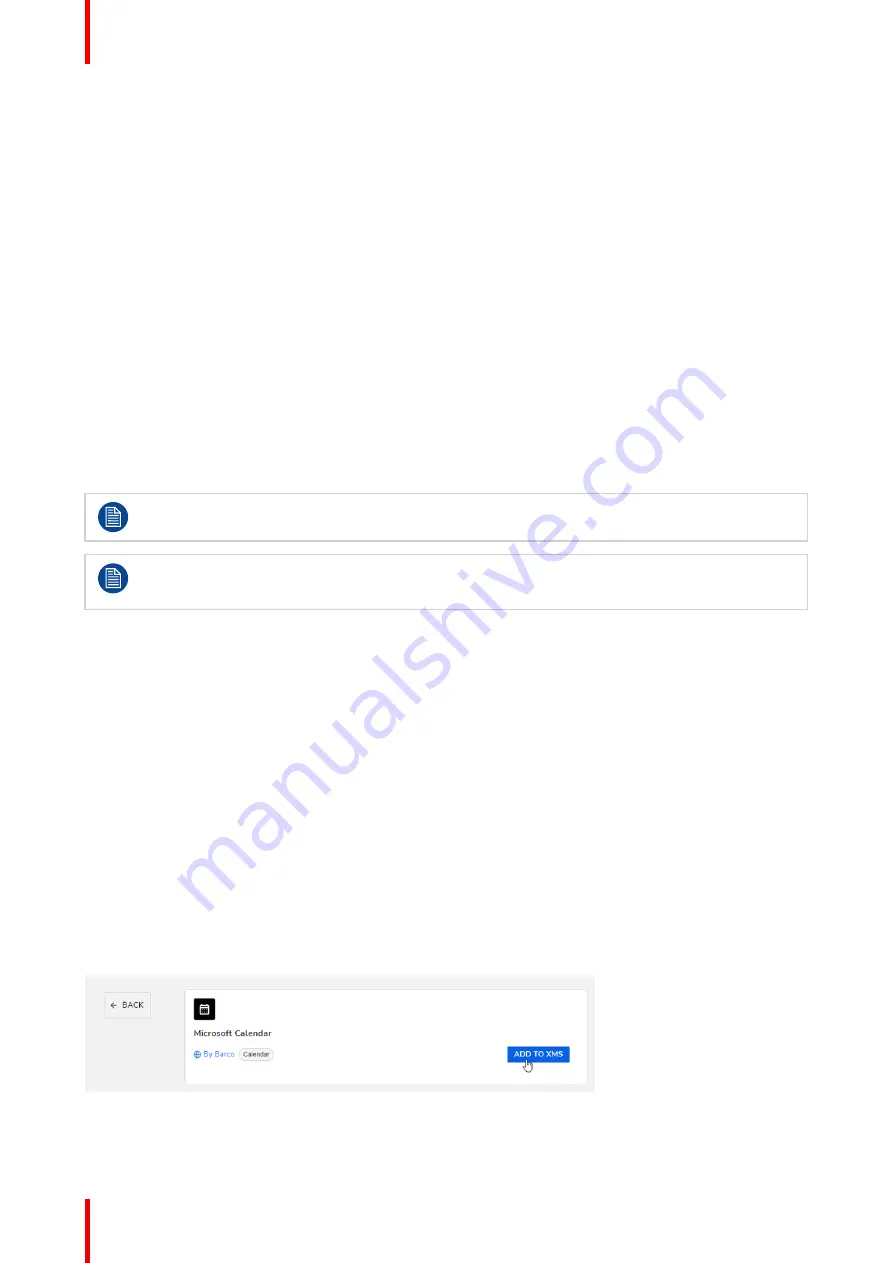
R5900120 /03
ClickShare CX-50 Gen2
62
3.25 Activating calendar integration with XMS
Cloud
About Calendar
The calendar capability allows to display your room calendar on the monitor connected with ClickShare
device.
Secure Azure AD integration
XMS Cloud can be used to display the availability of the meeting room on the screen using ClickShare
(optional feature). This is done securely using Azure Enterprise Applications that integrate with Azure AD. To
mitigate security risks that might arise while integrating Azure Enterprise Applications in Azure AD, this feature
makes use of 2 separate Azure Enterprise Applications, the ‘ClickShare Meeting Room Discovery’ and the
‘ClickShare Calendar Sync’. The ‘ClickShare Meeting Room Discovery’ is a multi-tenant application while the
‘ClickShare Calendar Sync’ is a single tenant application, only hosted in the customer’s Azure AD. The
ClickShare Base Units access the calendars only through the single tenant ‘ClickShare Calendar Sync’ using
a per customer unique and random client secret. The client secret is created by Microsoft with the following
properties: randomly generated and expires automatically after 24 months.
For more in-depth information, see Barco’s Security white paper “XMS Cloud and (Virtual) Edge Security
Whitepaper” which can be downloaded from Barco’s website.
Verify the publisher (Barco) of the Enterprise Application before adding it to your tenant.
Limit the access of the Enterprise Application ‘ClickShare Calendar Sync’ to only the needed
meeting rooms (and no other calendars) using an ApplicationAccessPolicy on Microsoft Exchange
Online.
Role of the IT administrator in this process
To enable the device to get the calendar, XMS Cloud needs to be “connected” to your Microsoft Azure
Account. This ‘connection’ makes it possible to discover your rooms and share their credentials with the
devices. Approval from your organization's O365 administrators is required.
1. Before starting the integration, contact an IT administrator who has a
Global Administrator role
in
Azure
Active Directory
. Only this type of account can enable the integration.
2. Add the credentials of the IT administrator to the XMS tenant you want to add the calendar.
3. Ask the IT administrator to sign in to XMS Cloud and browse to the Calendar page and ask him to execute
the next
How to setup
.
4. After the How to setup, the customer or the integrator can continue with the procedure
Assign a meeting
room to a calendar
.
Before starting
By default, the Microsoft Calendar plug-in is installed in your current tenant. If not (or if removed manually),
proceed as follows to bring it back:
1. In XMS Cloud, navigate to
Marketplace
>>
Calendar
and click
View Details
.
2. In the detail window, click
Add to XMS
.
Image 3–32
Summary of Contents for C5011S
Page 1: ...ENABLING BRIGHT OUTCOMES Installation manual Model C5011S ClickShare CX 50 Gen2...
Page 4: ......
Page 8: ...R5900120 03 ClickShare CX 50 Gen2 8...
Page 28: ...R5900120 03 ClickShare CX 50 Gen2 28 CX 50 Gen2 Installation...
Page 57: ...57 R5900120 03 ClickShare CX 50 Gen2 Image 3 26 CX 50 Gen2 Installation...
Page 69: ...69 R5900120 03 ClickShare CX 50 Gen2 Image 4 3 Preparing the Buttons...
Page 76: ...R5900120 03 ClickShare CX 50 Gen2 76 Preparing the Buttons...
Page 92: ...R5900120 03 ClickShare CX 50 Gen2 92 CX 50 Gen2 Configurator...
Page 149: ...149 R5900120 03 ClickShare CX 50 Gen2 7 1 Troubleshooting list 150 Troubleshooting 7...
Page 156: ...R5900120 03 ClickShare CX 50 Gen2 156 Index...
Page 157: ......