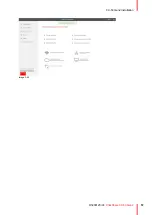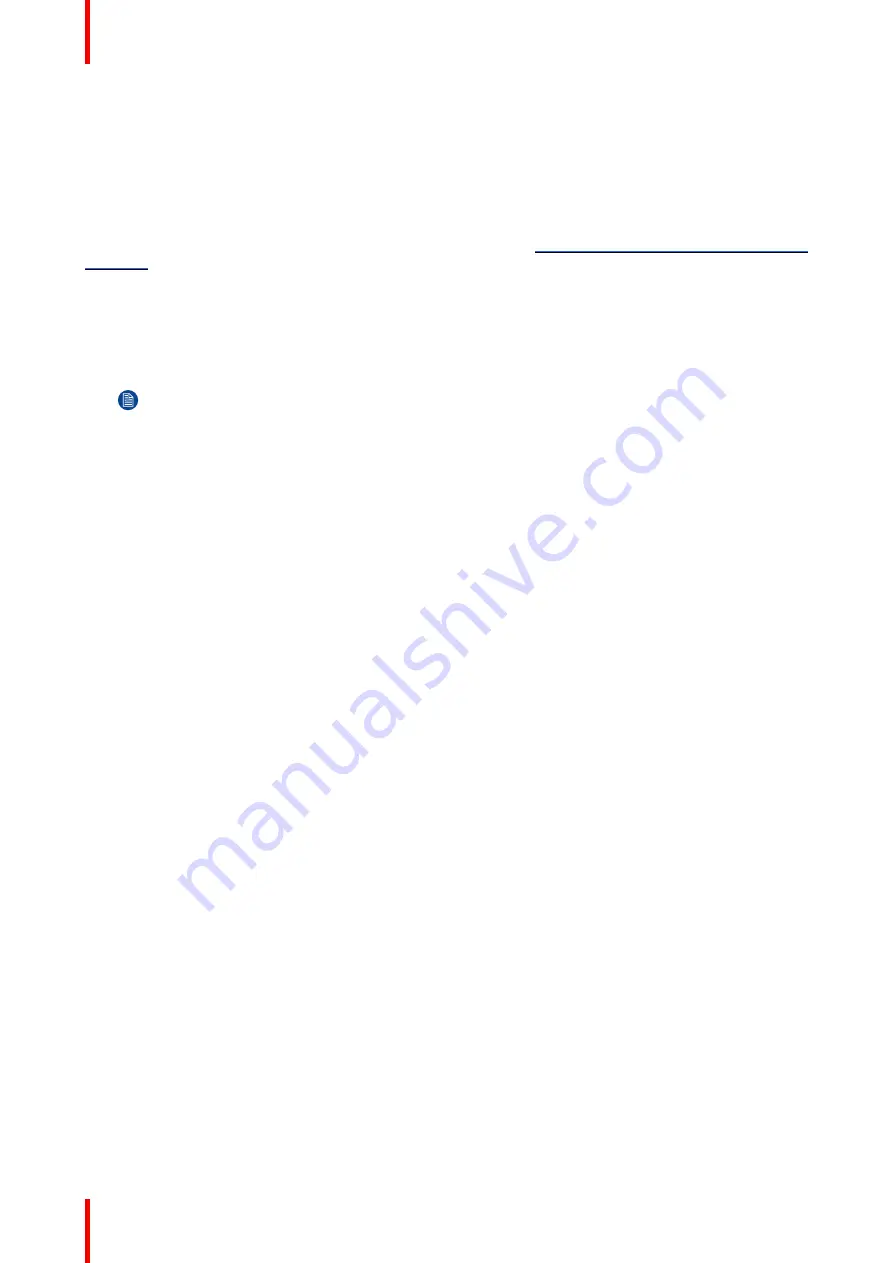
R5900120 /03
ClickShare CX-50 Gen2
42
3.13 Touch screen connections to the Base Unit
About the connection
A single screen can be connected to the Base Unit.
To connect video, an HDMI connection should be made between the Base Unit and the display. To connect the
touch functionality, an USB cable should be connected between the touch screen and the Base Unit. A list of
supported touch screen can be found on Barco’s website. See
https://www. barco. com/en/support/docs/
.
To connect
1.
Connect an HDMI cable between the Base Unit and touch screen display. When necessary, use an
adapter piece to connect to a display port or a DVI port on the display side.
2.
Connect the USB output of the touch screen with an USB connector on the Base Unit.
Note:
When the display is connected to the Base Unit via USB cable, then the touch screen can be
connected to the display when there is an extra USB available.
Summary of Contents for C5011S
Page 1: ...ENABLING BRIGHT OUTCOMES Installation manual Model C5011S ClickShare CX 50 Gen2...
Page 4: ......
Page 8: ...R5900120 03 ClickShare CX 50 Gen2 8...
Page 28: ...R5900120 03 ClickShare CX 50 Gen2 28 CX 50 Gen2 Installation...
Page 57: ...57 R5900120 03 ClickShare CX 50 Gen2 Image 3 26 CX 50 Gen2 Installation...
Page 69: ...69 R5900120 03 ClickShare CX 50 Gen2 Image 4 3 Preparing the Buttons...
Page 76: ...R5900120 03 ClickShare CX 50 Gen2 76 Preparing the Buttons...
Page 92: ...R5900120 03 ClickShare CX 50 Gen2 92 CX 50 Gen2 Configurator...
Page 149: ...149 R5900120 03 ClickShare CX 50 Gen2 7 1 Troubleshooting list 150 Troubleshooting 7...
Page 156: ...R5900120 03 ClickShare CX 50 Gen2 156 Index...
Page 157: ......