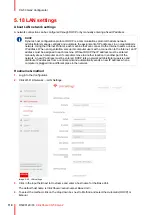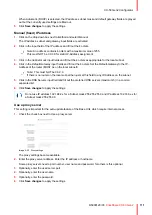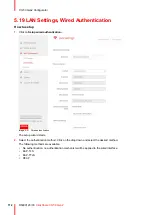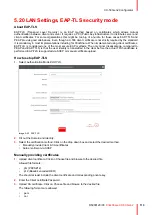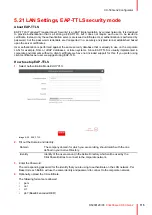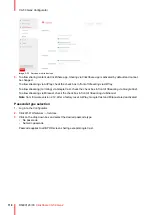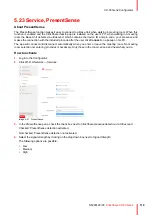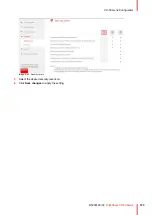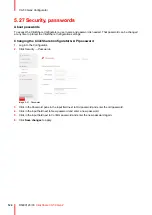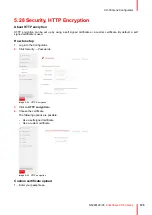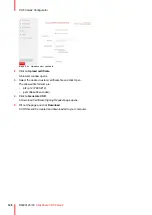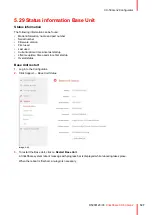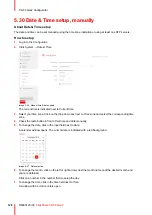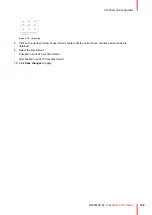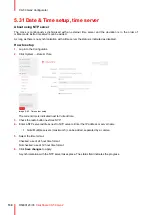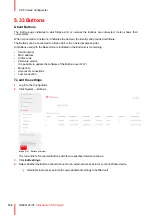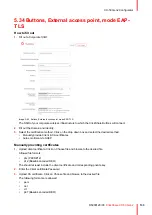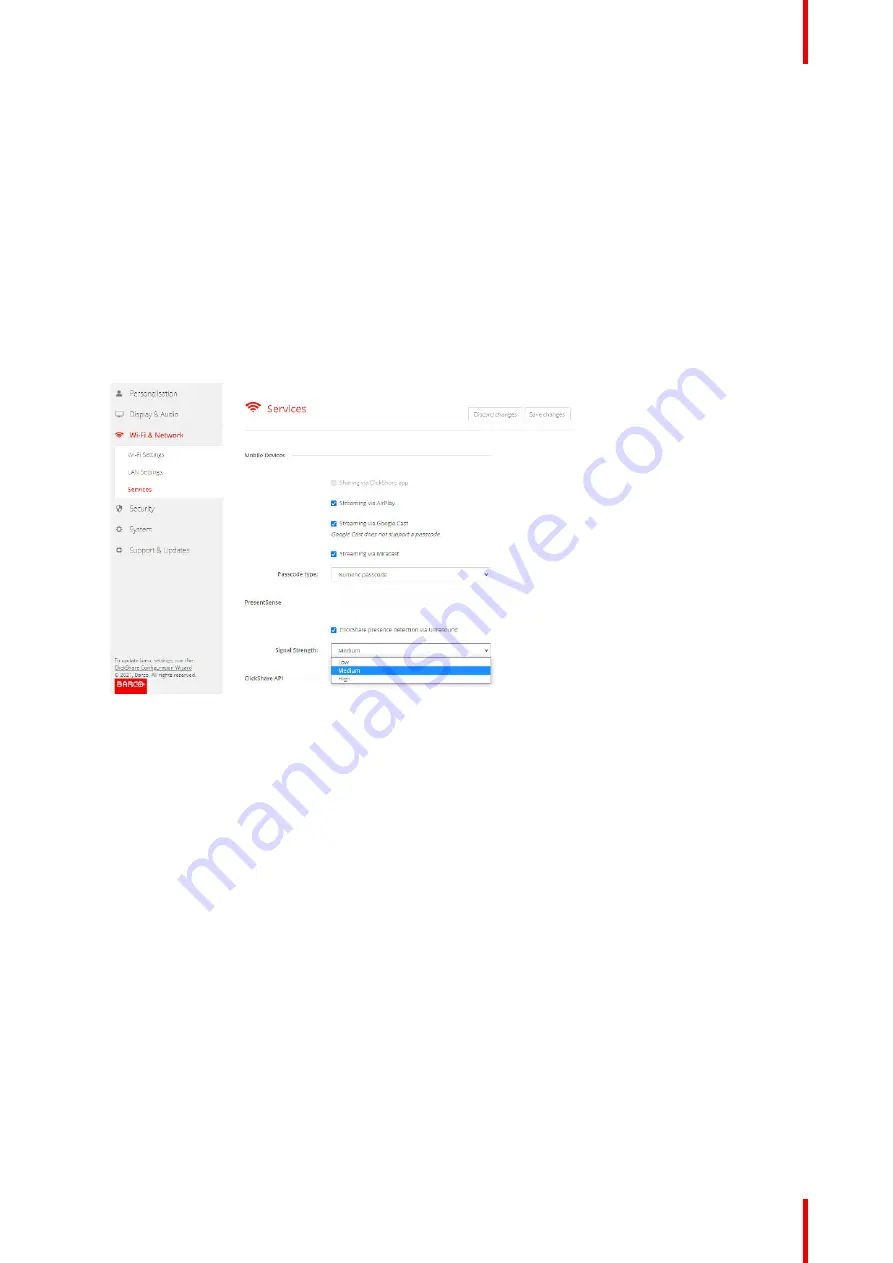
119
R5900120 /03
ClickShare CX-50 Gen2
5.23 Service, PresentSense
About PresentSense
The PresentSense function makes it easy to connect to a Base Unit when walking in meeting room. When this
function is enabled and the ClickShare desktop app is installed on the user’s PC, when walking in a meeting
room the Base Unit detects via ultrasound, which contains the device ID and pin code, your presence and
makes the connection with the included pin code after the user click
Connect
on a popup on his PC..
The app will connect and disconnect automatically when you enter or leave the meeting room. No meeting
room selection nor entering pin codes is necessary. Only those in the room can see and hear what you do.
How to activate
1.
Log in to the
Configurator
.
2.
Click
Wi-Fi & Network
→
Services
.
Image 5–37 PresentSense
3.
In the
PresentSense
pane, check the check box next to
ClickShare presence detection via Ultrasound
.
Checked: PresentSense detection activated.
Not checked: PresentSense detection not activated.
4.
Select the signal strength by clicking on the drop down box next to
Signal Strength
.
The following options are possible:
• Low
• Medium
• High
Summary of Contents for C5011S
Page 1: ...ENABLING BRIGHT OUTCOMES Installation manual Model C5011S ClickShare CX 50 Gen2...
Page 4: ......
Page 8: ...R5900120 03 ClickShare CX 50 Gen2 8...
Page 28: ...R5900120 03 ClickShare CX 50 Gen2 28 CX 50 Gen2 Installation...
Page 57: ...57 R5900120 03 ClickShare CX 50 Gen2 Image 3 26 CX 50 Gen2 Installation...
Page 69: ...69 R5900120 03 ClickShare CX 50 Gen2 Image 4 3 Preparing the Buttons...
Page 76: ...R5900120 03 ClickShare CX 50 Gen2 76 Preparing the Buttons...
Page 92: ...R5900120 03 ClickShare CX 50 Gen2 92 CX 50 Gen2 Configurator...
Page 149: ...149 R5900120 03 ClickShare CX 50 Gen2 7 1 Troubleshooting list 150 Troubleshooting 7...
Page 156: ...R5900120 03 ClickShare CX 50 Gen2 156 Index...
Page 157: ......