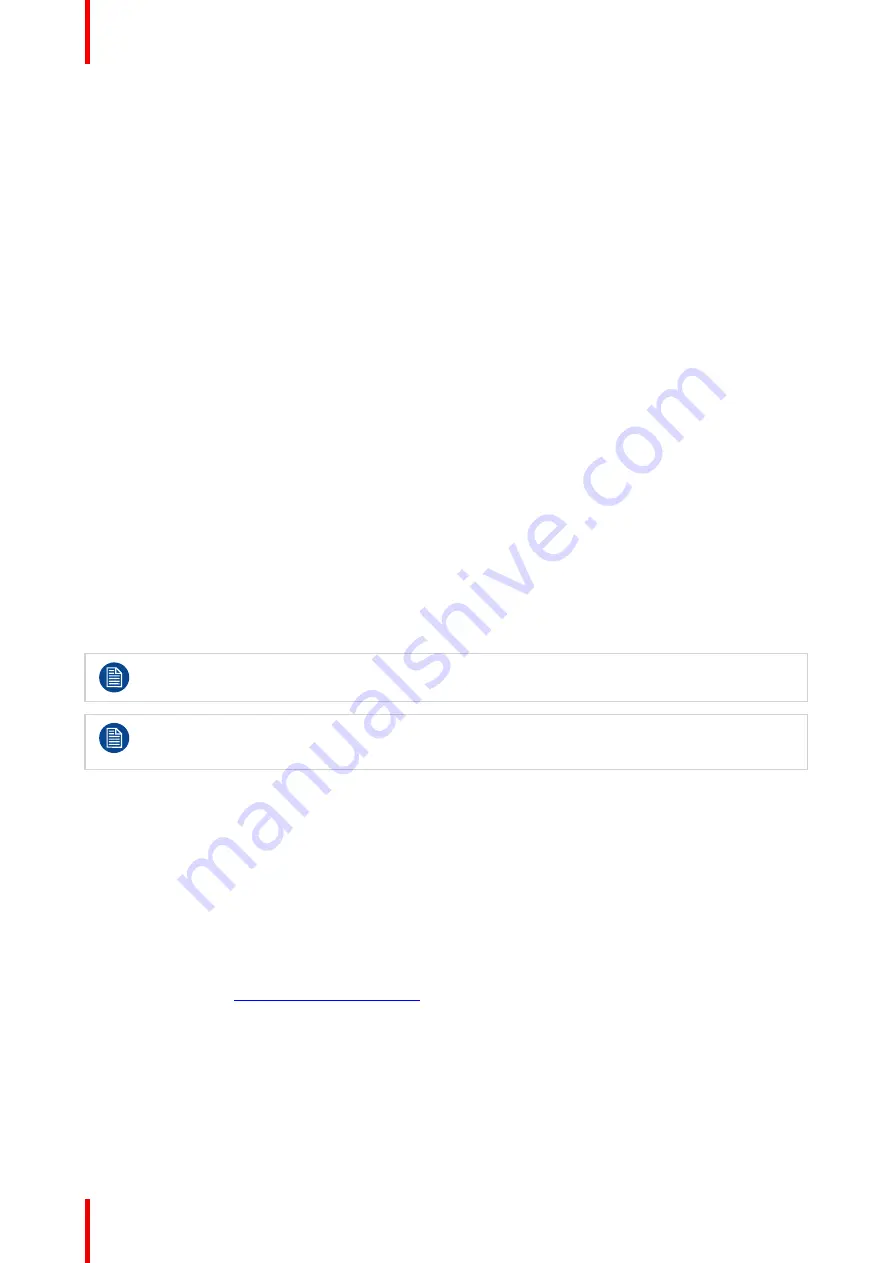
R5900103 /02
C-10, C-5
58
Your device is successfully registered.
4.16 Activating calendar integration with XMS
Cloud
About Calendar
The calendar capability allows to display your room calendar on the monitor connected with ClickShare
device.
Before starting
To enable the device to get the calendar, XMS Cloud needs to be
“
connected
”
to your Microsoft Azure
Account. This
‘
connection
’
makes it possible to discover your rooms and share their credentials with the
devices.
Approval from your organization's O365 admins are required.
Secure Azure AD integration
XMS Cloud can be used to display the availability of the meeting room on the screen using ClickShare
(optional feature). This is done securely using Azure Enterprise Applications that integrate with Azure AD. To
mitigate security risks that might arise while integrating Azure Enterprise Applications in Azure AD, this feature
makes use of 2 separate Azure Enterprise Applications, the
‘
ClickShare Meeting Room Discovery
’
and the
‘
ClickShare Calendar Sync
’
. The
‘
ClickShare Meeting Room Discovery
’
is a multi-tenant application while the
‘
ClickShare Calendar Sync
’
is a single tenant application, only hosted in the customer
’
s Azure AD. The
ClickShare Base Units access the calendars only through the single tenant
‘
ClickShare Calendar Sync
’
using
a per customer unique and random client secret. The client secret is created by Microsoft with the following
properties: randomly generated and expires automatically after 24 months.
For more in-depth information, see Barco
’
s Security whitepaper
“
XMS Cloud and (Virtual) Edge Security
Whitepaper
”
which can be downloaded from Barco
’
s website.
Verify the publisher (Barco) of the Enterprise Application before adding it to your tenant.
Limit the access of the Enterprise Application
‘
ClickShare Calendar Sync
’
to only the needed
meeting rooms (and no other calendars) using an ApplicationAccessPolicy on Microsoft Exchange
Online.
Before starting with the integration
1. Before starting the integration, contact your IT Admin who has
Global Administrator role
in
Azur Active
Directory
. Only that account can enable the integration.
2. Add the required IT Admin to the XMS tenant.
3. Ask the IT admin to sign in to XMS Cloud and browse to the Calendar page and ask him to execute the
next
How to setup
.
4. After the How to setup, the customer or the integrator can continue with the procedure
Assign a meeting
room to a calendar
.
How to setup (to be executed by the IT admin)
1.
Go to XMS Cloud (
https://xms.cloud.barco.com
) and login with your credentials.
2.
Click on the tab
Calendar
.
Summary of Contents for C-10
Page 1: ...ENABLING BRIGHT OUTCOMES Installation manual C 10 C 5...
Page 22: ......
Page 25: ...25 R5900103 02 C 10 C 5...
Page 26: ...R5900103 02 C 10 C 5 26...
Page 29: ...29 R5900103 02 C 10 C 5 C 10 C 5 Specifications 2...
Page 40: ...R5900103 02 C 10 C 5 40 Getting started...
Page 62: ...R5900103 02 C 10 C 5 62 Image 4 38 C 10 C 5 Installation...
Page 68: ...R5900103 02 C 10 C 5 68 Preparing the Buttons...
Page 121: ...121 R5900103 02 C 10 C 5 Firmware updates 7...
Page 123: ...123 R5900103 02 C 10 C 5 Troubleshooting 8...
Page 130: ...R5900103 02 C 10 C 5 130 Index...
Page 131: ......






























