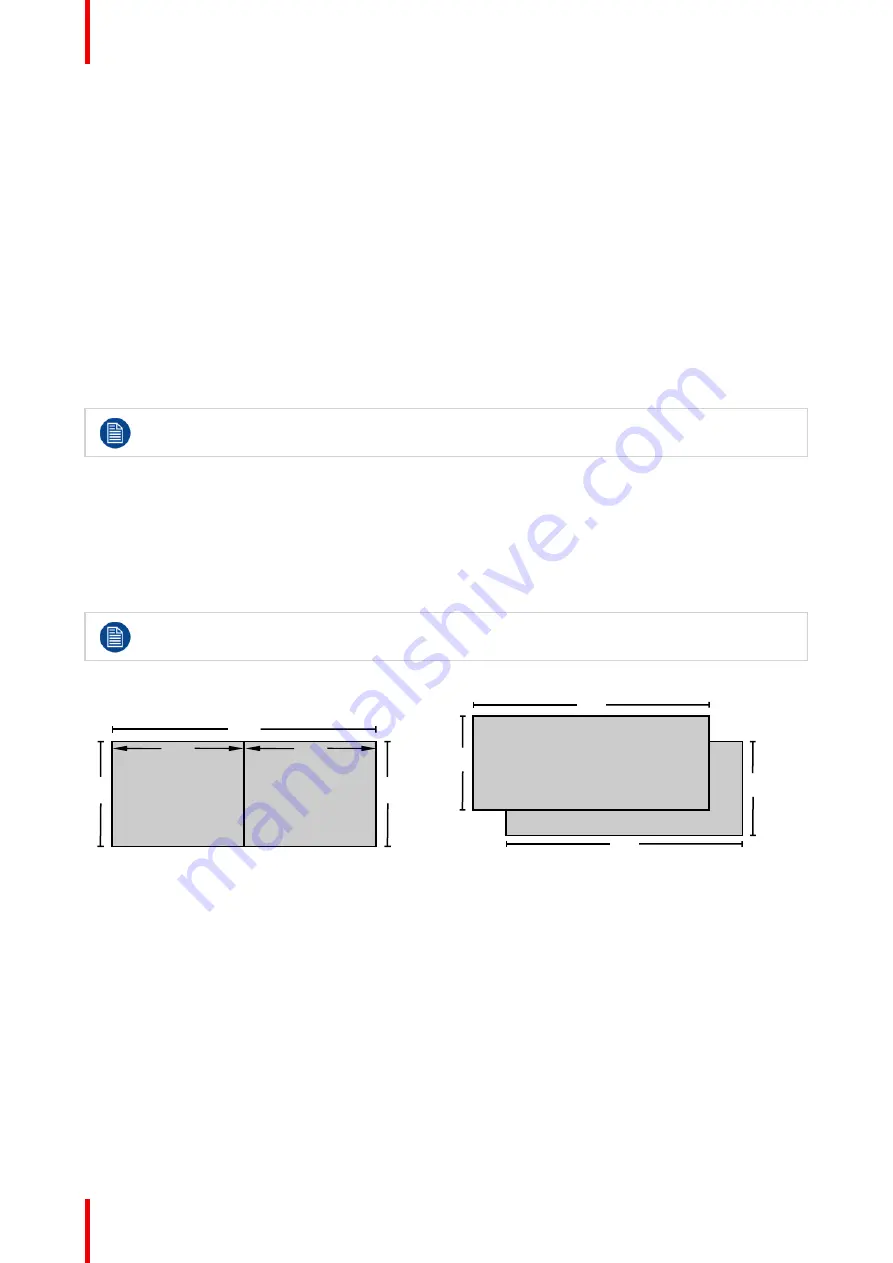
R5911705 /02
Bragi
80
5.3 Using dual inputs
Dual Input.
For extended flexibility to connect high resolution sources with a pixel clock over 330 MHz, the projector is
supporting a dual input mode. In this mode, the left and the right half of the image can be connected to the
DVI-1 and DVI-2 respectively, or DP1 and DP2.
To enable this mode, select the source that fits in the
Menu/Source
Dual input modes
There are four ways to connect dual input.
•
Dual Displayport Columns
•
Dual Displayport Sequential
•
Dual DVI Columns
•
Dual DVI Sequential
For Images to be displayed in this mode, the resolution must be the same on both channels
Signal source setup.
When using dual inputs, it is important that the signal sources are set up correctly, with the correct resolution.
Please refer to the manual for the source itself (PC, Graphic driver card..) in order to obtain a correct setup. If
the setup is wrong, no picture will be visible in dual mode.
The resolution for each dual column channel can be up to 1920x2400 pixels.
The resolution for each dual sequential channel can be up to 2560x1600 pixels. (4K)
Change the EDID for each channel to the correct value. See chapter
“
Connector Settings
”
for EDID
setup.
Dual Column Input 2
Dual Column Input1
2400
2400
1920
1920
3840
Image 5
–
8 Dual Column Setup
Dual Sequential Input 2
Dual Sequential Input1
1600
2560
1600
2560
Image 5
–
9
Summary of Contents for Bragi
Page 1: ...ENABLING BRIGHT OUTCOMES Installation Guide Bragi ...
Page 34: ...R5911705 02 Bragi 34 250mm 250mm Image 3 1 Physical installation ...
Page 48: ...R5911705 02 Bragi 48 Physical installation ...
Page 52: ...R5911705 02 Bragi 52 4 1 2 Connector Specifications Getting the projector started ...
Page 63: ...63 R5911705 02 Bragi 4 4 Power mode transitions Getting the projector started ...
Page 73: ...73 R5911705 02 Bragi 4 7 User interface Getting the projector started ...
Page 79: ...79 R5911705 02 Bragi Note You cannot change the EDID for SDI connectors Source menu ...
Page 88: ...R5911705 02 Bragi 88 6 6 Gamma Types Image menu ...
Page 93: ...93 R5911705 02 Bragi 6 8 Advanced image adjustments Image menu ...
Page 104: ...R5911705 02 Bragi 104 Image menu ...
Page 105: ...105 R5911705 02 Bragi Advanced picture adjustments 7 ...
Page 112: ...R5911705 02 Bragi 112 Advanced picture adjustments ...
Page 114: ...R5911705 02 Bragi 114 8 1 Lens Installation menu ...
Page 121: ...121 R5911705 02 Bragi Image 8 11 Installation menu ...
Page 122: ...R5911705 02 Bragi 122 8 4 Warping Installation menu ...
Page 128: ...R5911705 02 Bragi 128 Image 8 22 Installation menu ...
Page 137: ...137 R5911705 02 Bragi 8 5 Blending Installation menu ...
Page 154: ...R5911705 02 Bragi 154 Installation menu ...
Page 162: ...R5911705 02 Bragi 162 GUI Profiles ...
Page 165: ...165 R5911705 02 Bragi 10 2 IR control System settings menu ...
Page 180: ...R5911705 02 Bragi 180 System settings menu ...
Page 184: ...R5911705 02 Bragi 184 GUI Status menu ...
Page 186: ...R5911705 02 Bragi 186 3D ...
Page 190: ...R5911705 02 Bragi 190 Index ...
Page 191: ......






























