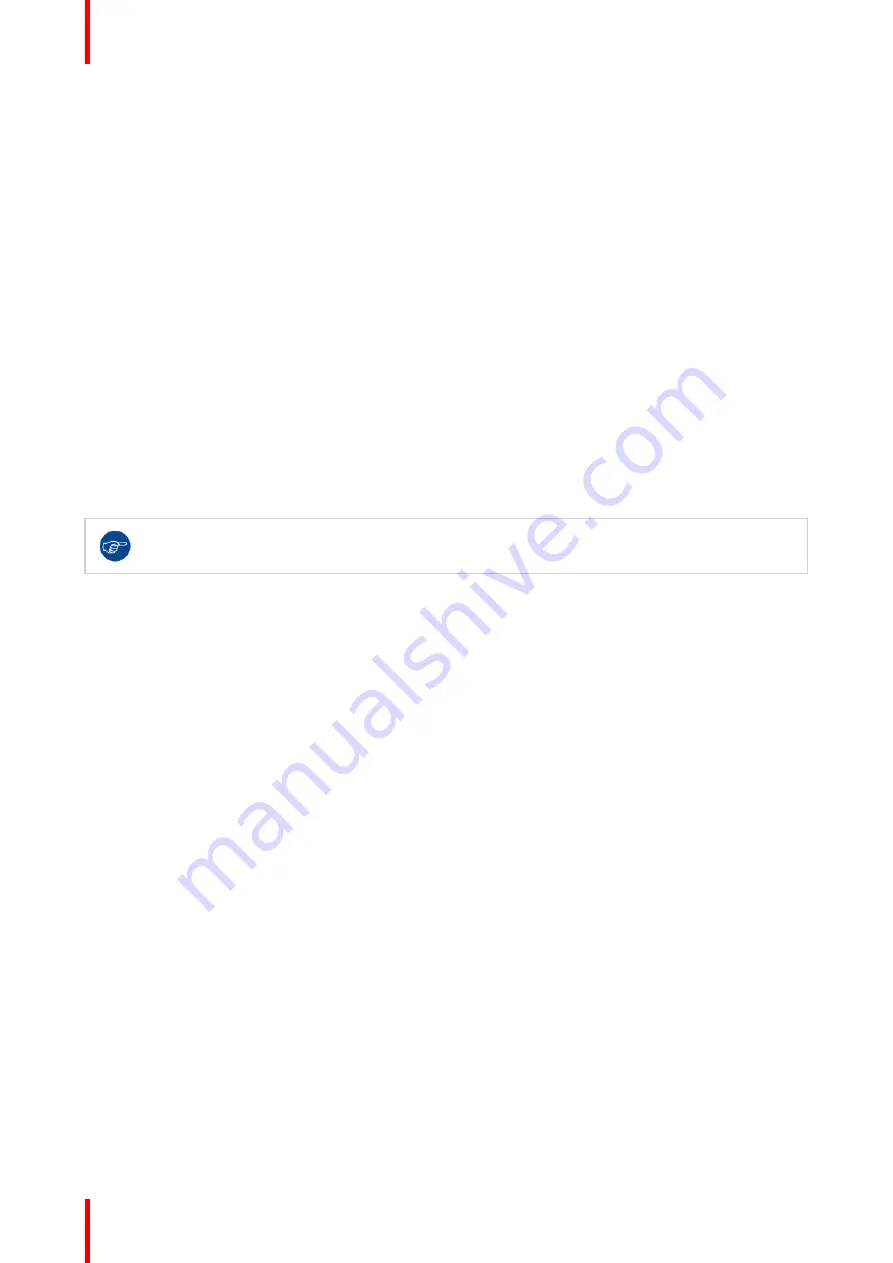
R5911705 /02
Bragi
106
7.1 Cropping the image
About
The Crop function is only available for Cinemascope projectors.
Cropping is used to manage image loss and/or letterboxing when the aspect ratio of the projector display and
the image source do not match.
A movie in letterbox (black bars over and under the picture) will in a cinemascope projector (aspect ratio
2,35:1), be centered with a black border above, below and on the sides of the image.
To avoid that, and use the full image of the projector display, the crop function is used.
The projector are set up with two different crop methods; Preset and manual.
Cropping Modes.
There are three crop modes; Preset manual and auto.
The most common is to use the preset mode. The preset values are 16.9, 1,85:1, 2,2:1, 2,35:1, 2,37:1 and
2,39:1.
These preset values covers the most common formats. In special occasions where your input format is not
covered by these values, the manual mode must be used. When using the preset values, the image is scaled
to fill the frame vertically, and at the same time keep the aspect ratio. This means that there will be black bars
at the side of the picture.
All cropping is done dynamically. For best result Barco recommend that you pause the movie on the
screen, making sure that any subtitles or text ate visible. Then activate the cropping function from
the menu.
Summary of Contents for Bragi
Page 1: ...ENABLING BRIGHT OUTCOMES Installation Guide Bragi ...
Page 34: ...R5911705 02 Bragi 34 250mm 250mm Image 3 1 Physical installation ...
Page 48: ...R5911705 02 Bragi 48 Physical installation ...
Page 52: ...R5911705 02 Bragi 52 4 1 2 Connector Specifications Getting the projector started ...
Page 63: ...63 R5911705 02 Bragi 4 4 Power mode transitions Getting the projector started ...
Page 73: ...73 R5911705 02 Bragi 4 7 User interface Getting the projector started ...
Page 79: ...79 R5911705 02 Bragi Note You cannot change the EDID for SDI connectors Source menu ...
Page 88: ...R5911705 02 Bragi 88 6 6 Gamma Types Image menu ...
Page 93: ...93 R5911705 02 Bragi 6 8 Advanced image adjustments Image menu ...
Page 104: ...R5911705 02 Bragi 104 Image menu ...
Page 105: ...105 R5911705 02 Bragi Advanced picture adjustments 7 ...
Page 112: ...R5911705 02 Bragi 112 Advanced picture adjustments ...
Page 114: ...R5911705 02 Bragi 114 8 1 Lens Installation menu ...
Page 121: ...121 R5911705 02 Bragi Image 8 11 Installation menu ...
Page 122: ...R5911705 02 Bragi 122 8 4 Warping Installation menu ...
Page 128: ...R5911705 02 Bragi 128 Image 8 22 Installation menu ...
Page 137: ...137 R5911705 02 Bragi 8 5 Blending Installation menu ...
Page 154: ...R5911705 02 Bragi 154 Installation menu ...
Page 162: ...R5911705 02 Bragi 162 GUI Profiles ...
Page 165: ...165 R5911705 02 Bragi 10 2 IR control System settings menu ...
Page 180: ...R5911705 02 Bragi 180 System settings menu ...
Page 184: ...R5911705 02 Bragi 184 GUI Status menu ...
Page 186: ...R5911705 02 Bragi 186 3D ...
Page 190: ...R5911705 02 Bragi 190 Index ...
Page 191: ......






























