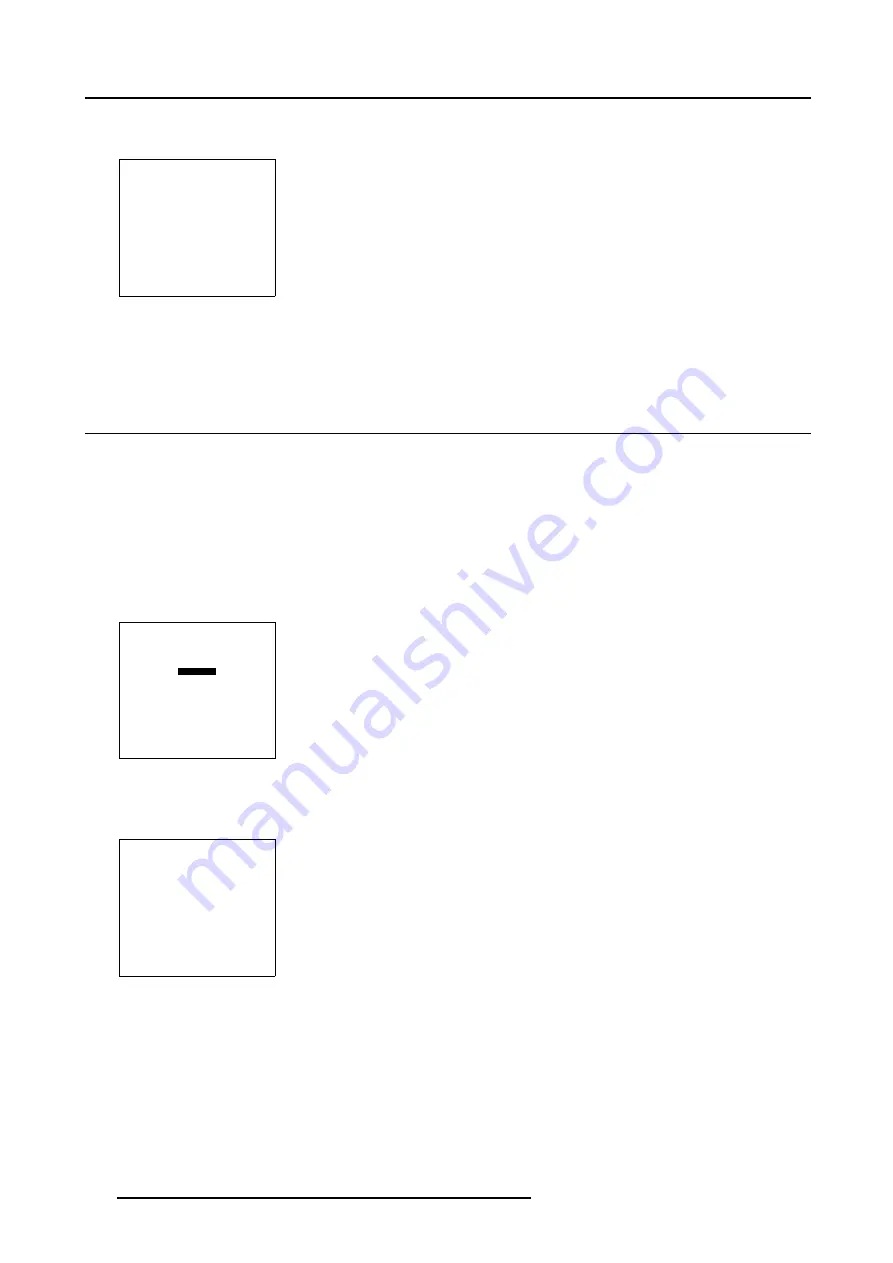
5. Random Access
If [all] is selected, your password has to be entered before all files will be deleted.
A confirmation menu "Delete file name ?" is displayed.
CONFIRM
DELETE FILE
Delete file :
geometry.g01
Select with
←
or
→
Reprogram with
↑
or
↓
<ENTER> to confirm
<EXIT> to return
Menu 5-173
5. Press
ENTER
to delete the file, press
EXIT
if you want to keep it.
Note:
The active file cannot be deleted.
5.6 Geometry (WARP 6™ not activated)
5.6.1
Introduction
Introduction
This chapter will describe the Geometry menu of a projector with the optional WARP 6™ not activated.
5.6.2
Geometry Start up
How to start up ?
1. Push the cursor key
↑
or
↓
to highlight
Geometry
.
RANDOM ACCESS
ADJUSTMENT MODE
FILE SERVICE
PICTURE TUNING
GEOMETRY
Select with
↑
or
↓
then <ENTER>
<EXIT> to return
Menu 5-174
2. Press
ENTER
to select.
The
Geometry
menu will be displayed.
GEOMETRY
SIZE
SHIFT
KEYSTONE
BLANKING/SOFT EDGE
Select with
↑
or
↓
then <ENTER>
<EXIT> to return
Menu 5-175
5.6.3
Size
What can be done ?
The size of the projected image can be adjusted in a vertical or horizontal way.
164
R5976707 REALITY SIM 6 ULTRA II 01/02/2005
Summary of Contents for BarcoReality SIM 6 Ultra II
Page 1: ...Reality SIM 6 Ultra II Owner s Manual R9040152 R5976707 01 01 02 2005 ...
Page 4: ......
Page 12: ...1 Packaging and Dimensions 8 R5976707 REALITY SIM 6 ULTRA II 01 02 2005 ...
Page 20: ...2 Installation Guidelines 16 R5976707 REALITY SIM 6 ULTRA II 01 02 2005 ...
Page 32: ...3 Connections 28 R5976707 REALITY SIM 6 ULTRA II 01 02 2005 ...
Page 218: ...10 Cleaning the Dustfilter 214 R5976707 REALITY SIM 6 ULTRA II 01 02 2005 ...
Page 222: ...Index 218 R5976707 REALITY SIM 6 ULTRA II 01 02 2005 ...






























