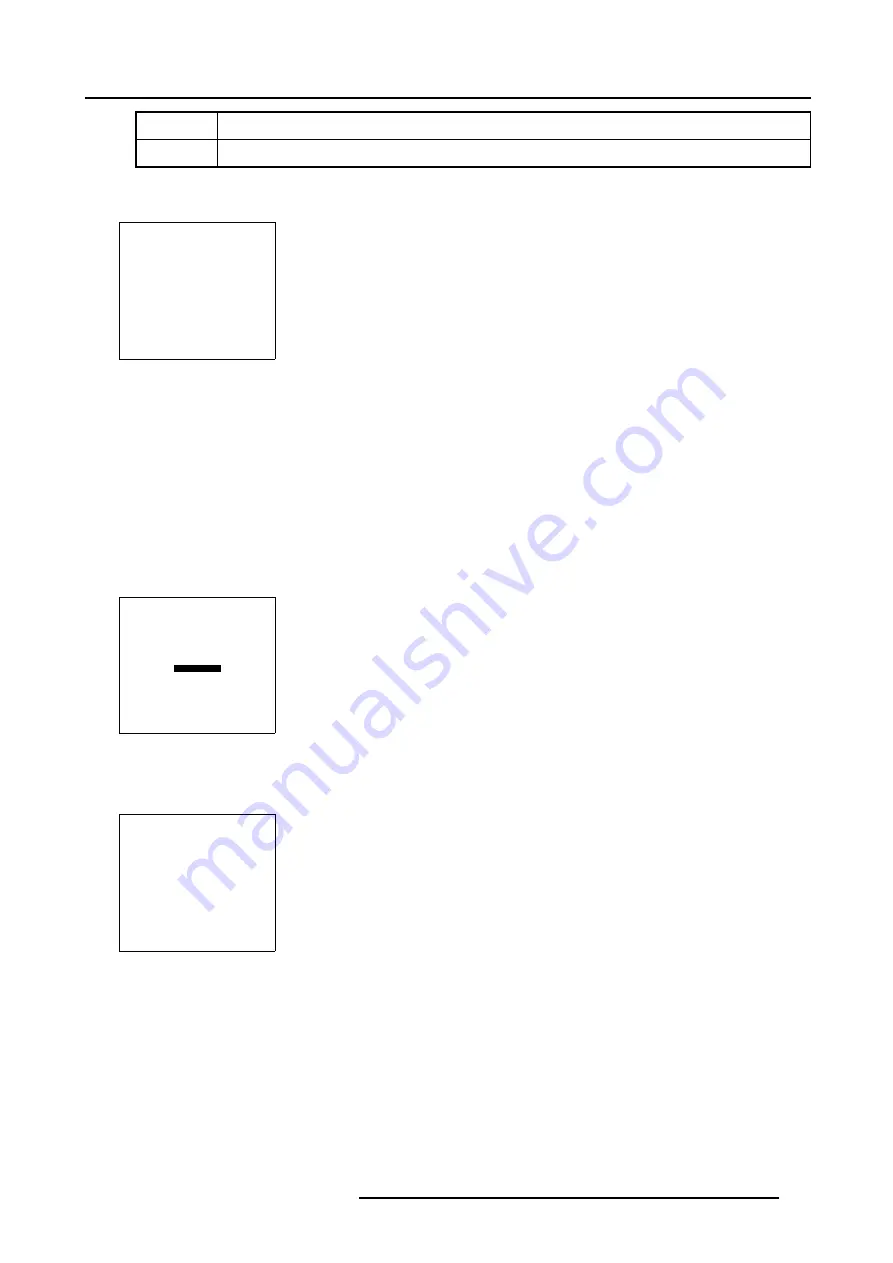
5. Random Access
Soft Edge
Only the Soft Edge Width values will be reset to their default values.
All
All Blanking/Soft Edge values will be reset to their default values.
4. Press
ENTER
to select the desired Blanking/Soft Edge Reset value.
A warning will be displayed .
WARNING
This action will
reset the selected
geometry settings!
are you sure?
<ENTER> to confirm
<EXIT> to return
Menu 5-160
5. Press
ENTER
to reset the selected Blanking/Soft Edge adjustments
Or,
Press
EXIT
to return to the Geometry Reset menu.
5.5.7.11.7 Full Reset
What is done?
A full reset restore all geometry and blanking/soft edge adjustments.
How to perform a full reset?
1. Push the cursor key
↑
or
↓
to highlight
Full Reset
within the
Geometry Reset
menu.
GEOMETRY RESET
ALL LEVELS
RESTORE TO 3x3
RESTORE TO 5x5
RESTORE TO 9x9
BLANKING/SOFT EDGE
FULL RESET
Select with
↑
or
↓
then <ENTER>
<EXIT> to return
Menu 5-161
2. Press
ENTER
to select.
A warning will be displayed .
WARNING
This action will
reset the selected
geometry settings!
are you sure?
<ENTER> to confirm
<EXIT> to return
Menu 5-162
3. Press
ENTER
to reset all geometry and blanking/soft edge adjustments
Or,
Press
EXIT
to return to the Geometry Reset menu.
R5976707 REALITY SIM 6 ULTRA II 01/02/2005
151
Summary of Contents for BarcoReality SIM 6 Ultra II
Page 1: ...Reality SIM 6 Ultra II Owner s Manual R9040152 R5976707 01 01 02 2005 ...
Page 4: ......
Page 12: ...1 Packaging and Dimensions 8 R5976707 REALITY SIM 6 ULTRA II 01 02 2005 ...
Page 20: ...2 Installation Guidelines 16 R5976707 REALITY SIM 6 ULTRA II 01 02 2005 ...
Page 32: ...3 Connections 28 R5976707 REALITY SIM 6 ULTRA II 01 02 2005 ...
Page 218: ...10 Cleaning the Dustfilter 214 R5976707 REALITY SIM 6 ULTRA II 01 02 2005 ...
Page 222: ...Index 218 R5976707 REALITY SIM 6 ULTRA II 01 02 2005 ...
















































