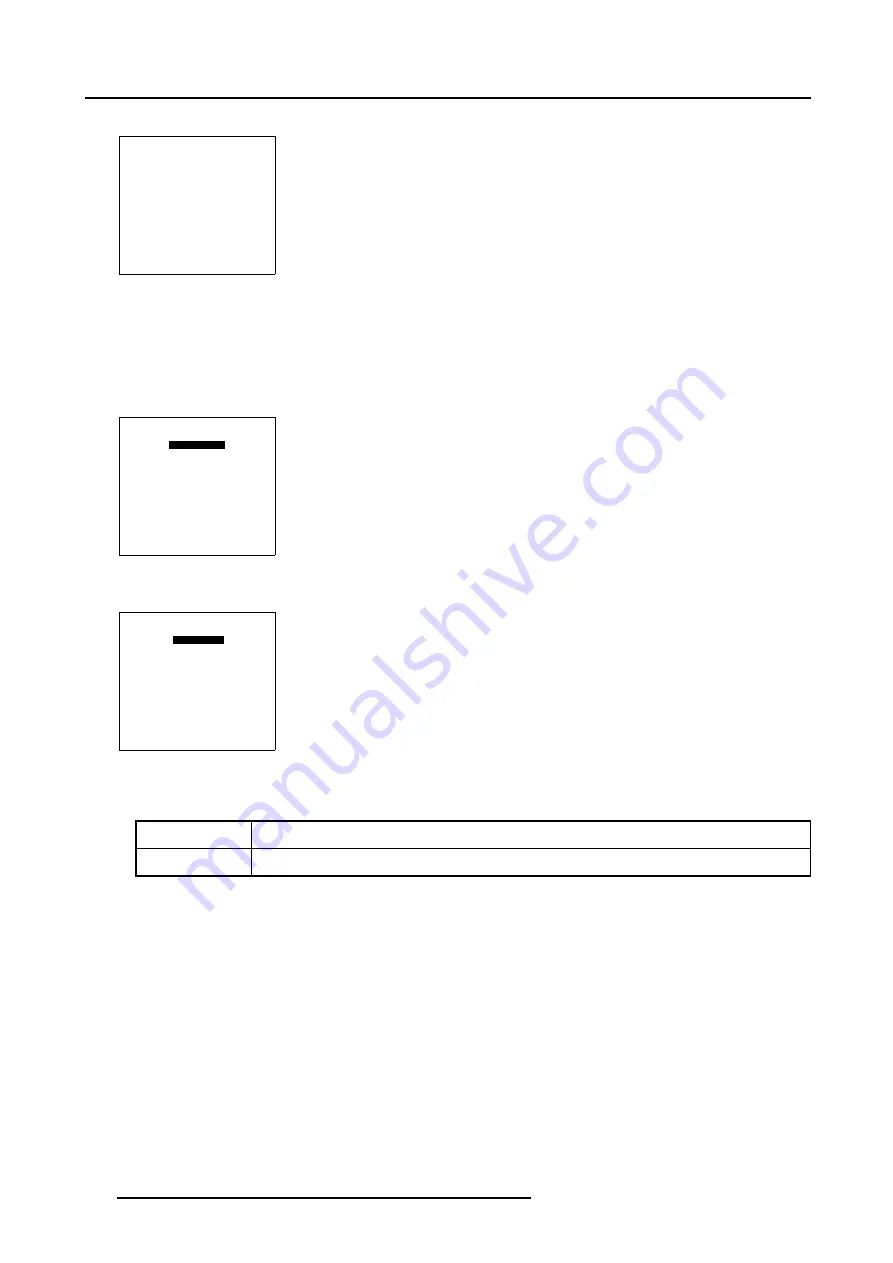
5. Random Access
The
Blanking/Soft Edge
menu will be displayed.
BLANKING/SOFT EDGE
ACTIVE [OFF]
BLANKING
SOFT EDGE
Select with
↑
or
↓
then <ENTER>
<EXIT> to return
Menu 5-137
5.5.7.10.4 Soft Edge Active On
How to switch Soft Edge Active On ?
1. Push the cursor key
↑
or
↓
to highlight
Active
in the
Blanking/Soft Edge
menu.
BLANKING/SOFT EDGE
ACTIVE [OFF]
BLANKING
SOFT EDGE
Select with
↑
or
↓
then <ENTER>
<EXIT> to return
Menu 5-138
2. Press
ENTER
to switch Soft Edge
Active
[OFF] to [ON].
BLANKING/SOFT EDGE
ACTIVE [ON]
BLANKING
SOFT EDGE
Select with
↑
or
↓
then <ENTER>
<EXIT> to return
Menu 5-139
In the default setting Active is set to [OFF].
[OFF]
Soft Edge is disabled
[ON]
Soft Edge is enabled
5.5.7.10.5 Soft Edge Shape Start up
What can be done with the Soft Edge Shape menu ?
Before creating a soft edge, an overlap zone is created, the shape of this overlap zone is fully adjustable, within this menu the shape
of the blending zone is aligned with the shape of the overlap zone.
140
R5976707 REALITY SIM 6 ULTRA II 01/02/2005
Summary of Contents for BarcoReality SIM 6 Ultra II
Page 1: ...Reality SIM 6 Ultra II Owner s Manual R9040152 R5976707 01 01 02 2005 ...
Page 4: ......
Page 12: ...1 Packaging and Dimensions 8 R5976707 REALITY SIM 6 ULTRA II 01 02 2005 ...
Page 20: ...2 Installation Guidelines 16 R5976707 REALITY SIM 6 ULTRA II 01 02 2005 ...
Page 32: ...3 Connections 28 R5976707 REALITY SIM 6 ULTRA II 01 02 2005 ...
Page 218: ...10 Cleaning the Dustfilter 214 R5976707 REALITY SIM 6 ULTRA II 01 02 2005 ...
Page 222: ...Index 218 R5976707 REALITY SIM 6 ULTRA II 01 02 2005 ...
















































