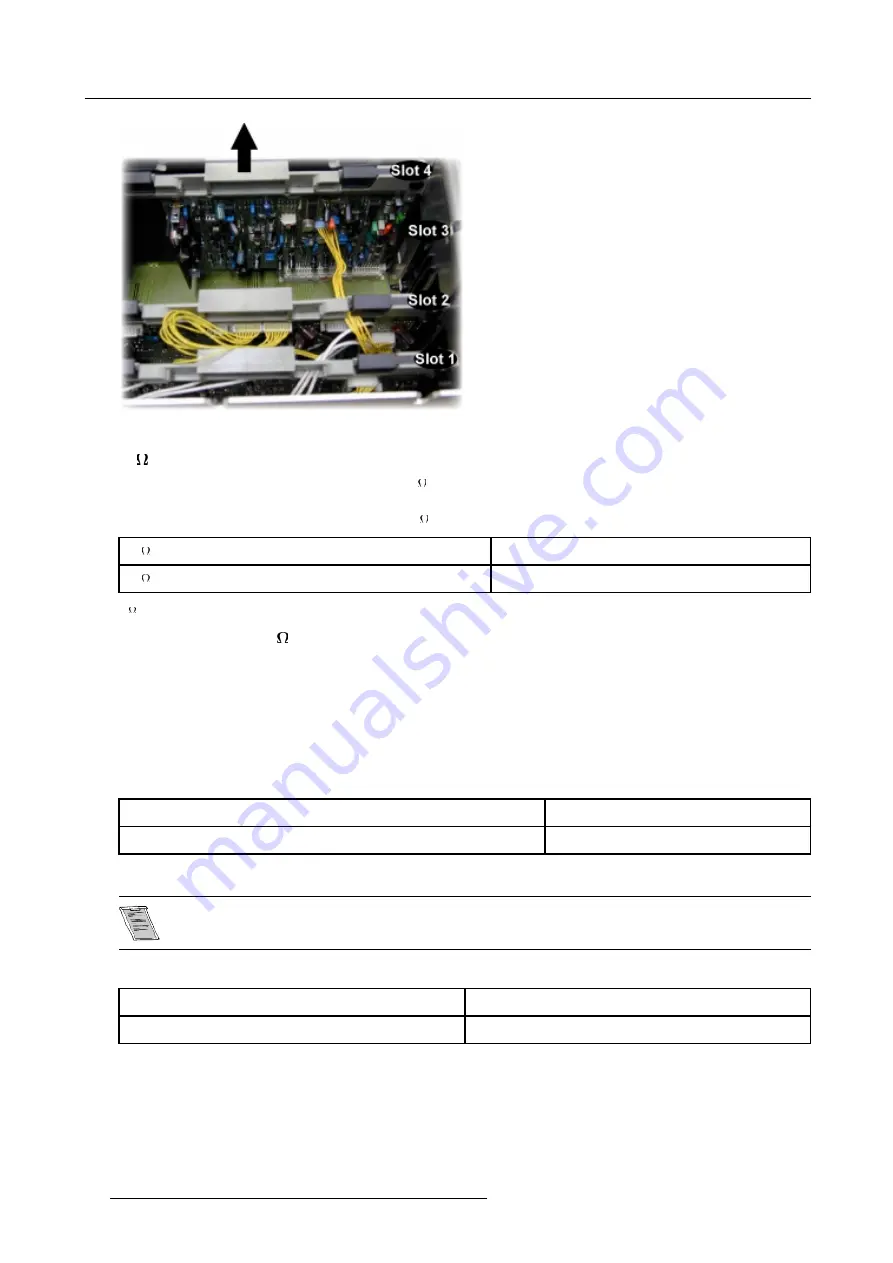
6. Source Connections
Image 6-12
Extract the module out of the main frame
75
Termination Resistors
In case of chaining (loop-through) the projectors, the 75
line termination resistors must be removed from the second RGB Input
Module when the projector is NOT the last unit in the chain.
In case of a stand-alone projector, do not remove the 75
Termination Resistors.
75
Resisters on module
Line Terminated
75
Resisters removed
Line Not Terminated
Table 6-7
75
Termination Resistors
How to remove the 75
Termination Resistors
1. Turn Off the projector and unplug the projector power cord.
2. Remove the protection plate on top of the electric block.
3.
Remove the RGB Input Module from the main frame.
4. Unsolder and remove the resistors.
Blue in Green Switch
Blue characters are difficult to read, therefore the blue text will be displayed as cyan so that the readability becomes better.
Blue in Green Switch in the ON position
Blue in Green Active
Blue in Green Switch in the OFF position
Blue in Green Disabled
Table 6-8
Blue in Green Switch
Leaving the switch in the ON position will result in abnormal color balance of the projected image.
Force Negative Sync Switch
Force Negative Sync Switch in the ON position
The Sync Pulses must be Negative
Force Negative Sync Switch in the OFF position
The Sync Polarity will be Automatically Detected
42
R5976354 BARCOREALITY 908 SPLIT PACK 10092002
Summary of Contents for BarcoReality 908
Page 4: ......
Page 6: ......
Page 8: ...Table of contents 2 R5976354 BARCOREALITY 908 SPLIT PACK 10092002...
Page 12: ...1 Safety Instructions 6 R5976354 BARCOREALITY 908 SPLIT PACK 10092002...
Page 18: ...2 Packaging and Dimensions 12 R5976354 BARCOREALITY 908 SPLIT PACK 10092002...
Page 26: ...3 Installation Guidelines 20 R5976354 BARCOREALITY 908 SPLIT PACK 10092002...
Page 36: ...4 Installation Setup 30 R5976354 BARCOREALITY 908 SPLIT PACK 10092002...
Page 40: ...5 AC Power 34 R5976354 BARCOREALITY 908 SPLIT PACK 10092002...
Page 52: ...6 Source Connections 46 R5976354 BARCOREALITY 908 SPLIT PACK 10092002...
Page 68: ...A Gamma Corrections 62 R5976354 BARCOREALITY 908 SPLIT PACK 10092002...
Page 71: ...B Material Safety Data Sheet Image B 2 R5976354 BARCOREALITY 908 SPLIT PACK 10092002 65...
Page 72: ...B Material Safety Data Sheet 66 R5976354 BARCOREALITY 908 SPLIT PACK 10092002...






























