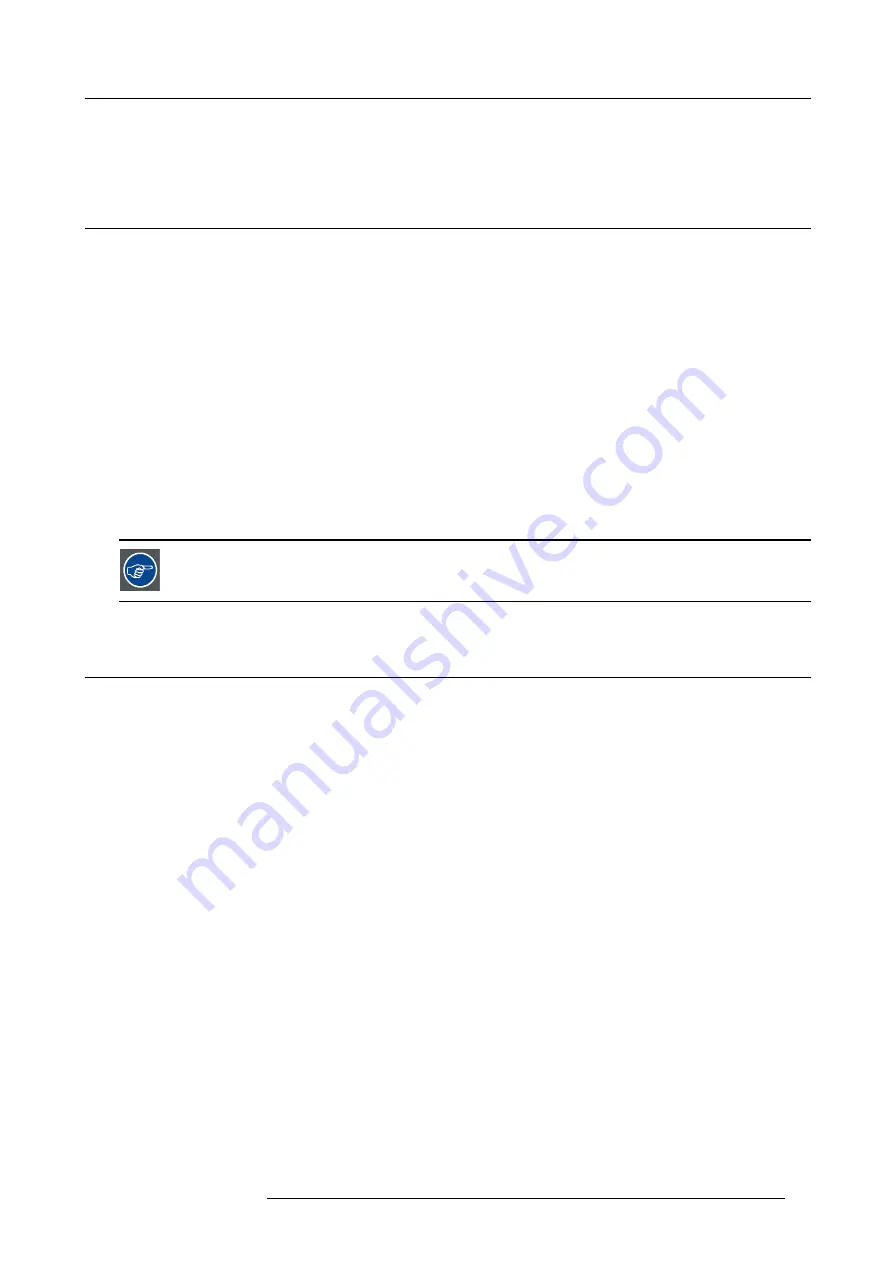
6. Advanced picture adjustments
6. ADVANCED PICTURE ADJUSTMENTS
6.1
Cropping the image
About
The Crop function is only available for the Balder Cinemascope projector.
Cropping is used to manage image loss and/or letterboxing when the aspect ratio of the projector display and the image source do
not match.
A movie in letterbox (black bars over and under the picture) will in a cinemascope projector (aspect ratio 2,35:1), be centered with
a black border above, below and on the sides of the image.
To avoid that, and use the full image of the projector display, the crop function is used.
The projector are set up with two different crop methods; Preset and manual.
Cropping Modes.
There are three crop modes; Preset and auto.
The most common is to use the preset mode. The preset values are 16.9, 1,85:1, 2,2:1, 2,35:1, 2,37:1 and 2,39:1.
These preset values covers the most common formats. In special occasions where your input format is not covered by these values,
the manual mode must be used. When using the preset values, the image is scaled to
fi
ll the frame vertically, and at the same time
keep the aspect ratio. This means that there will be black bars at the side of the picture.
All cropping is done dynamically. For best result Barco recommend that you pause the movie on the screen,
making sure that any subtitles or text ate visible. Then activate the cropping function from the menu.
6.2
Preset Crop mode
Perform the cropping function.
The crop can only be applied to the image’s vertical position that is the top and bottom of the image.
The images horizontal position will automatically be adjusted to maintain the aspect ratio.
That mean that he crop function will remove the black borders on the upper and lower side of the projected image.
The default setting for the crop function is off.
In Preset mode, the image is altered witout constraints to
fi
ll the display aspect.
Available aspects are:
•
16:9
•
1,85:1
•
2,2:1
•
2,35:1
•
2,37:1
•
2,39:1
How to preset cropping
Home/Image/Cropping
601–0442 BALDER 13/09/2017
37
Summary of Contents for Balder
Page 1: ...Balder Installation Manual 601 0442 00 13 09 2017 ...
Page 32: ...3 Physical Installation 28 601 0442 BALDER 13 09 2017 ...
Page 44: ...6 Advanced picture adjustments 40 601 0442 BALDER 13 09 2017 ...
Page 52: ...7 Installation menu 48 601 0442 BALDER 13 09 2017 ...
Page 54: ...8 Status menu Lists the projector IP address 50 601 0442 BALDER 13 09 2017 ...















































