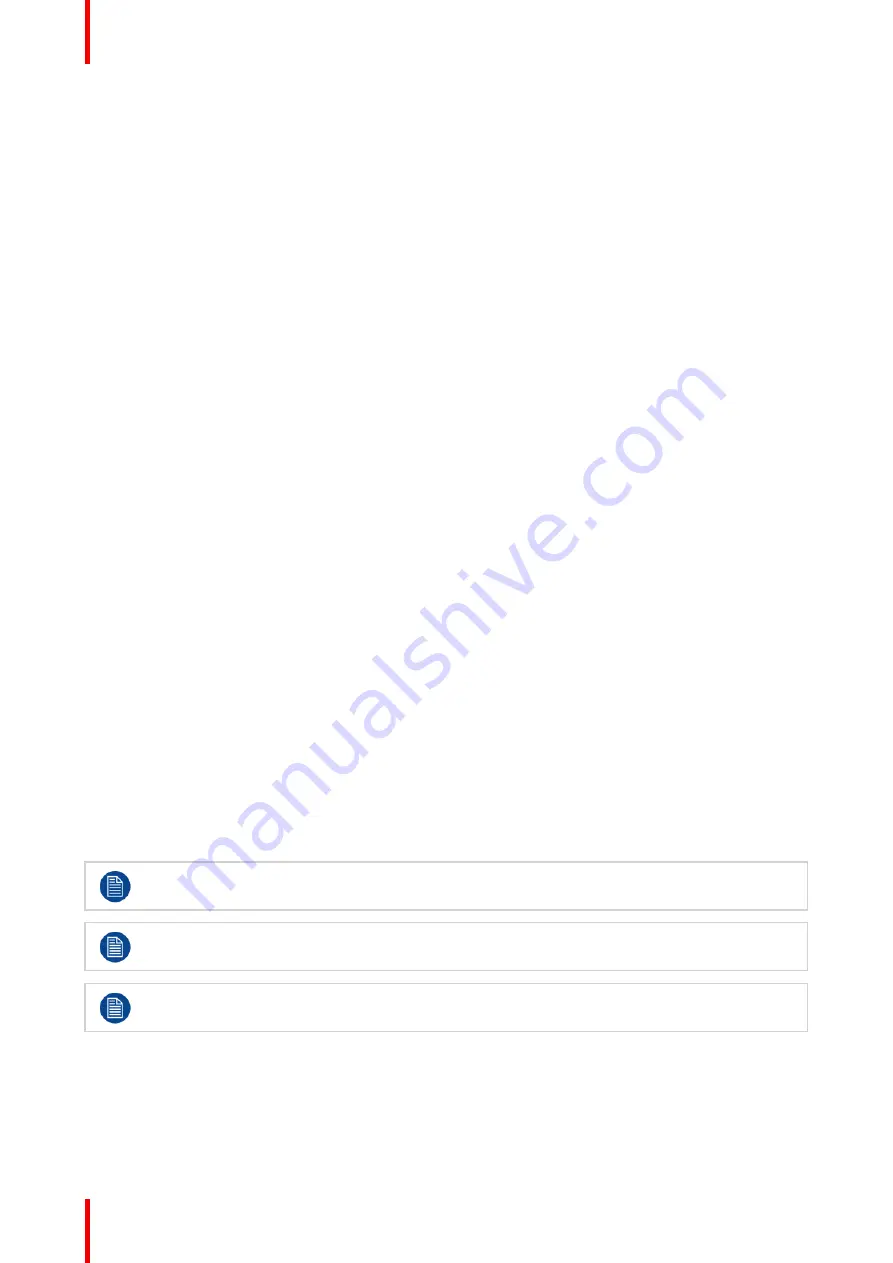
R5911667 /03
AMM215WTTP
14
3.1 Recommendations for daily operation
To avoid image retention
Permanent burn-in may occur from the following:
•
Displaying color bar or static images repeatedly or for a long period of time.
•
Using the unit repeatedly in a high temperature/ high humidity environment.
•
Continuously displaying an image smaller than the monitor.
To reduce the risk of burn-in, it is recommended to turn off the power of the unit, and reduce the brightness
when the unit is not in use.
3.2 How to Use the OSD Menus
How to navigate through the OSD menus
Navigating through the OSD menus can be done by:
1. Press the
Menu
button to open the on-screen menu.
2. Press the
Up
or
Down
button to select icons.
3. Press the
Select
button to choose the adjustment items.
4. With the OSD menu on the screen, press the
Menu
button to return to the main menu or to exit OSD.
How to Lock the OSD / Power menu buttons
Locking the OSD / Power menu buttons can be done by:
1. Press the
Menu
key to open the OSD menu.
2. Press and hold the
Menu
key with the OSD menu on the screen. The OSD menu will disappear. Press the
Power
key once while the
Menu
key is still being pressed. The Lock/Unlock menu will appear for 3
seconds.
3. Use the
Select
key to select OSD or
Power
setting, then set to Lock by pushing the
Up
or
Down
button.
4. When
Up
or
Down
button is released, the previous setting will be saved and the Lock/Unlock menu will
close automatically.
How to Unlock the OSD / Power menu buttons
Unlocking the OSD / Power menu buttons can be done by:
1. Press and hold the
Menu
key and
Power
key simultaneously. The Lock/Unlock menu will appear for 3
seconds.
2. Use the
Select
key to select OSD or Power setting. Set at Unlock by pushing the
Up
or
Down
button.
3. When the
Up
or
Down
button is released, the previous setting will be saved and the Lock/Unlock menu will
close automatically.
The OSD menu will automatically close, if left idle for a pre-set time.
When the OSD Lock function is selected, this indicates that all the buttons except the
Power
button
are now disabled.
When the Power Lock function is selected, the
Power
key is disabled. The user cannot turn off the
monitor with the
Power
key.
Summary of Contents for AMM215WTTP
Page 1: ...ENABLING BRIGHT OUTCOMES User Guide LCD Color Display AMM215WTTP...
Page 4: ...R5911667 03 AMM215WTTP 4...
Page 8: ...R5911667 03 AMM215WTTP 8 Welcome...
Page 11: ...11 R5911667 03 AMM215WTTP Image 2 1 Installation...
Page 13: ...13 R5911667 03 AMM215WTTP Daily Operation 3...
Page 15: ...15 R5911667 03 AMM215WTTP Advanced Operation 4...
Page 19: ...19 R5911667 03 AMM215WTTP Cleaning your display 5...
Page 21: ...21 R5911667 03 AMM215WTTP Troubleshooting 6...
Page 23: ...23 R5911667 03 AMM215WTTP Important Information 7...
Page 37: ......





























