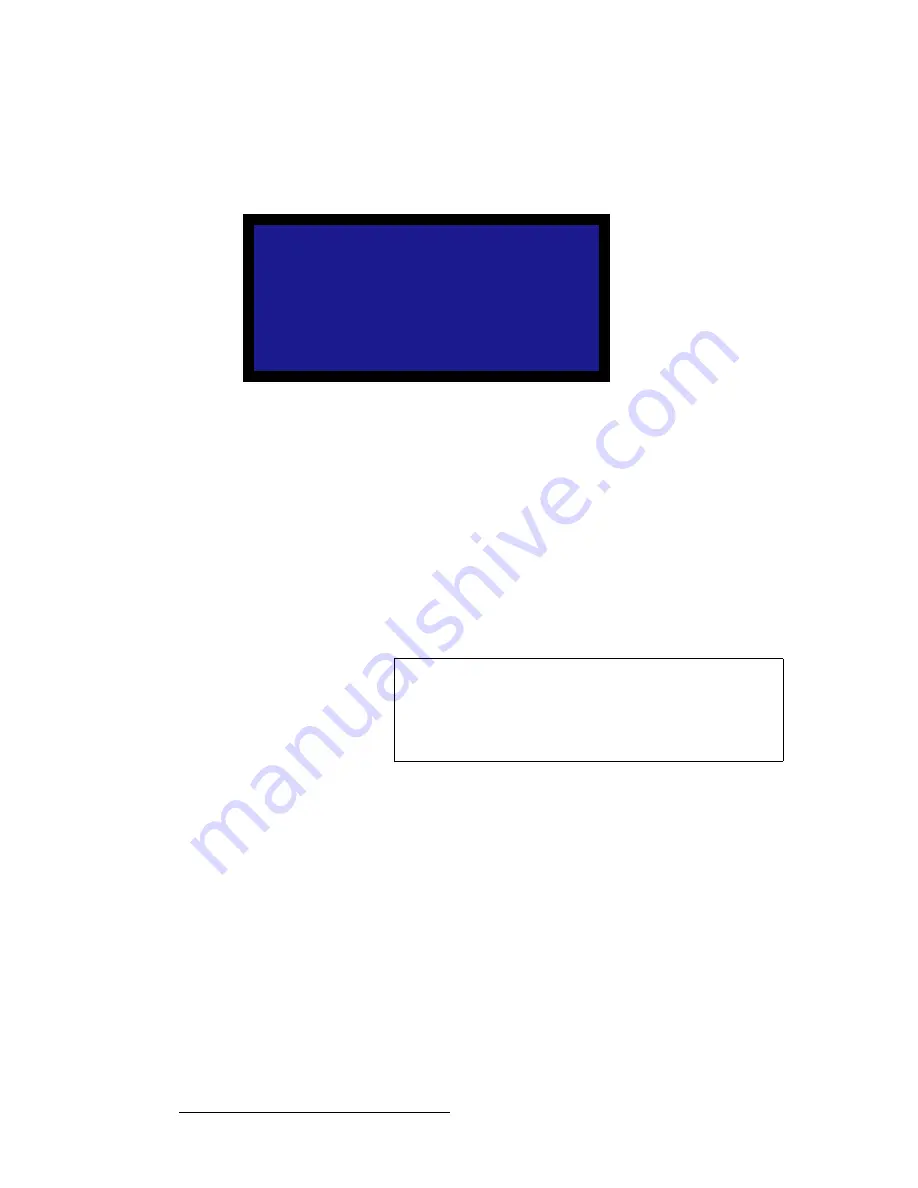
46
ACS-2048 • User’s Guide
4. Operation
Using the Main Menu
fã~ÖÉ=^Çàìëí
From the
Input Menu
, select
Image Adjust
to display the
Image Adjust Menu
. This menu
enables you to adjust input parameters such as crop, pan and aspect ratio:
Figure 4-9.
Image Adjust Menu (sample)
•
Select
Auto Config
to perform an automatic input configuration on the selected
source. In this mode, the system finds the first and last pixel on each edge, and
ensures (to the best possible extent) that the entire image is visible. In addition, if
the input is analog, the system automatically phases the input to determine the
correct sampling phase.
The
Crop
and
Pan
functions allow you to crop off unwanted video (e.g., black edges), and
then position the cropped image as desired within the selected aspect ratio.
•
Select
H Crop
to crop both the left and right edges simultaneously. Values are in
pixels. The output “window” is maintained in both size and aspect ratio.
•
Select
V Crop
to crop both the top and bottom edges simultaneously. Values are
in lines. The output “window” is maintained in both size and aspect ratio.
•
Select
H Pan
to pan a cropped image left and right — within the selected aspect
ratio. Values are in pixels. Note that the value reads
[0]
if the image has not been
cropped horizontally.
•
Select
V Pan
to pan a cropped image up and down — within the selected aspect
ratio. Values are in lines. Note that the value reads
[0]
if the image has not been
cropped vertically.
The
Aspect Ratio
function allows you to set a pre-defined or custom ratio for the input.
•
Select
Aspect Ratio
to adjust the image to one of the following values:
1:1
,
3:2
,
4:3
,
5:4
,
16:9
,
Custom
•
The
Ratio
line is only visible when
Custom
is selected:
I M A G E A D J U S T
> A u t o C o n f i g
H C r o p
0
V C r o p
0
H P a n
[ 0 ]
V P a n
[ 0 ]
A s p e c t R a t i o
C u s t o m
R a t i o
1 . 3 3 0
Note
For both
H Crop
and
V Crop
, the function always cuts
into
the visible image, and never exposes any video outside the
source’s active area. In addition, as you crop, the ACS-2048
always scales the input back up to fit the selected aspect ratio
within the system’s 2048 x 1080 output window.






























