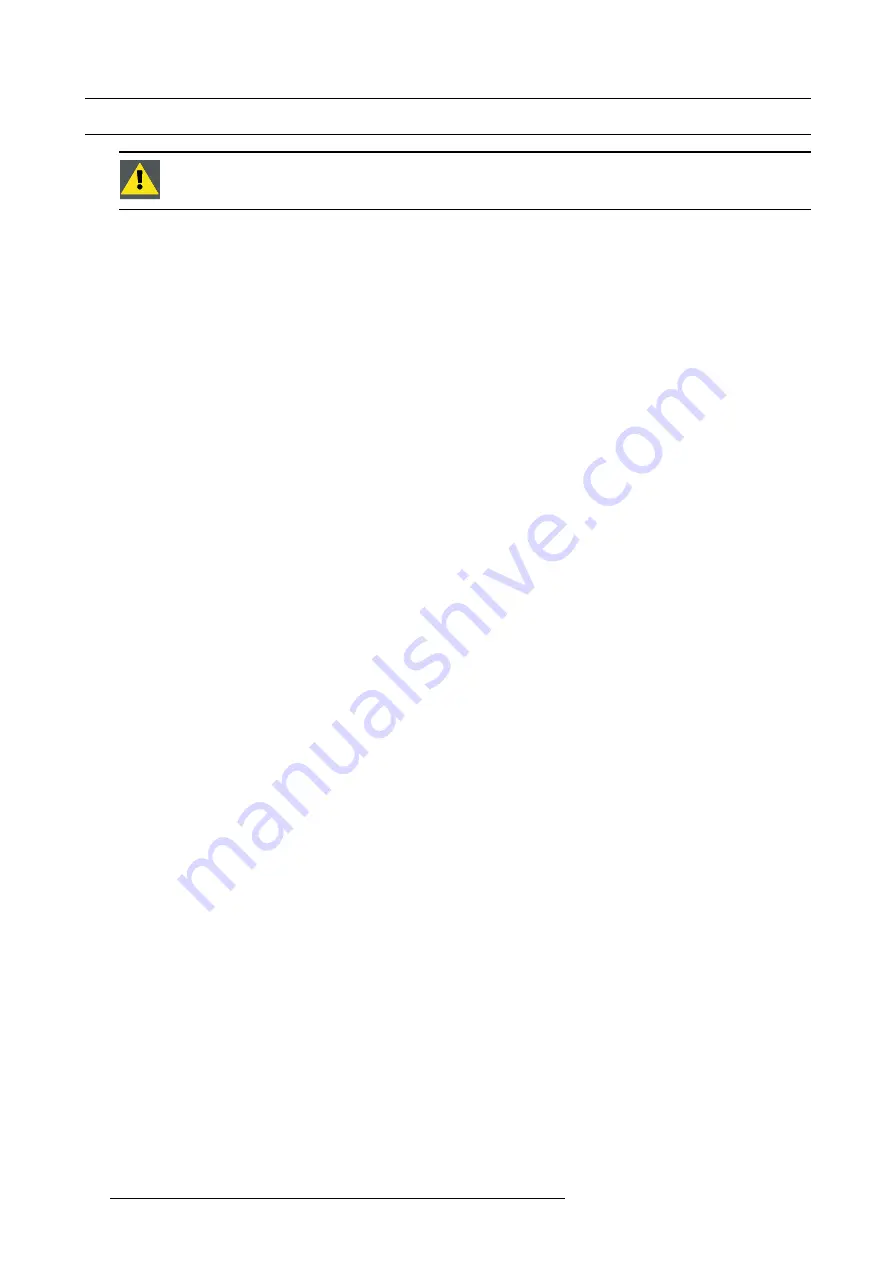
5. Setup
5.1
Warranty: continuous mode / automatic shutdown mode
C
AUTION
:
Continuous active mode of the projector for more than 24 hours leads to expiring of the lamp
warranty!
Activating the projector for the
fi
rst time
When the projector is activated for the
fi
rst time, a dialog box appears: you can choose to operate the projector in continuous mode
or you can prefer to operate it in automatic shutdown mode. See below for details.
The reason why this selection has to be made is that the technology of the projector’s lamp requires some time to recover after every
24 hours of active mode. This means that the projector must be switched to OFF after every 24 hours of non-stop active mode. If
this rule is not followed, i.e. if the projector is ON and active for more than 24 hours continuously, then the warranty of the actual
lamp expires.
It is possible to cancel the dialog box. At that time the behavior of the projector is the same as if the
continuous mode
had been
selected. The next time that the projector is activated, the dialog box appears again and it will continue to be that way until you have
made a selection.
Automatic shutdown mode
If this mode is selected, the projector will display a
warning
on the projected image after 24 hours of continuous active mode saying
that the projector will
automatically switch off
in four minutes. A counter will count back from 4 minutes to zero. At that time the
projector will switch off. In this mode
warranty of the lamp remains
.
Continuous mode
If continuous mode is selected the projector can reside in active state for more than 24 hours continuously.
No warning
will be
displayed at any time, but once the 24 hours non-stop active mode is reached,
warranty of the actual lamp expires
. A speci
fi
c
hexadecimal code will be generated and added to the lamp history of the actual lamp.
Changing the runtime mode
Whatever the selection of runtime mode was, it is possible to change to the other mode through the
Installation
menu at any time.
However if the warranty had expired, it stays that way.
50
R59770330 SIM 7QP SERIES 07/10/2013
Summary of Contents for 7QP
Page 8: ...Table of contents 4 R59770330 SIM 7QP SERIES 07 10 2013 ...
Page 13: ...2 Packaging 2 PACKAGING Overview Unpacking R59770330 SIM 7QP SERIES 07 10 2013 9 ...
Page 16: ...2 Packaging 12 R59770330 SIM 7QP SERIES 07 10 2013 ...
Page 52: ...4 Installation 48 R59770330 SIM 7QP SERIES 07 10 2013 ...
Page 64: ...5 Setup 2 Now the zoom and focus can be adjusted 60 R59770330 SIM 7QP SERIES 07 10 2013 ...
Page 76: ...6 Getting started 72 R59770330 SIM 7QP SERIES 07 10 2013 ...
Page 196: ...7 Advanced Image 7 157 192 R59770330 SIM 7QP SERIES 07 10 2013 ...
Page 258: ...9 Troubleshooting 254 R59770330 SIM 7QP SERIES 07 10 2013 ...
Page 268: ...A NVG option for SIM 7QP 264 R59770330 SIM 7QP SERIES 07 10 2013 ...
Page 272: ...B NVG option for SIM 7QP HC 268 R59770330 SIM 7QP SERIES 07 10 2013 ...
Page 273: ...C GLD alignment C GLD ALIGNMENT Overview Gamma values R59770330 SIM 7QP SERIES 07 10 2013 269 ...
Page 275: ...D Image files D IMAGE FILES Overview Image files R59770330 SIM 7QP SERIES 07 10 2013 271 ...
Page 280: ...Glossary 276 R59770330 SIM 7QP SERIES 07 10 2013 ...
Page 284: ...Index 280 R59770330 SIM 7QP SERIES 07 10 2013 ...






























