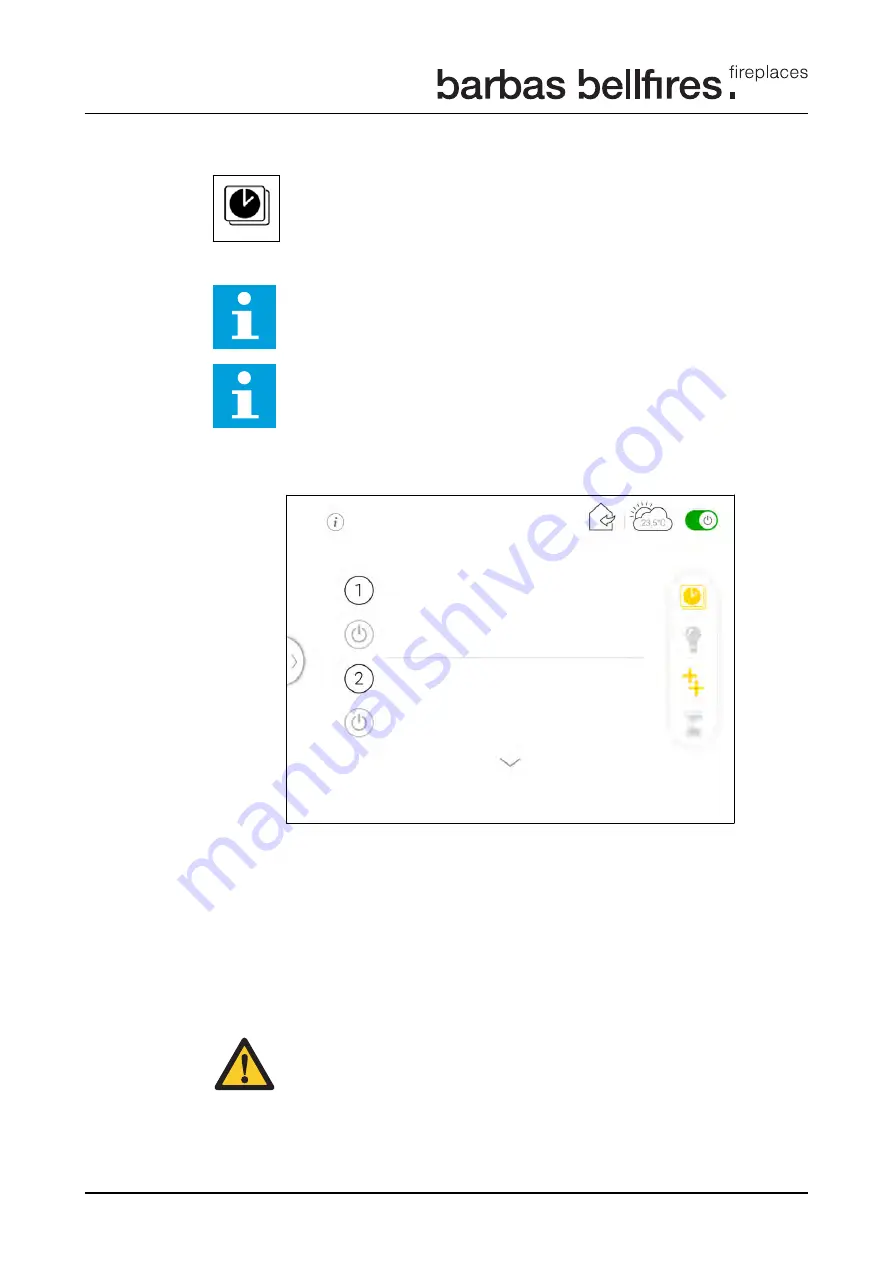
8.3.5
Program mode
Set the start / stop time and the temperature in a maximum of 8 programs.
Note: The appliance must be ON to set or select a program mode.
Note: Before use of the Program mode make sure the time in the Wi-Fi Box is
synchronized with the time of the mobile device.
1. Open the settings page in the 'Barbas Bellfires Gas' app.
2. Press under 'Fireplace settings' on the name of the appliance.
3. Press the symbol on the left side of the date /time display. The time
synchronizes with the mobile device time.
Start a program
1. Press the power button of one of the set programs.
2. The power button becomes green and the program is active.
3. The Program mode symbol in the quick menu is yellow.
4. 'APP' shows in the screen of the handset after the program starts.
Stop a program
1. Press the power button of one of the set programs.
2. The power button becomes gray and the program stops.
Attention: If at any time when a program is active, the function manual
operation, thermostatic operation, user profiles or timer is selected, the active
program stops. The yellow symbol for 'Program mode' disappears from the
quick menu. To activate the program again, return to the function 'Program
mode'.
Operating the appliance
24
Summary of Contents for Wi-Fi Box / Puck
Page 1: ...Installation and user manual Wi Fi Box Puck...
Page 3: ...Contents 3...
Page 38: ...Warranty Terms 38...
Page 39: ...Warranty Terms 39...
Page 40: ...002 19 04 2021 342810...






























