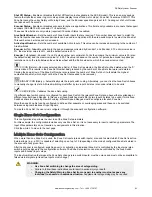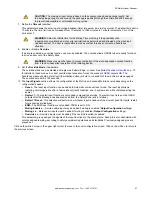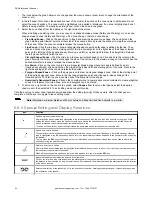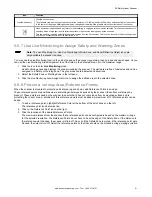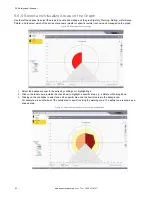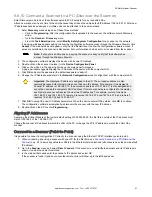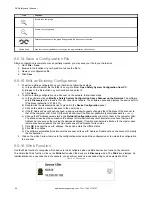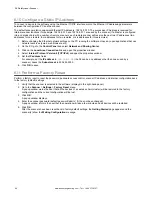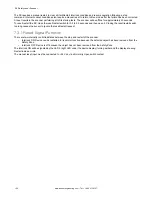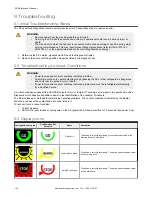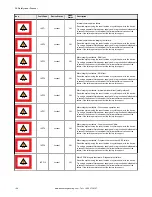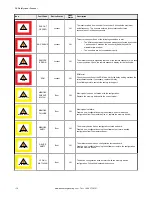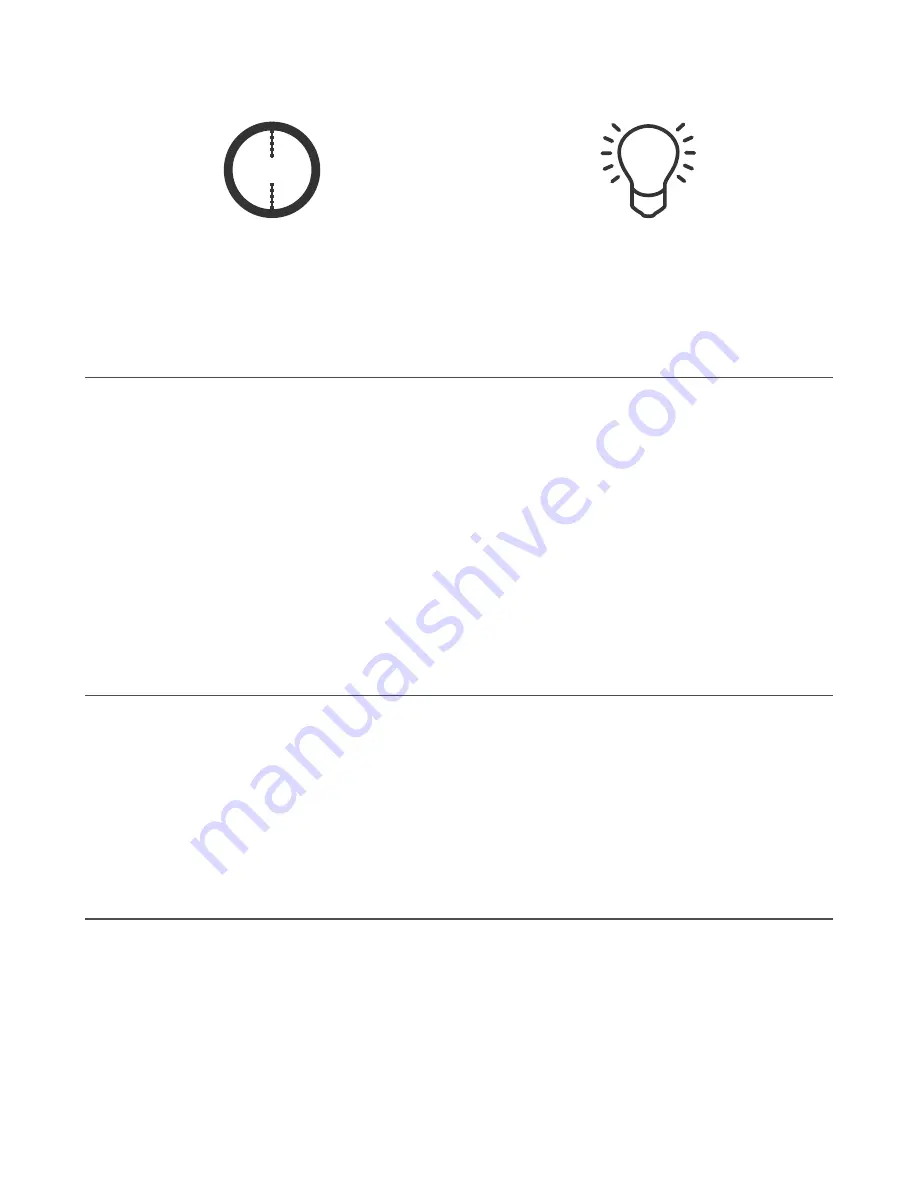
Figure 70. Wink icon blinks on/off on the unit's display
WINK
Figure 71. Wink button blinks
The scanner's display will flash the Wink icon for approximately 30 seconds. After the specific scanner that is Winking is
found, the Wink function can be ended by pressing the square button next to the display. If a chain of scanners was selected,
each scanner in the chain will require the square button to be pressed to end the Wink process or just allowing the 30
seconds to expire.
6.7 Print the Safety System Report
A scanner configuration's Safety System Report contains the following information:
•
Configuration Administrative Parameters
•
Scanner Identification
•
Wiring information
•
Outputs selected
•
Zone(s) selected
•
Input(s) selected
•
Detection Parameters
•
Zone Sets (graphic display of fields)
After the configuration has been uploaded to the scanner, the report is generated. To print out your report, follow these steps.
1. Access the Safety System Report.
•
Go to the
Programming
screen after loading a configuration into a scanner
•
From the software's home screen, select
Read a Safety System Report from a Scanner on the Network
•
From the software's home screen, select
Read a Safety System Report from PC
2. Select the appropriate icon to either print the report to a printer or to a PDF file.
6.8 Change the Password
To assign or change a scanner's password, the device must be connected (online).
1. Verify the scanner is selected in the software (displays in the right panel).
2. Go to the
Scanner
>
Select Settings
>
Change Access Control
menu.
3. When asked, enter the current password.
4. Enter the new password (twice) then choose the password type.
•
Write Only—Required only when loading the configuration to a scanner
•
Read/Write—Required when connecting and when loading a configuration
•
None—Allows the user to enter monitoring but not to make any changes
Click
OK
.
6.9 Reset the Password
To reset a forgotten or lost password, the device must be connected (online).
1. Verify the scanner is selected in the software (displays in the right panel).
2. Go to the
Scanner
>
Settings
>
Reset Password
menu.
3. Contact Banner Engineering Technical Support and send the serial and the magic number shown.
The "magic number" is based on the run-time of the scanner, so this number is time sensitive. To contact the Safety
Application Engineering, call Banner's North American headquarters at 763-544-3164 or 1-888-373-6767 (toll free).
A new password will be given to you.
SX Safety Laser Scanner
www.bannerengineering.com - Tel: + 1 888 373 6767
97