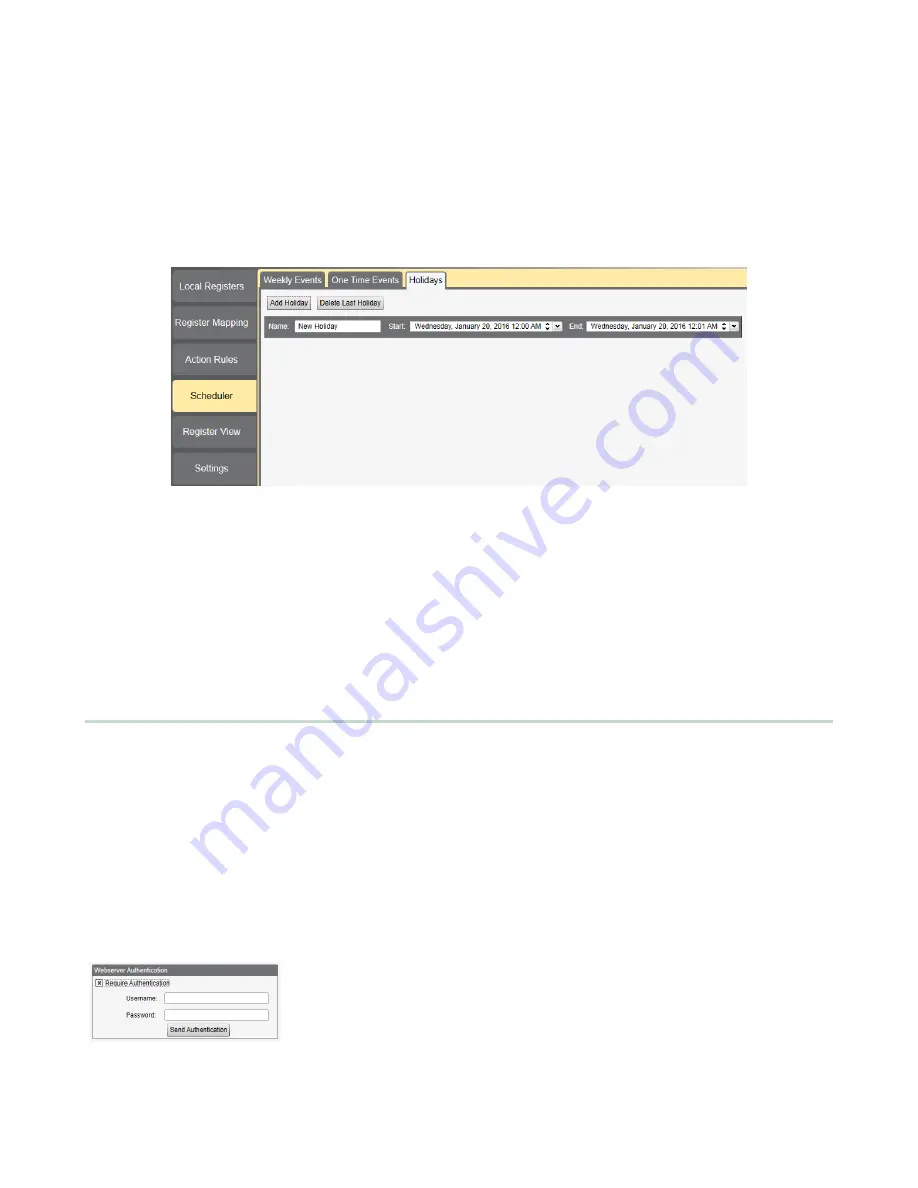
1. Click on Add One Time Event.
2. Name your one-time event by clicking on the name link and entering a name.
3. Click on the arrow to expand the parameters into view.
4. Enter the local register.
5. Enter the starting time, date, and starting value for the local register.
6. Enter the ending time, date, and ending value for the local register.
10.1.3 Creating a Holiday Schedule
Use the Create Holidays screen to create exception conditions that alter the standard scheduled register changes.
To create a holiday:
1. Click on Add New Rule.
2. Name your new holiday by clicking on the name link and entering a name.
3. Select the start date and time for the new holiday.
4. Select the stop date and time for the new holiday.
10.1.4 Cycling Power During Schedules
If power is cycled to the DXM Controller in the middle of a schedule, the DXM Controller looks at all events scheduled that
day and processes the last event before the current time.
10.2 Authentication Setup
The DXM Controller has three different areas that can be configured to require a login and password authentication.
•
Webserver/ Cloud Services Authentication
•
Mail Server Authentication
•
DXM Configuration Authentication
The webserver and mail server authentication depends upon the service provider.
10.2.1 Cloud and Webserver Services Authentication
The DXM Controller can be configured to send login and password credentials for every HTTP packet sent to the webserver.
This provides another layer of security for the webserver data.
Setup requires both the webserver and the DXM Controller to be given the same credentials for the login and password.
The webserver authentication username and password are not stored in the XML configuration file and must be stored in
the DXM Controller.
Define the login and password using the Settings > Cloud Services screen
of the DXM Configuration Tool, in the Webserver Authentication section
of the screen.
The first time you select Require Authentication, a pop-up box appears
with additional instructions. Since the data is not stored in the XML
configuration file, it is hidden from view of the DXM Configuration Tool.
DXM100-Bx Wireless Controller Instruction Manual
70
www.bannerengineering.com - Tel: 763.544.3164



























