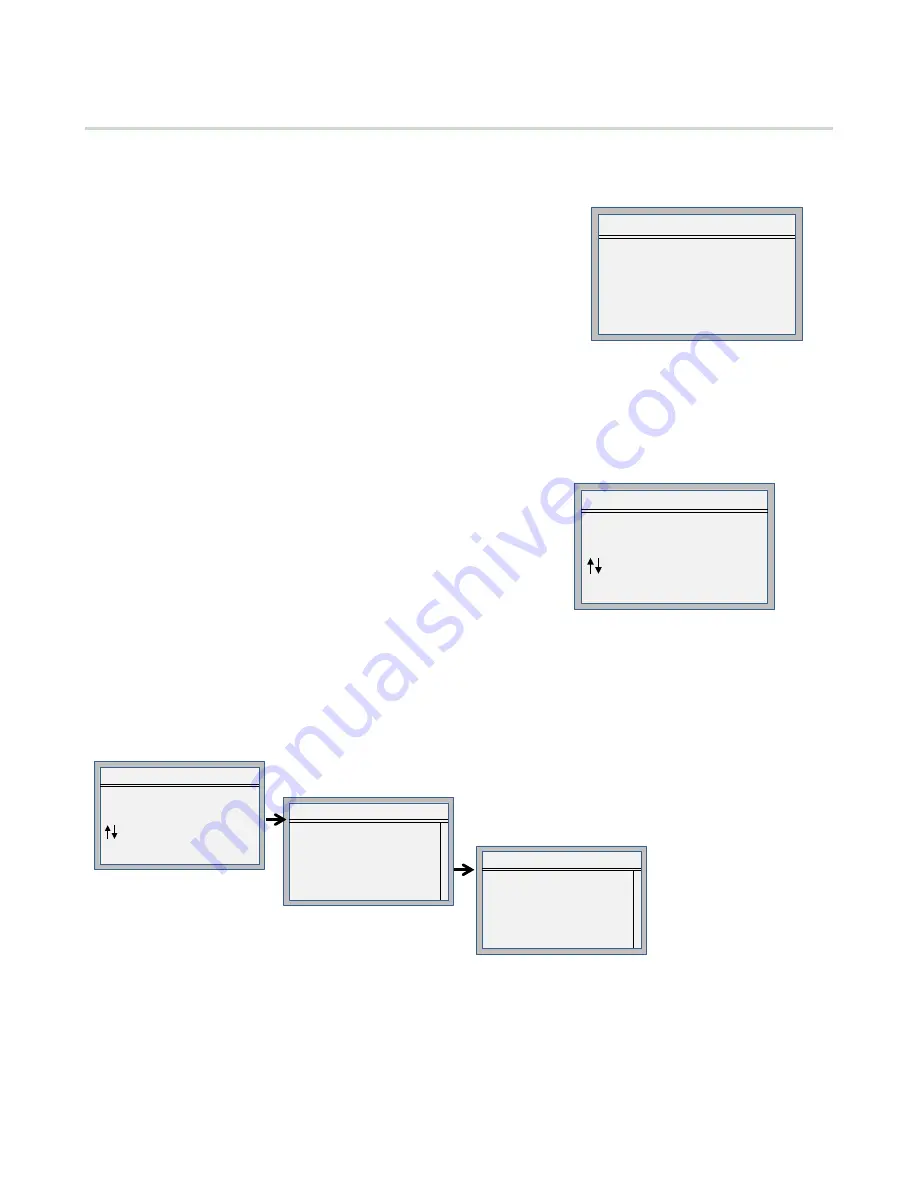
8.3 ISM Radio
The ISM Radio menu allows the user to view the Modbus ID of the internal ISM radio, invoke binding, or run a site
survey. To change the ISM Radio Modbus ID refer to the System menu.
The top level menu includes a read-only ISM Radio menu selection. This
menu is displays the type of radio in the DXM Controller (MultiHop or DX80
Star) and the Modbus ID of the radio.
This menu only allows the user to view this data. Binding or Site Survey with
the internal radio is also run from this menu selection. This top-level ISM
Radio menu is different from the System > ISM Radio submenu.
ISM Radio
08:25:45
MultiHop ID: 4
-
> Binding
-
> Site Survey
Binding— All ISM radio devices must be bound to the internal Gateway/master device before the DXM Controller can
access the wireless devices. The first submenu under binding allows the user to set the wireless address of the device to
bind with. This is required to bind with wireless devices that do not have rotary dials (for example: M-GAGEs, Ultrasonic
sensors, and Q45 devices).
To bind:
1. Enter the Binding menu.
2. For devices without rotary dials, select the wireless device number.
3. Enter binding mode. The gateway/master radio enters binding mode.
4. Triple-click the wireless Node/slave device to put it into binding
mode. The LEDs indicate when binding on the wireless device is
completed.
For more information of the binding of a particular device review the
individual datasheet.
Binding
08:25:45
Bind to > 1
Change Device #
<Ent> Start Binding
<Back> End Binding
Site Survey— After creating a wireless network using the binding process, run a site survey on each device to see the link
quality.
1. Enter the Site Survey menu.
2. Select the Node or Slave ID for the end device.
3. Click Enter to run a site survey.
Site Survey
08:25:45
Device #
Grn : 45 Ylw : 15
Red: 15 Miss: 25
<Back> Previous Menu
Site Survey
08:25:45
Node / Slave
ID
Change Device #
<Ent> Run Site Survey
<Back> Previous Menu
>
1
Site Survey
08:25:45
Please Wait…
The Site Survey results display as green, yellow, red, and missed packets. Green indicates the highest signal strength,
then yellow, and red. MIssed packets failed to be received. The DX80 system can run a site survey analysis while the
network is operational. A MultiHop device runs with its parent device and does not allow other traffic when a site survey is
running.
DXM100-Bx Wireless Controller Instruction Manual
60
www.bannerengineering.com - Tel: 763.544.3164






























