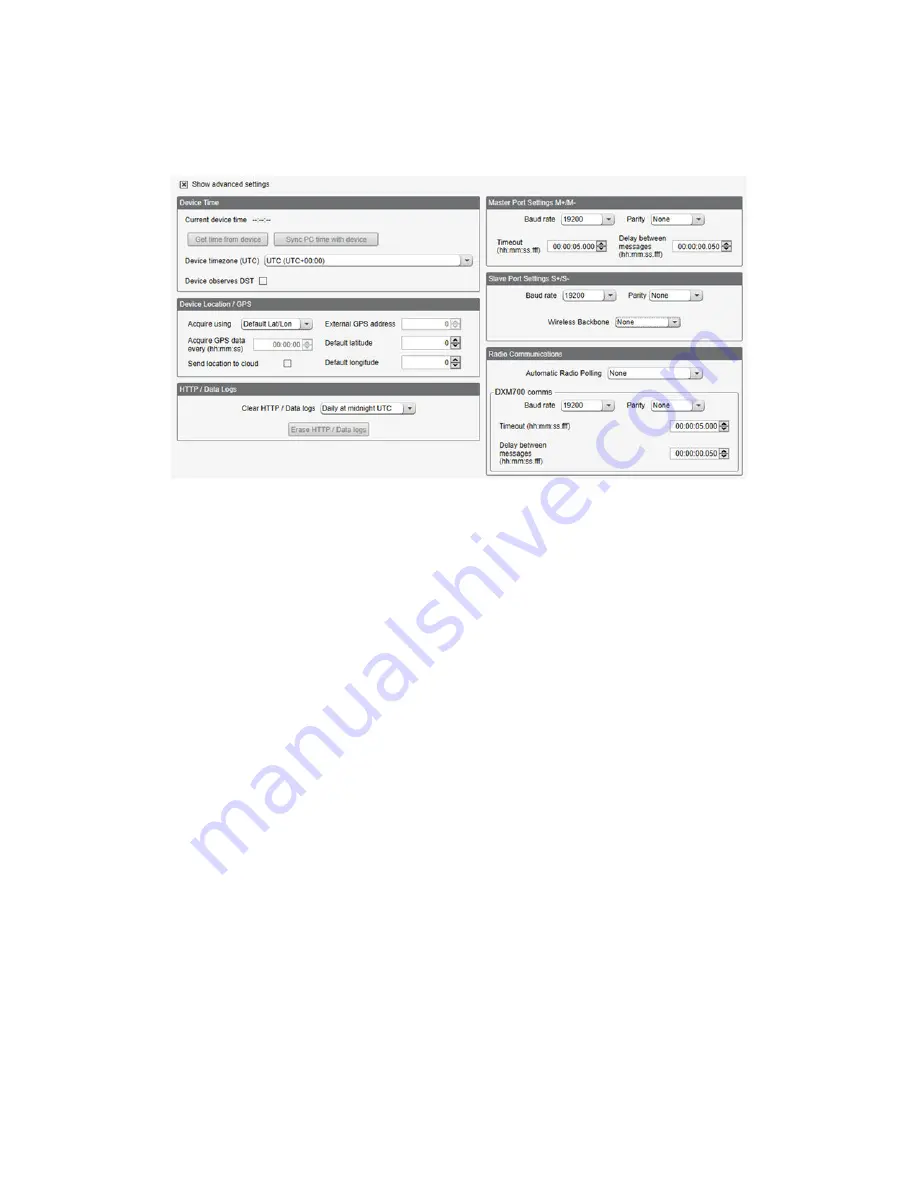
5.8.1 Set the Master and Slave Port Parameters
The basic communications parameters for the RS-485 ports are set in the DXM Configuration Software and are saved in the
XML configuration file.
Figure 13. Settings > General screen
1. In the DXM Configuration Software, go to the
Settings
>
General
screen.
2. To set the parameters for the Modbus Master, change the settings in the
Master Port Settings M+/M-
section.
3. To set the parameters for the Modbus Slave, change the settings in the
Slave Port Settings S+/S-
section.
Baud Rate
Defined for both the Modbus master and slave
Settings include: 19200 (default), 1200, 2400, 9600, 38400, 57600, and 115200.
Delay between messages
Applies to the Modbus master port
Sets the minimum wait time from the end of a Modbus transaction to the beginning of the next Modbus transaction.
Parity
Defined for both the Modbus master and slave
Settings include: None (default), odd, even, space, and mark
Timeout
Applies to the Modbus master port
Covers the expected time for messages to be sent throughout the wireless network. For the DXM, the
Timeout
parameter is the maximum amount of time the DXM should wait after a request is sent until the response message is
received from the Modbus slave device.
Wireless Modbus Backbone
Applies to the Modbus slave port
Define when there is an ISM radio plugged into the processor board. When this is done, the Modbus slave port uses
the MultiHop radio as the slave port instead of the terminal block connection on the I/O base board. Settings include:
None (default), Modbus, or Ethernet
5.8.2 Set the DXM Modbus Slave Port ID
Set the DXM Modbus slave port ID using the LCD menu system.
1. On the LCD, use the down arrow to highlight
System Config
and click the
Enter
button.
2. Highlight
DXM Modbus ID
and click
Enter
.
3. Use the up and down arrow buttons to change the DXM Modbus Slave Port ID.
4. Press
Enter
to accept the ID change.
5. Use the configuration software to cycle power to the device.
After cycling power to the device, the updated DXM Modbus ID is listed under the
System Config
menu.
Sure Cross
®
DXM100-Bx and DXM1000-Bx Wireless Controllers
www.bannerengineering.com - Tel: + 1 888 373 6767
29






























