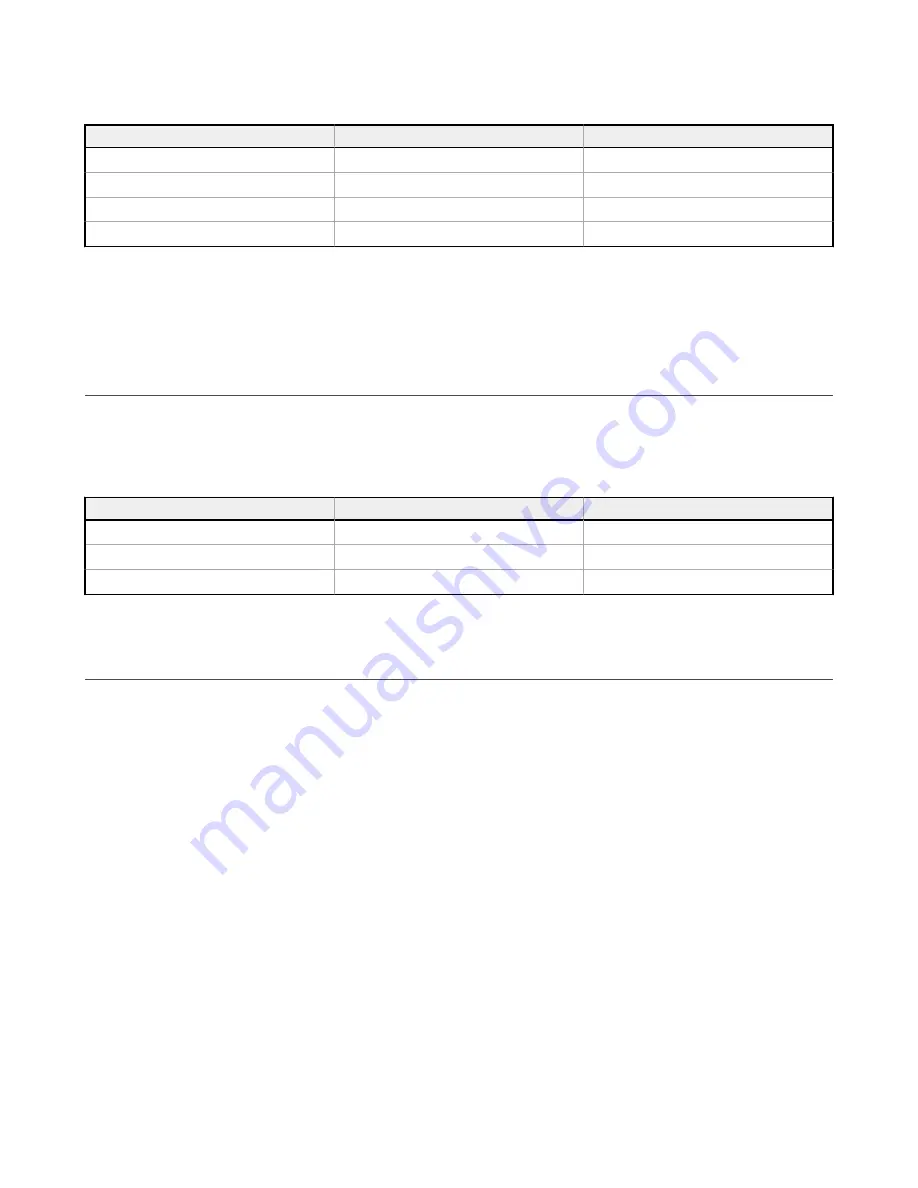
900 MHz 1 Watt radios: 15 feet
2.4 GHz 65 mW radios: 1 foot
LED 1
LED 2
Gateway Status
Solid green
Power ON
Flashing red
Flashing red
Device Error
Flashing amber
Modbus Communication Active
Flashing red
Modbus Communication Error
For Gateway and Ethernet Bridge systems, active Modbus communication refers to the communication between the
Gateway and the Ethernet Bridge. For GatewayPro systems, the Modbus communication LEDs refer to the communication
internal to the GatewayPro. For Gateway-only systems, the Modbus communication LEDs refer to the communication
between the Gateway and its host system (if applicable).
3.5 LED Behavior for the Nodes
Nodes do not sample inputs until they are communicating with the Gateway. The radios and antennas must be a minimum
distance apart to function properly. Recommended minimum distances are:
900 MHz 150 mW and 250 mW radios: 6 feet
900 MHz 1 Watt radios: 15 feet
2.4 GHz 65 mW radios: 1 foot
LED 1
LED 2
Node Status
Flashing green
Radio Link Ok
Flashing red
Flashing red
Device Error
Flashing red, 1 per 3 sec
No Radio Link
3.6 Conducting a Site Survey (Gateway and Nodes)
A Site Survey, also known as a Radio Signal Strength Indication (RSSI), analyzes the radio communications link between the
Gateway and any Node within the network by analyzing the radio signal strength of received data packets and reporting the
number of missed packets that required a retry.
Perform a Site Survey before permanently installing the radio network to ensure reliable communication. Activate Site
Survey mode from either the Gateway buttons or the Gateway Modbus holding register 15. Only the Gateway can initiate a
Site Survey, and the Site Survey analyzes the radio communications link with one Node at a time.
3.6.1 Conduct a Site Survey Using the Menu System
Initiate a Site Survey using the Gateway’s buttons and menu system.
1. Remove the Gateway's rotary dial access cover.
2. Set the Gateway's rotary dials to the desired Node number.
For example, to check the status of Node 1, set the Gateway's left rotary dial to 0 and the right rotary dial to 1. To
check the status of Node 32, set the Gateway's left rotary dial to 3 and the right rotary dial to 2.
The Gateway is now enabled to read the status of the selected Node. The display scrolls through the Node’s I/O
status.
3. Single-click button 1 to scroll across the menu levels until reaching the Site Survey (SITE) menu.
4. Single-click button 2 to enter the Site Survey menu.
5. Single-click button 2 to begin conducting a Site Survey with the Node selected in step 2.
The Gateway analyzes the quality of the signal from the selected Node by counting the number of data packets it
receives from the Node.
Sure Cross
®
Performance DX80 Wireless I/O Networks
16
www.bannerengineering.com - Tel: + 1 888 373 6767






























