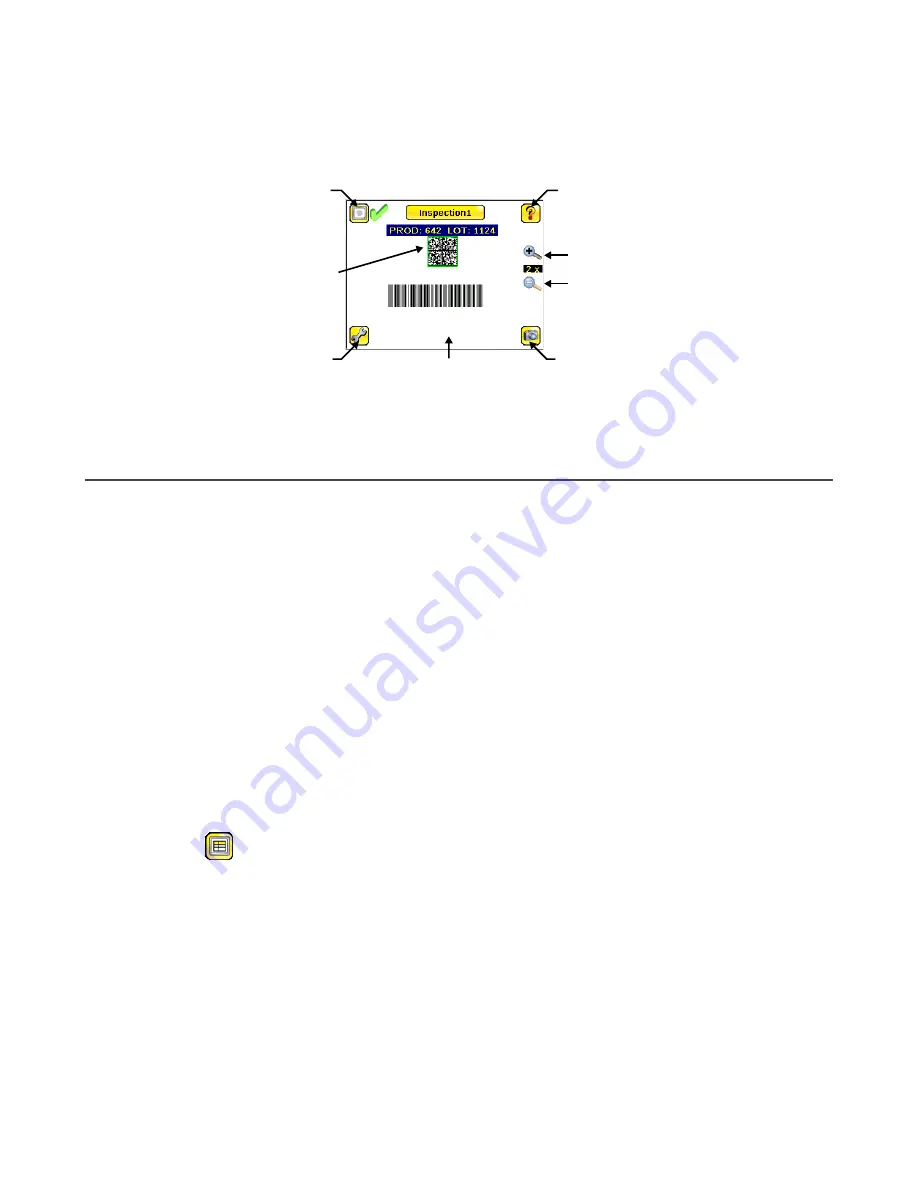
7 Device Home Screen
Use the Home screen on theiVu BCR display to monitor inspections and to configure the iVu BCR. Typically, the part being
inspected is centered on the screen.
Decoded
Barcode
Field of View
(FOV)
Help Button
Manual Trigger
Main Menu
Display
Modes
Zoom In
Zoom Out
7.1 Display Modes
Main Menu > Home > Display Mode (icon)
Use the display mode button on the upper left corner of the display to cycle through all three display modes. The three
display modes include:
• Display Annotations
• Hide Annotations
• Inspection Statistics
7.1.1 Display/Hide Annotations
Click the icon in the upper-left of the display to show annotations. When annotations are on, the display shows the data the
sensor has read.
If the sensor reads more than one barcode in the field of view (FOV), in addition to the read data, the display indicates the
index of each read barcode. In the example below, the top barcode is 1 and the bottom barcode is 2. It is important to note
that, if the sensor reads more than one barcode, only the first barcode data (index #1) can be compared or used in a remote
teach operation
Click the icon in the upper-left of the display to hide annotations.
7.1.2 Inspection Statistics
Click Display Mode
to access the Inspection Statistics.
The Inspection Statistic mode has three screens:
• History
• Inspection Result
• Inspection Inputs
Click the arrows to access the other screens.
Inspection Results
The Inspection Result screen shows data about the current inspection being viewed, including the following:
• Barcode (BCR) Pass and Fail count
• Count of barcodes found in current image
• Data for each barcode found
• Execution time of Barcode sensor
• Frame Number (total number of objects since bootup)
iVu Plus BCR Gen2 Series Sensor
www.bannerengineering.com - Tel: + 1 888 373 6767
33






























