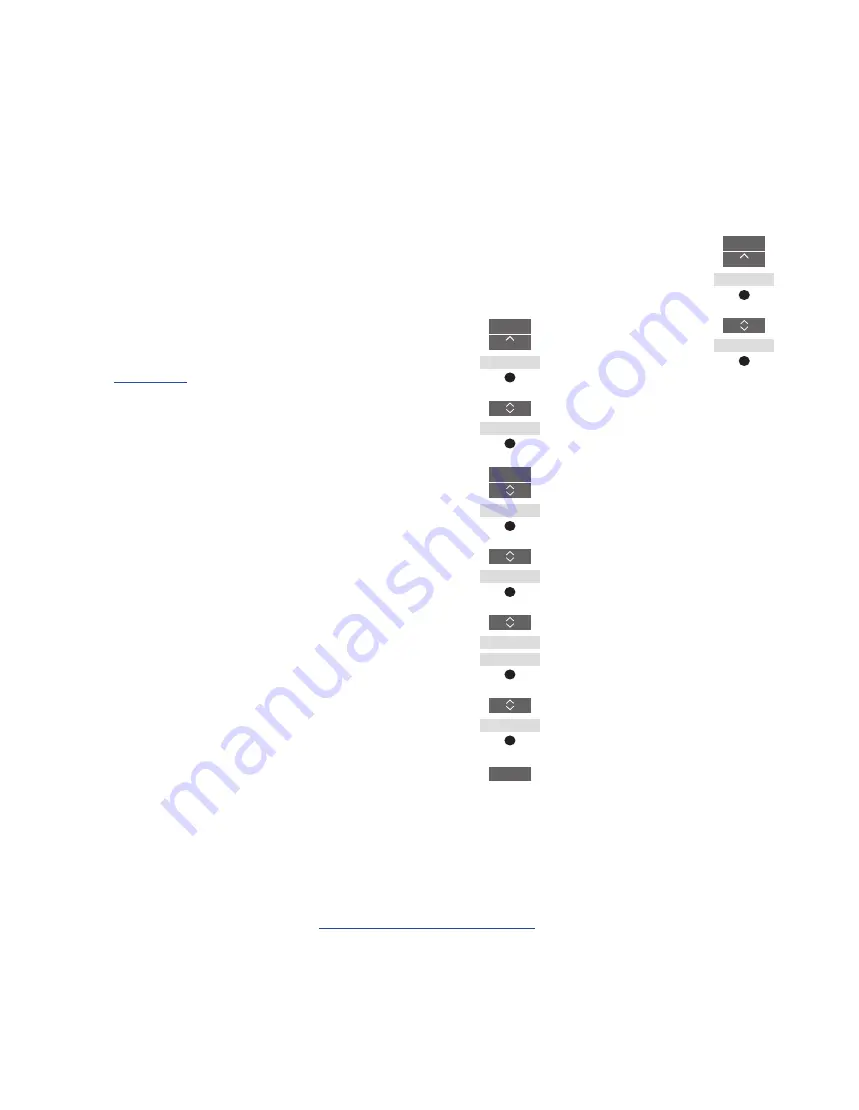
75
Connect and operate a music system
If you connect a compatible
Bang & Olufsen music system to
the television, you obtain the
benefits of an integrated a TV/
music system.
Play music on your music system
using speakers connected to the
television, or make your music
system switch on a TV
programme and send the sound
to your music system speakers.
Also
about using
television speakers.
Your AV system can be placed
together in one room or in two
rooms with the television placed
in one room and the music
system with a set of speakers
placed in another.
Not all Bang & Olufsen music systems
support integration with the television.
Some content providers may have
blocked distribution of sound.
Connect your music system to the television
Option setting for the music system
When you have connected your Master Link
music system, you must set the music
system to the correct Option. Point your
remote control at the IR-receiver of your
music system. The distance between the
remote control and the IR-receiver must be
maximum 0.5 metres.
BeoRemote One operation …
Press to bring up the current
product, such as
BeoVision
, in
the BeoRemote One display
Select the music system,
default
Beo4 AUDIO
Press to bring up
Settings
Press to bring up
Advanced
Press to bring up
Product
Option
Press to bring up
A.OPT.
Enter the appropriate number
(
0
,
1
,
2
or
4
)
To bring up
Beo4 AUDIO
in the
BeoRemote One display, you must first add it
to the
LIST
. See the guide for
BeoRemote One for information on how to
add products.
See page 76 for examples of correct Options
Return to your television
After operating other products, return to
your television to be able to operate it with
your BeoRemote One.
To return to the television, press
to bring up the current product,
such as
Beo4 AUDIO
, in the
BeoRemote One display
Select the television, such as
BeoVision
LIST
...
...
LIST
Settings
Advanced
Product
Option
A.OPT.
0 – 4
LIST
...
...




















