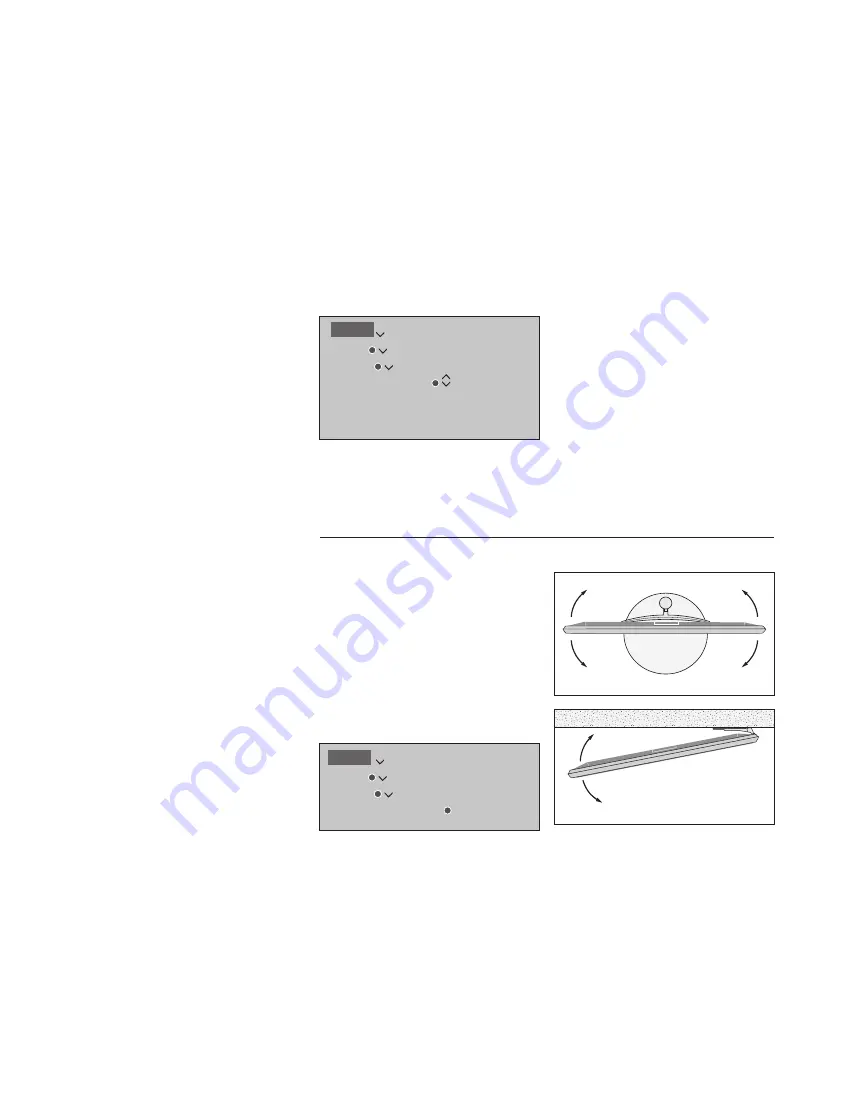
23
Set positions for the television to turn to
If your television is equipped
with the optional motorised floor
stand or wall bracket, you can
turn it using the remote control.
Furthermore, you can set the
television to turn automatically to
face your favourite viewing
position when you switch on the
television. It can turn to a
different position when you listen
to, for example, a connected
radio, and turn away to a standby
position when you switch it off.
You can also set up other stand
positions for other listening or
viewing positions.
If your television is equipped
with the motorised stand, you
can also turn and tilt it by hand.
If your television is equipped with a
motorised floor stand or wall bracket,
choose one position for video mode, one for
audio mode, and one for standby. You can
also preset stand positions of your own
choice, for example, when you sit in an
armchair reading or when you sit at the
dining table.
Bring up the STAND POSITIONS menu to
store, name or delete a stand position.
If you wish to store the current stand position
in an empty stand position field, you just
press the
centre
button when you have
selected the field. Then you can name the
stand position.
You cannot rename or delete the STANDBY,
VIDEO and AUDIO stand positions. Also you
cannot name fields where no stand positions
are set. Empty fields are shown by <…>. In
some languages, you must choose between
predefined names.
Preset stand positions
If your setup includes a motorised floor
stand or wall bracket, you will during first-
time setup be prompted to calibrate the
outer positions of the motorised movement.
For the floor stand this is done by entering
the distance from the stand to the wall,
follow on-screen instructions. The
motorised movement of the television will
not work until the calibration process has
been completed.
Depending on your setup, you can bring up a
menu for stand positions or wall bracket
positions.
Calibrate the motorised movement
MENU
SETUP
STAND
STAND POSITIONS
…
MENU
SETUP
STAND
STAND ADJUSTMENT
The calibration process allows you to set the
maximum angle the television will turn – left
and right.






























