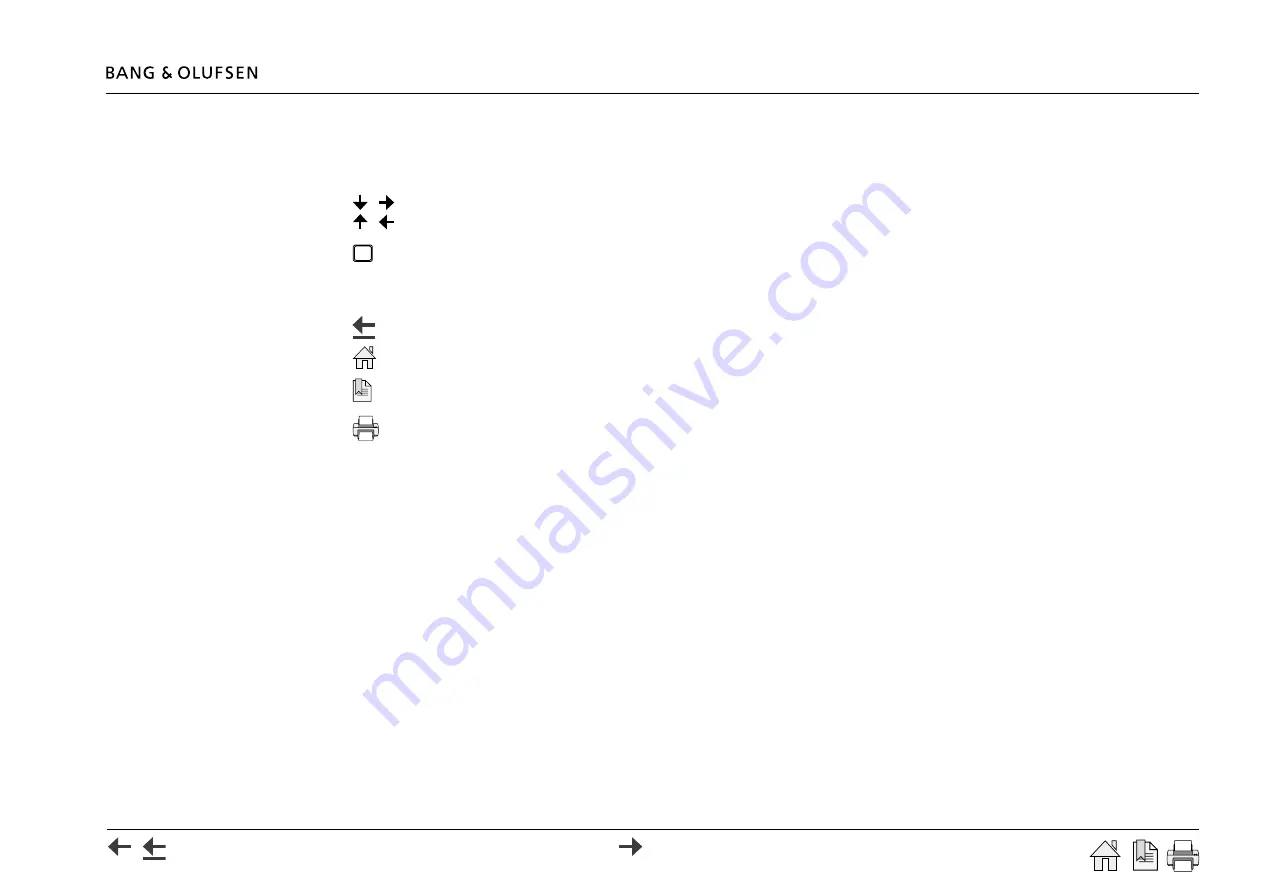
How to use this installation guide 4
Navigation in this guide
When the guide is opened, it automatically opens in Full Screen Mode (can be left as desired - see below). This is primarily done to optimise the
usability of screen reading. There are several ways to navigate when using the guide, see the survey of keys, shortcuts and hot keys below:
/
(arrow keys on the keyboard) navigates to the next page
/
(arrow keys on the keyboard) navigates to the previous page
Esc
(
Esc
button ) exits Full Screen Mode (press
Ctrl
+
L
to return to
Full Screen Mode).
Another feature to optimise the navigation is the navigation icons at the bottom of the screen (see below for explanation).
Navigates you to the previous view
Navigates you directly to the start page
Navigates directly to the table of contents (these are active links
- click the link to be directed directly to the associated section)
Prints the document - the print dialogue box opens
(
Ctrl
+
P
also brings up this feature)
Navigation TIP
The right side of this page and the Table of Contents, page 44, act as an active table of contents. Simply click the subject you want, and you are
transferred to the section in question.



















