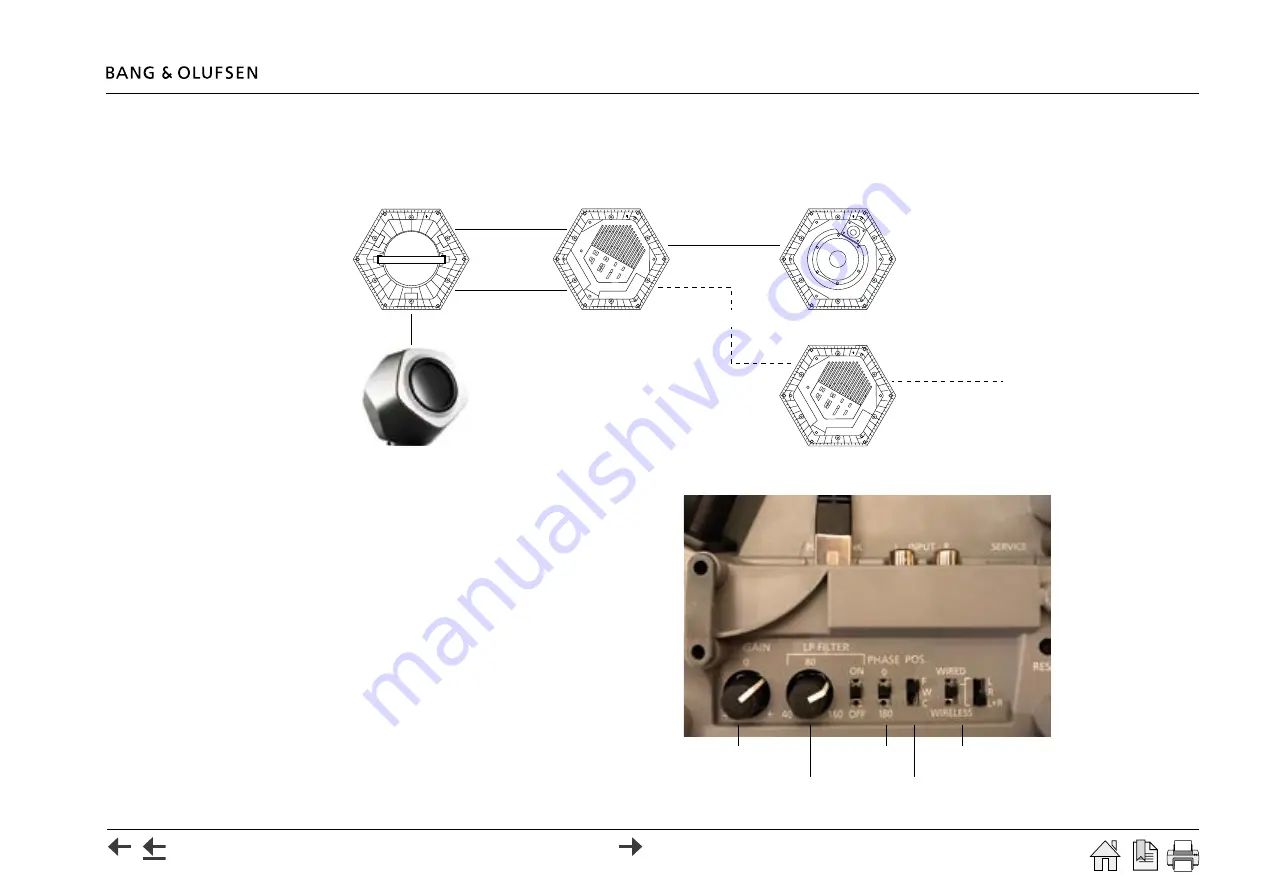
Alternative Setup 27
BeoSound Shape with BeoLab 19
BeoSound Shape can be connected to a subwoofer. It has to be a BeoLab 19 due to the adjustment possibility on the BeoLab 19.
Gain adjustment on BeoLab 19 must be adjusted depending on the number of speakers connected in the setup. Adjust until the bass level is as
desired.
Starting points:
- 4 speaker tiles: 4 o’clock
- 8 speaker tiles: 2 o’clock
- 12 speaker tiles: 12 o’clock (Gain = 0)
For adjustment of 'Bass Tone Control' see next page
Amplifier Master
BeoSound Core
Speaker tile
Amplifier Slave
Optical
USB A > B
Speaker cable(s)
up to 4 per amplifier
COMM IN/OUT
Power Link
UP
Speaker cable(s)
up to 4 per amplifier
UP
UP
UP
GAIN
2 o’clock
PHASE
0
WIRED L+R
POS
<user defined>
LP filter ON
120Hz
















































