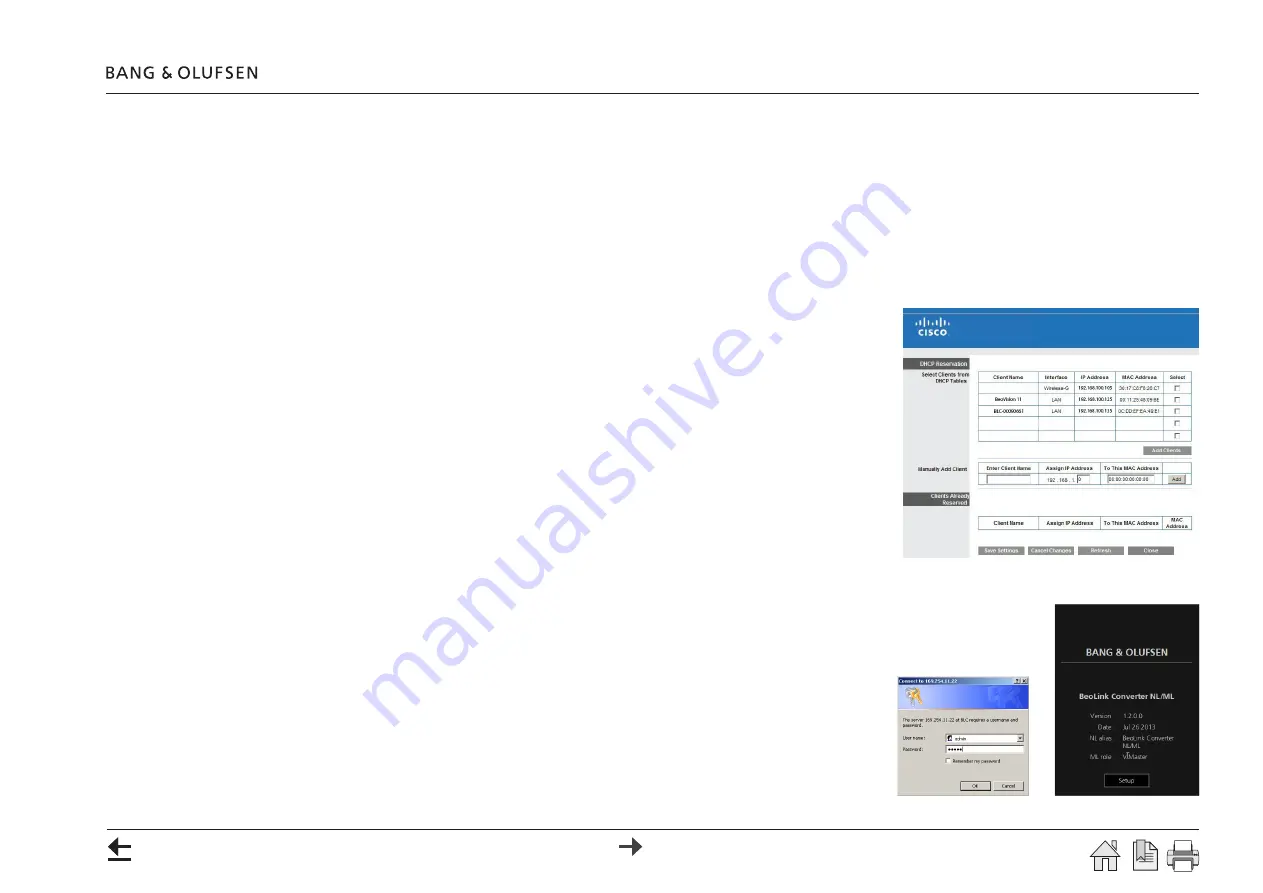
Setting up the BeoLink Converter NL/ML 8
Setting up the BeoLink Converter NL/ML
DHCP setting
The BeoLink Converter NL/ML is delivered from the factory with DHCP enabled to be able to obtain the IP-address automatically.
Access the web interface
For setting up the BeoLink Converter NL/ML the Web Interface have to be accessed. The Web Interface can be accessed in following four ways:
Direct connection.
(Connect a computer directly to the BeoLink Converter NL/ML via the Internet Browser)
- Disconnect the mains, reconnect the mains and wait until the LED indicator behind the socket panel cover stops flashing green.
- Enter the IP-address: 169.254.11.22 in the Internet Browser.
- Enter the default user name
admin
and the default password
admin
.
! When using the direct connection it is not possible to update software. If the direct
connection is used, a software update can be made with the ServiceTool.
Connection via a Network Link router.
- Connect a computer to the Network Link router.
- Access the router and check the DHCP Reservation to find the current IP-address for the
BeoLink Converter NL/ML (It will be named BLC-<serial number>).
- Leave the DHCP Reservation menu and enter the BeoLink Converter NL/ML IP-address in the
address line of the Internet Browser. If the computer has Bonjour or similar the BeoLink
Convereter NL/ML can be found in same way as on an iPhone/iPad (see below).
Connection via an Internet Browser.
(An iPad/iPhone can be used to access the Web Interface in the BeoLink Converter NL/ML).
- Open the Internet Browser on the iPad/iPhone (
Safari
).
- Enter
BLC-
followed by the BeoLink Converter NL/ML serial number: [
BLC-XXXXXXXX.local
].
Connection via the BeoSetup App.
(An iPhone/iPad can be used to configure the BeoLink Converter NL/ML via the BeoSetup App).
- Download the BeoSetup App. (BeoLink Converter NL/ML is supported from version 3.5.5).
- Open the BeoSetup App. and choose BeoLink Converter NL/ML
The BeoLink Converter NL/ML
Access Menu
gives access to the
Set-up Menu
. The current
software version and the Master Link master role can be seen in the menu. When the
Setup button is pressed the default
User name
and
Password
must be entered.
- Default
User name
: admin
Default
Password
: admin























