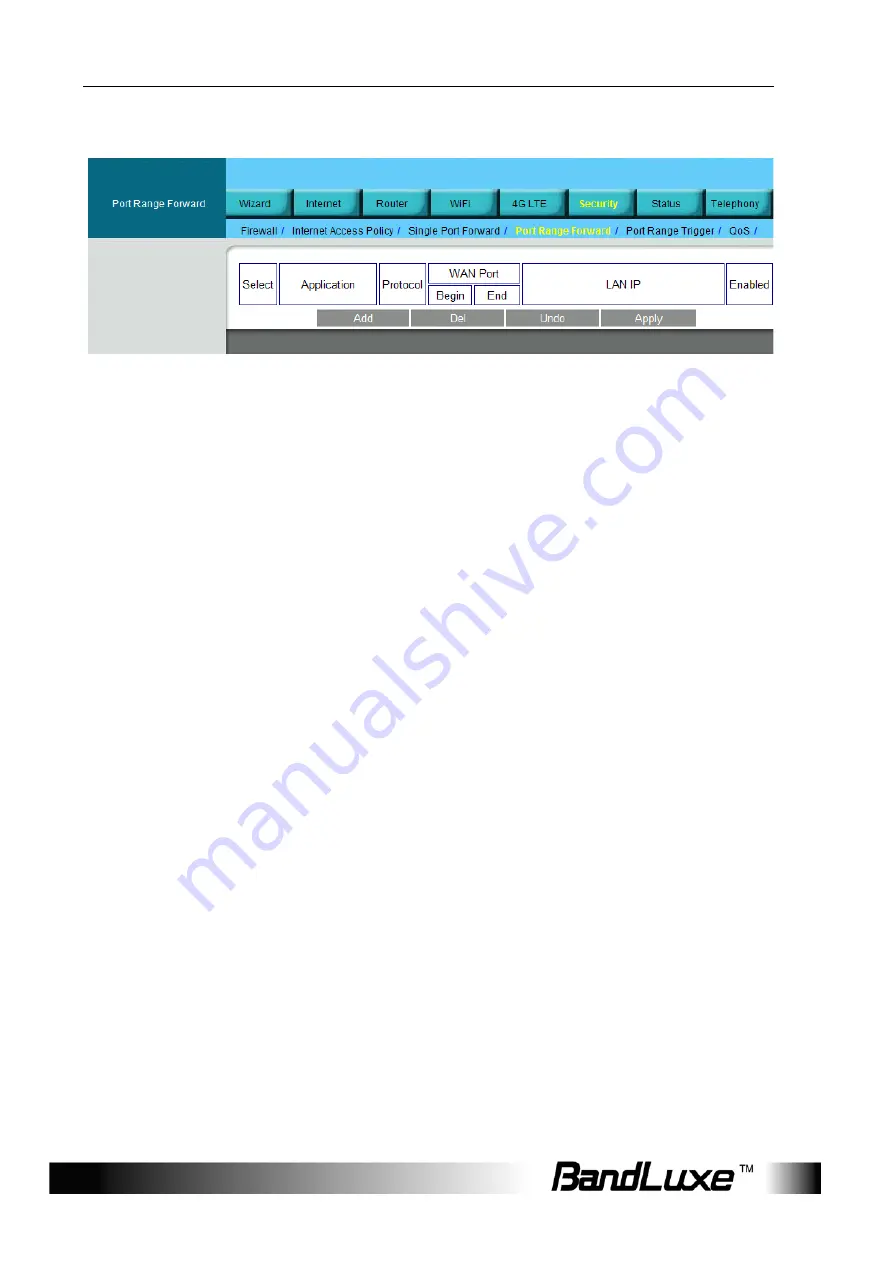
Security Setup
44
Port Range Forward
Port Range Forwarding
Port Range Forwarding allows you to set up public services on your
network, such as web servers, ftp servers, e-mail servers, and other
specialized Internet applications.
To forward a port range:
1. Click
Add
.
2. In the
Application
field,
enter the name of your application.
3. In the
Protocol
field,
select the protocol used for this application:
TCP, UDP, or Both.
4. In the
WAN Port (Begin)
field,
enter the beginning port number
used by the server or Internet application.
5. In the
WAN Port (End)
field,
enter the end port number used by the
server or Internet application.
6. In the
LAN IP
field,
enter the IP address of the PC running the
specific application.
7. Activate/deactivate the
Enabled
checkbox to enable/disable the
client’s DHCP IP reservation.
To apply the changes, click
Apply
.
To cancel the latest changes without saving the changes, click
Undo
.
To delete a port forwarding rule, activate the appropriate checkbox in the
Select
column and click
Del
.






























