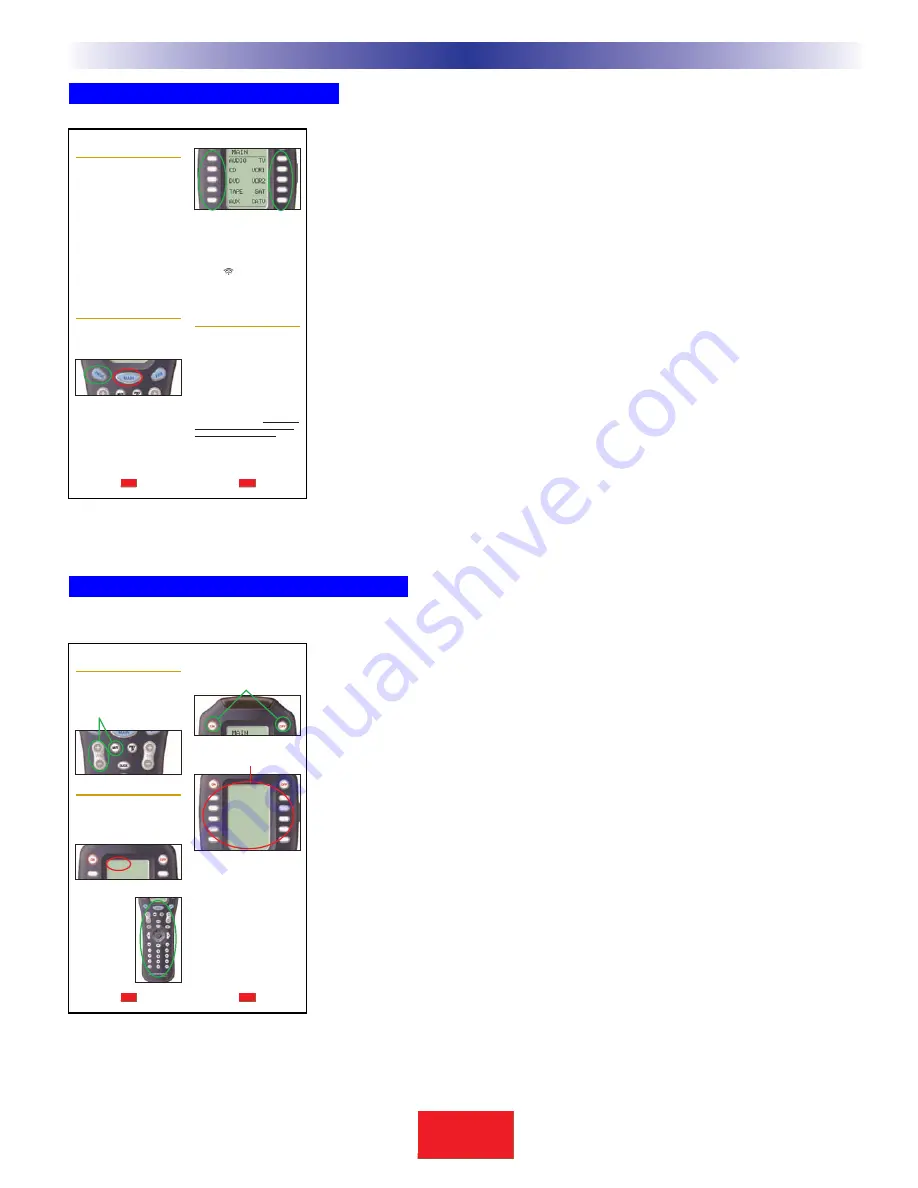
MAIN Activity Based Macros
The device LCD buttons on MAIN are automatically programmed
with a navigational “jump” to the device they correspond to.
The device LCD buttons on the MAIN menu should be programmed
with a macro that issues every command necessary to reconfigure
the home theater for the activity (inputs, modes, play, channel etc. ).
This macro will be issued every time the client presses the button.
This is described in the manual.
Remember to train your power user clients to hold down the MAIN
button while they press a device LCD button.That way, the macro is
not sent, the SR10.1 simply jumps to the device.
If you are willing to make your own summary sheet, you can program
the activity macro to only be issued if the client presses and holds
the button.This requires the use of the Advanced Programming
technique Press and Hold Macros on page 44.
MAIN Punch Through Volume and Mute
Use the Punch Through programming step (step #6) to program
Volume and Mute to operate the surround sound processor
regardless of what device is active.
It has been common in the past for installers to program a way for
the customer to watch TV using the internal speakers of the TV
rather than the surround sound system.There is a good way to
accomplish this on the SR10.1 system.You could program the TV’s
internal volume on two of the LCD buttons on the TV device.
3
Basic Programming Guidelines
S
B
I M P LY
E T T E R !
B K
&
T
H
E
B
&
K
A
U
T
O
M
A
T
E
D
T
H
E
A
T
E
R
Hold the remote
steady and
pointed at the
system until
the sound
and picture
have been
switched.
The MAIN Menu buttons issue
MACROS that reset the sound and
picture of your home theater to a new
activity.
TIP
–
Hold the remote control
steady and pointed at the sys-
tem until the indicator
stops flashing.
If the sound or the picture still are
not correct, repeat steps 1 - 4.
Select a DEVICE Only
1. Touch the MAIN button to make
sure that you are on the MAIN
Menu. Touch the Page button if you
don’t see the activity you want.
2. Press and hold the MAIN button.
While holding the MAIN button
down, touch the button next to the
desired screen label. The remote
control will now display the name of
the selected device and all buttons
will operate the device, however, the
sound and the picture of your sys-
tem have not been changed.
4
S
B
I M P LY
E T T E R !
B K
&
Using the MAIN Menu
The MAIN Menu enables you to either
select a new Activity or simply select a
new Device to control.
When you select a new activity, the
remote control will issue a MACRO (a
timed sequence of many commands
from many different remote controls).
This MACRO was custom pro-
grammed for your system by your
installer. It will issue all of the com-
mands necessary to switch the sound
and picture of your system.
When you select a device, the the
remote control becomes the remote
control you select WITHOUT affecting
the home theater.
Select a New ACTIVITY
1. Touch the MAIN button to make
sure that you are on the MAIN
Menu. Touch the PAGE button if you
don’t see the activity you want.
2. Point the the remote control at
the system (or at the repeating
INFRARED sensor if one is
installed).
3. Touch the activity button next to
the desired screen label. For exam-
ple if you wish to watch a DVD
movie, touch the DVD button.
3
S
B
I M P LY
E T T E R !
B K
&
The Power ON and OFF buttons now
operate only the selected device (to
turn the entire system on/off, return to
the MAIN Menu).
The ten screen labeled buttons are
now labeled with any commands
that do not fit one of the buttons with
printed labels.
Up to 40 screen labeled buttons are
available for each device. To view
the additional buttons, press the
PAGE button to display additional
pages. The the remote control can
display up to four pages of screen
labeled buttons for each activity or
device! As you scroll through the
pages, notice that the bottom title
bar displays which page you are
viewing (PAGE 1, PAGE 2, etc.).
6
S
B
I M P LY
E T T E R !
B K
&
D
DV
VD
D
O
OP
PE
EN
N C
CL
LO
OS
SE
E
A
AU
UD
DIIO
O V
VIID
DE
EO
O
A
AN
NG
GL
LE
E S
SC
CE
EN
NE
E
T
TIIT
TL
LE
E
S
SU
UB
B
S
SK
KIIP
P-
- S
SK
KIIP
P+
+
Controlling the Volume
For your convenience, the VOLUME
Up, VOLUME Down and the MUTE
buttons will always control the sur-
round sound system, regardless of
what activity or device you are control-
ling.
Operating any Device
You can see the name of the device at
the top of the screen. If it is not the
one you want, return to the MAIN
Menu and select a new device or
activity.
All of the printed
label buttons on the
remote operate just
like the original
remote control (with
the exception of
Volume Up, Volume
Down and Mute
which operate your
surround sound sys-
tem).
5
S
B
I M P LY
E T T E R !
B K
&
D
DV
VD
D
O
OP
PE
EN
N C
CL
LO
OS
SE
E
Page 3 and 4 of the Owner’s Manual
describe how Activity macros automate
their system.
Page 5 of the Owner’s Manual describes
how volume always adjusts the surround
sound system. Page 5 and 6 describe
normal operation of any device.
TIP
- Hold the remote control
steady and pointed at the system
until the
indicator stops
flashing.
























