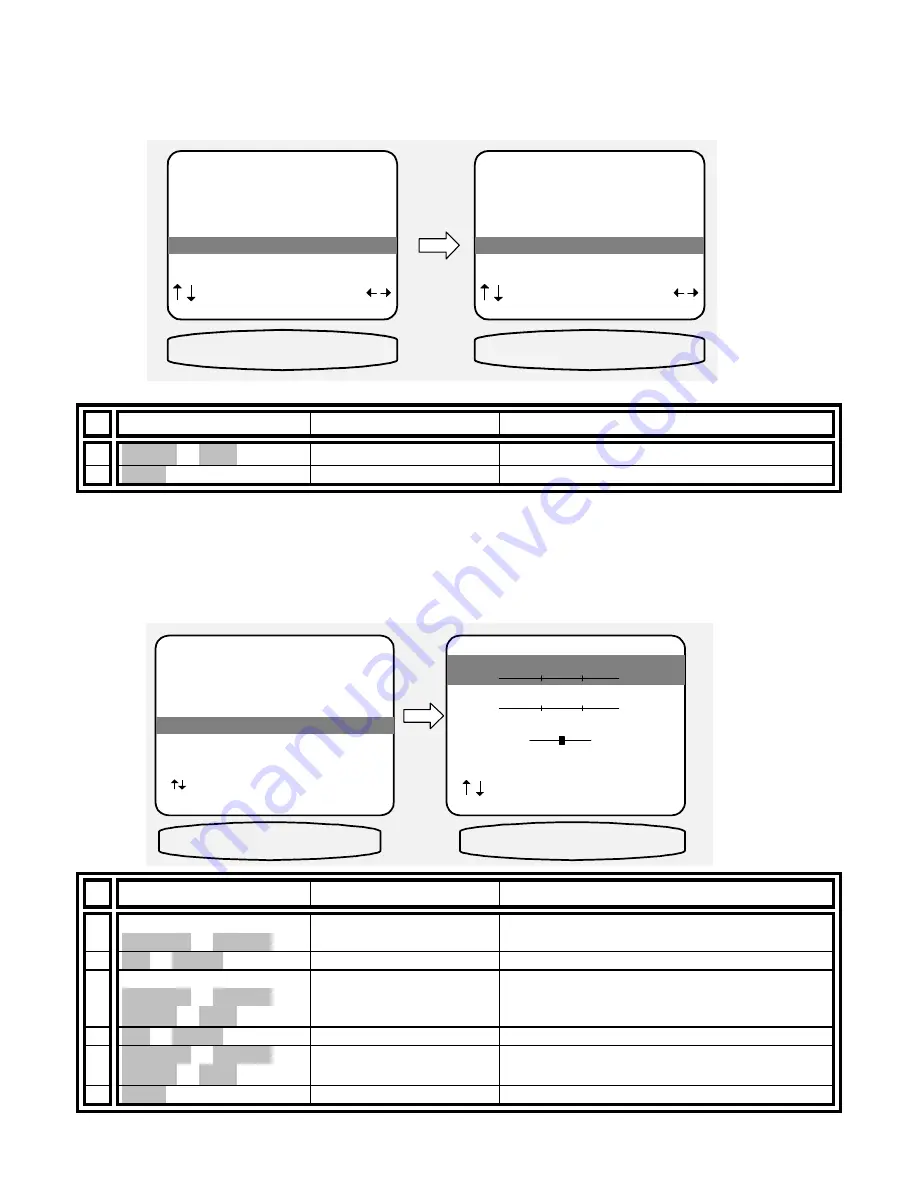
43
Generating a name when saving a preset -
When you save a preset, your system automatically generates a
simple name for the preset, which you can then change before confirming the preset save. You may wish to
defeat this automatic naming so that any custom names that you have entered will not get erased each time you
save a minor change to a preset. Turning auto naming off means that the name that is already present in the
preset will be re-used when you save a new preset to that location. If you turn off auto naming you must be very
careful to always enter an appropriate name. Otherwise you can end up with a preset that is named DVD, but
actually recalls the V1 input, or is named FM 96.9 but actually recalls AM 1520!
From Remote
From Front Panel
Action
1
¶
(REW) or
•
(FF)
VOLUME KNOB
select Auto or Manual
2
MENU
MENU
return to SETUP SYSTEM
Music Mode
Usually these settings may be left set to the factory defaults. However, your processor allows ‘fine tuning’ of how
its surround processor operates after the selection of an input source. Make sure you are in the SETUP MENUS
and your remote is in B&K mode
From Remote
From Front Panel
Action
1
From Main Menu:
À
(PAUSE) or
§
(STOP)
(UP) or (DOWN)
move to Setup System
2
SEL or ENTER
(ENTER)
activate SETUP SYSTEM
3 Navigate
with
À
(PAUSE) or
§
(STOP)
¶
(REW) or
•
(FF)
(UP) or (DOWN)
VOLUME KNOB
select Music Mode
4
SEL or ENTER
(ENTER)
enable MUSIC MODE
5
À
(PAUSE) or
§
(STOP)
¶
(REW) or
•
(FF)
(UP) or (DOWN)
VOLUME KNOB
select and adjust desired modes
6
MENU
MENU
return to System Setup
SETUP PRESETS
1 Volume In Presets Yes
When recalling a preset
volume level changes to
preset level
2 Preset Names Auto
When saving a preset
system generates a name
next item adjust
MENU setup system
PRESET NAME AUTO
2 Preset Names Auto
SETUP PRESETS
1 Volume In Presets No
When recalling a preset
volume level remains at
current level
2 Preset Names Manual
When saving a preset
user enters a name
next item adjust
MENU setup system
PRESET NAME MAN
2 Preset Names Manual
SETUP MUSIC MODES
1 NEO:6 Center Image 0.3
2 DPL II Center Width 3
3 DPL II Dimension 3
rear front
4 DPL II Panorama YES
next item SEL select
MENU main menu
1 NEO:6 Center Image 0.3
neo6 center 0.3
setup Music Modes
SETUP SYSTEM
1 Speakers
2 Displays
3 Inputs
4 Presets
5 Music Modes
6 Advanced
next item SEL select
MENU main menu
5 Music Modes
Summary of Contents for Reference 31
Page 84: ...80 NOTES ...






























