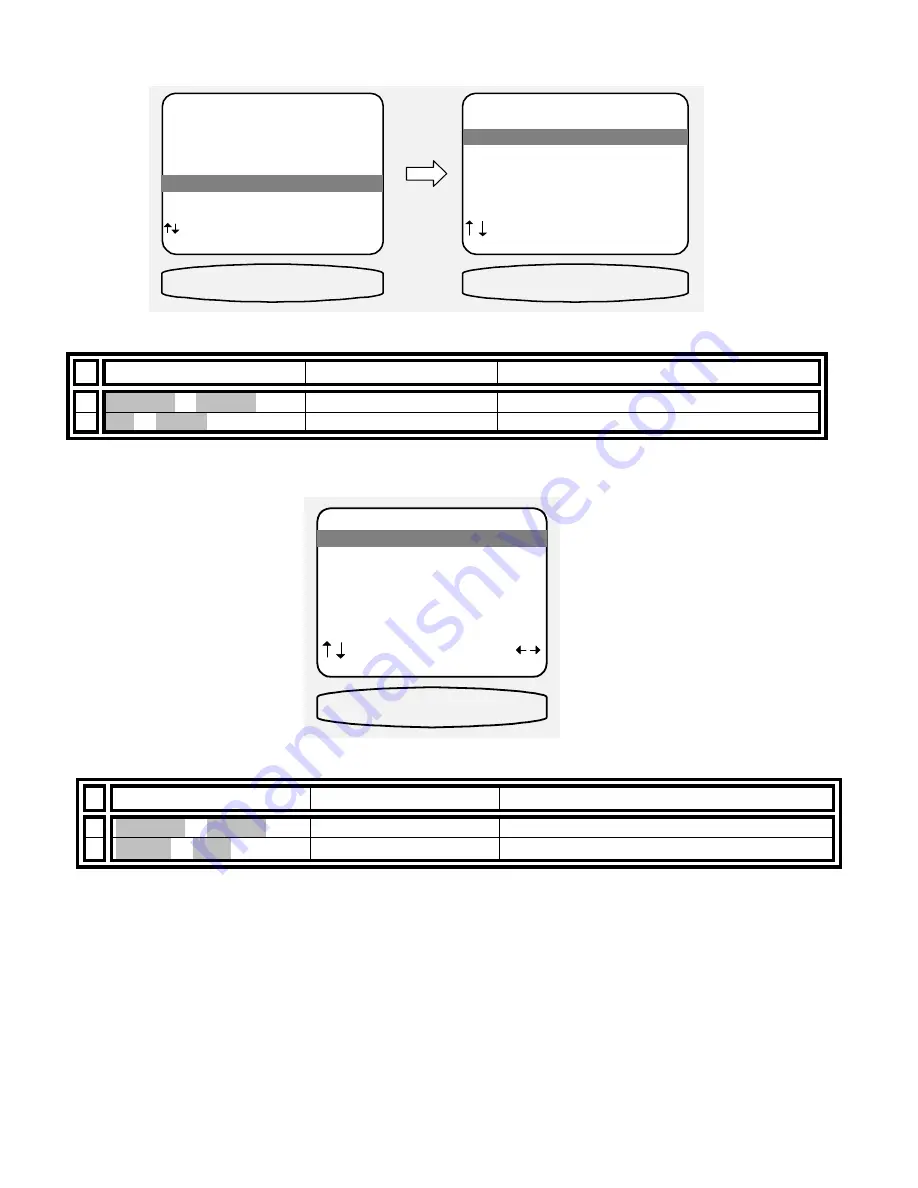
34
Displays
This menu allows you to set various aspects of your video and front panel displays. Make sure you are in the
SETUP MENUS and your remote is in B&K mode.
From Remote
From Front Panel
Action
1
À
(PAUSE) or
§
(STOP)
(UP) or (DOWN)
move to Displays
2 SEL or ENTER
(ENTER)
activate SETUP DISPLAYS
Set the intensity of the front panel display-
From Remote
From Front Panel
Action
1
À
(PAUSE) or
§
(STOP)
(UP) or (DOWN)
move to Front Panel
2
¶
(REW) or
•
(FF)
VOLUME KNOB
change display brightness
MAIN MENU
1 Zone 1 Operation
2 Zone 2 Operation
3 Zone 1 Favorite Presets
4 Zone 2 Favorite Presets
5 System Setup
6 Memory Backup/Restore
next item SEL select
MENU exit menu system
5 System Setup
SETUP SYSTEM
1 Speakers
2 Displays
3 Inputs
4 Presets
5 Music Modes
6 Advanced
next item SEL select
MENU main menu
2 Displays
SETUP DISPLAYS
SYSTEM SETUP
SETUP DISPLAYS
1 Front Panel Bright
2 Overlay Opaque Bright
3 Backround Color Blue
4 Z1 Monitor Video Manual
5 Z1 Monitor Aspect 4 : 3
next item adjust
MENU setup system
DISPLAY BRIGHT
1 Front Panel Bright
Summary of Contents for Reference 21
Page 84: ...80 NOTES...






























