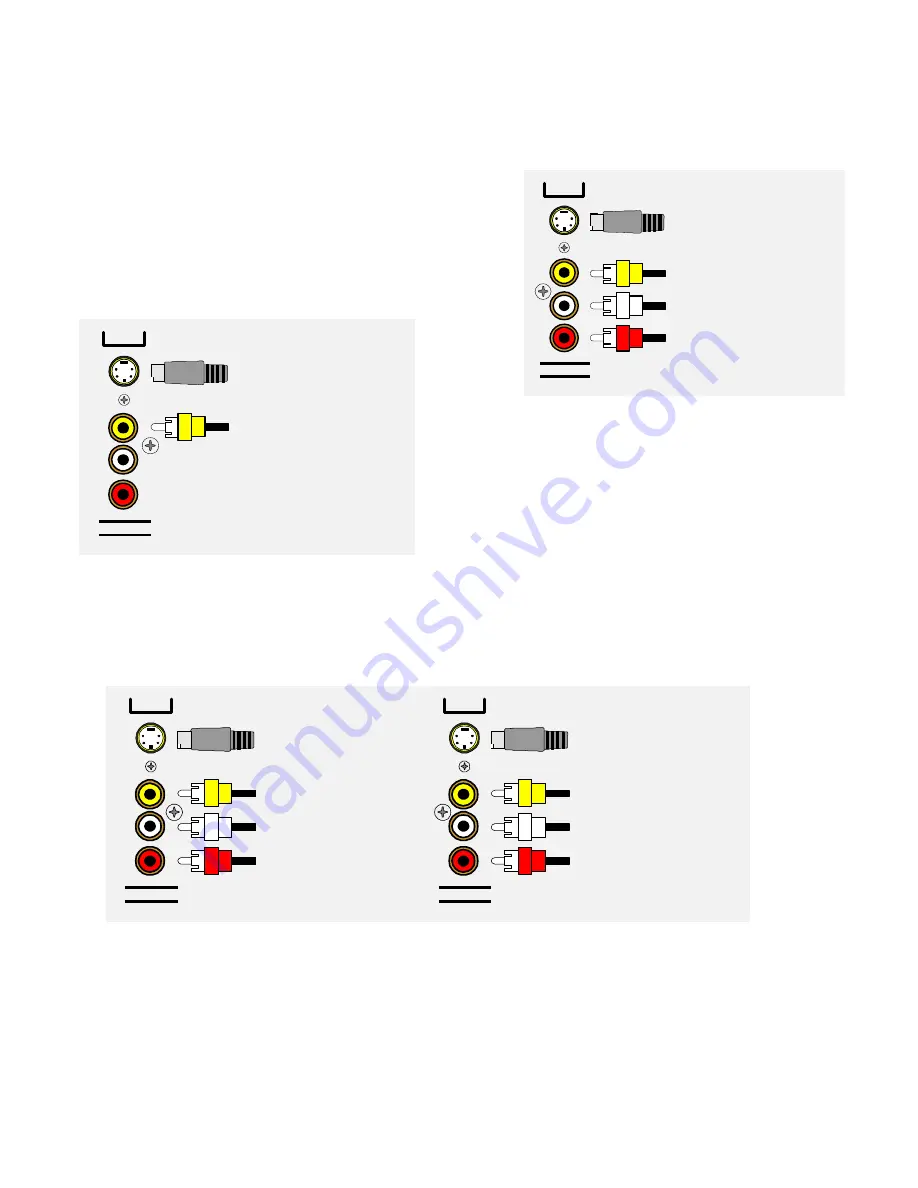
13
AUDIO / VIDEO CONNECTIONS
Connecting your analog sources to your processor
Audio / Video source -
connecting a DVD/VLD player to the Processor’s analog inputs. Use the same
instructions for connecting to other audio / video sources such as a satellite receiver, cable box, etc. See
Connecting Video for use with other than composite and S-video (Omit the video connections for an audio-only
component such as a CD player.)
Attach one end of the audio interconnect cable to the left audio
output on the DVD/VLD player, then attach the other end to the
left (white) DVD/VLD audio input on the processor. Repeat for the
right (red) audio connection. Attach one end of the composite
video interconnect cable to the video out on the DVD/VLD player,
then attach the other end to the yellow video input on the
processor labeled DVD/VLD. Repeat for the S-video connections
if you are using S-video.
Video Monitor -
Attach one end of the composite video
interconnect cable to the video input on the monitor, then
attach the other end to the yellow video output on the
processor’s ZONE OUTPUTS. Repeat for the S-video
connections if you are using S-video. Dual zone operation
requires connections be made to (ZA) for Zone 1 (A), and (ZB)
for Zone 2 (B).
VCR or audio recorder -
Connect a VCR to V1. Use the same instructions for connecting to the V2 and TAPE
analog inputs. If connecting a cassette deck or other audio-only recorder then omit the video connections.
Attach one end of the audio interconnect cable to the left audio output on the VCR, then attach the other end to
the left (white) V1 audio input on the processor. Repeat for the right (red) audio connection. Attach one end of the
composite video interconnect cable to the composite video output on the VCR, then attach the other end to the
yellow video input on the processor labeled V1. Repeat for the S-video connections if you are using S-video.
Attach one end of the audio interconnect cable to the left audio input on the VCR, then attach the other end to the
left (white) V1 audio output on the processor. Repeat for the right (red) audio connection. Attach one end of the
composite video interconnect cable to the composite video input on the VCR, then attach the other end to the
yellow video output on the processor labeled V1. Repeat for the S-video connections if you are using S-video.
LINE INPUTS
Left audio input from
DVD output
Composite video input
from DVD output
S-Video input
from DVD output
DVD
Right audio input from
DVD output
S BACK
Composite video output
to monitor input
S-Video output
to monitor input
ZA
LINE INPUTS
Left audio input
from VCR output
Composite video input
from VCR output
S-Video input
from VCR output
V1
Right audio input
from VCR output
LINE OUTPUTS
Left audio output
to VCR input
Composite video output
to VCR input
S-Video output
to VCR input
V1
Right audio output
to VCR input
Summary of Contents for Reference 21
Page 84: ...80 NOTES...






























