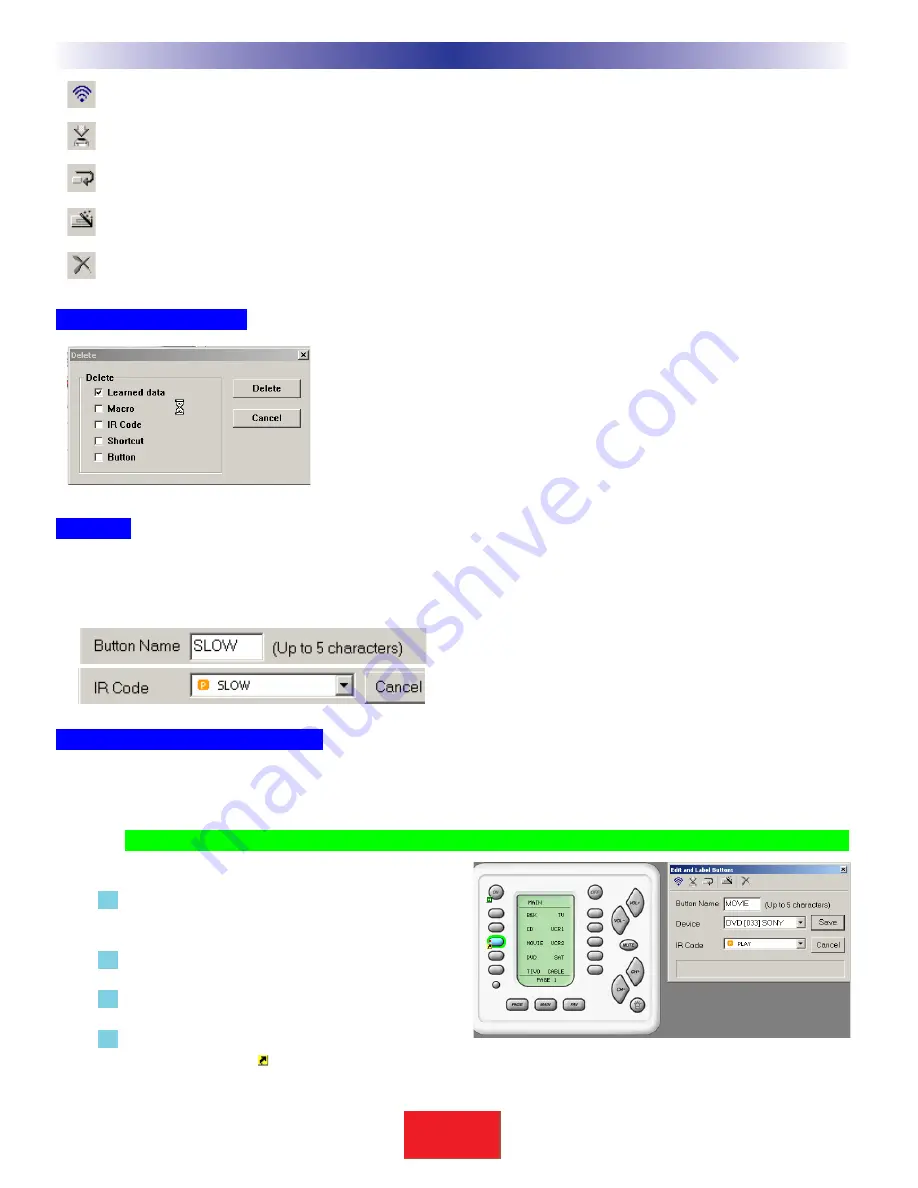
TEST -
For learned codes. Will only test pre-programmed codes if you have downloaded to the remote.
LEARN -
Puts the software into learning mode, if an CK1.2 Keypad is connected to the PC (See p. 23).
CONTINUE -
When you are learning a number of IR codes, use CONTINUE mode to automatically save and
select the next button of that device. This saves tremendous time. See the section on LEARNING on p. 24.
IR DATABASE -
Another way to open the IR Database window.
DELETE -
Opens up the DELETE window, which enables you to selectively delete any part of a button’s
programming.
The Delete Window
Simply click on the function you want to delete. For example, you can
selectively delete just a MACRO, leaving the button to perform a
previously programmed learned IR command.
Or, you can delete all programming by selecting Button.
Labels
You can change the name of any button.When you change the name of a button, it not only affects how the button
appears in an LCD display, it also changes how the button displays in the pull down Code list (although the original
name still appears beside the new label).
Shortcuts - Copying Buttons
You can create a SHORTCUT to another button by selecting it via the pull down lists under Device and IR Code.A
SHORTCUT is simply a duplicate of whatever is programmed in the button you select via the two pull down lists.
TIP - Make a hard button issue a macro by shortcutting to a macro on an LCD button some-
where.
1 On the simulator, select the button you want
to program with a shortcut.
2 Select the DEVICE from the first pull down list.
3 Select the IR Code from the second list.
4 Click on the SAVE button in this window to
make the shortcut symbol appear.
16
S
B
I M P LY
E T T E R !
B K
&
U
S
I
N
G
C
K
E
D
I
T
O
R
T
O
P
R
O
G
R
A
M
Windows, Menus,Tools and Definitions






























