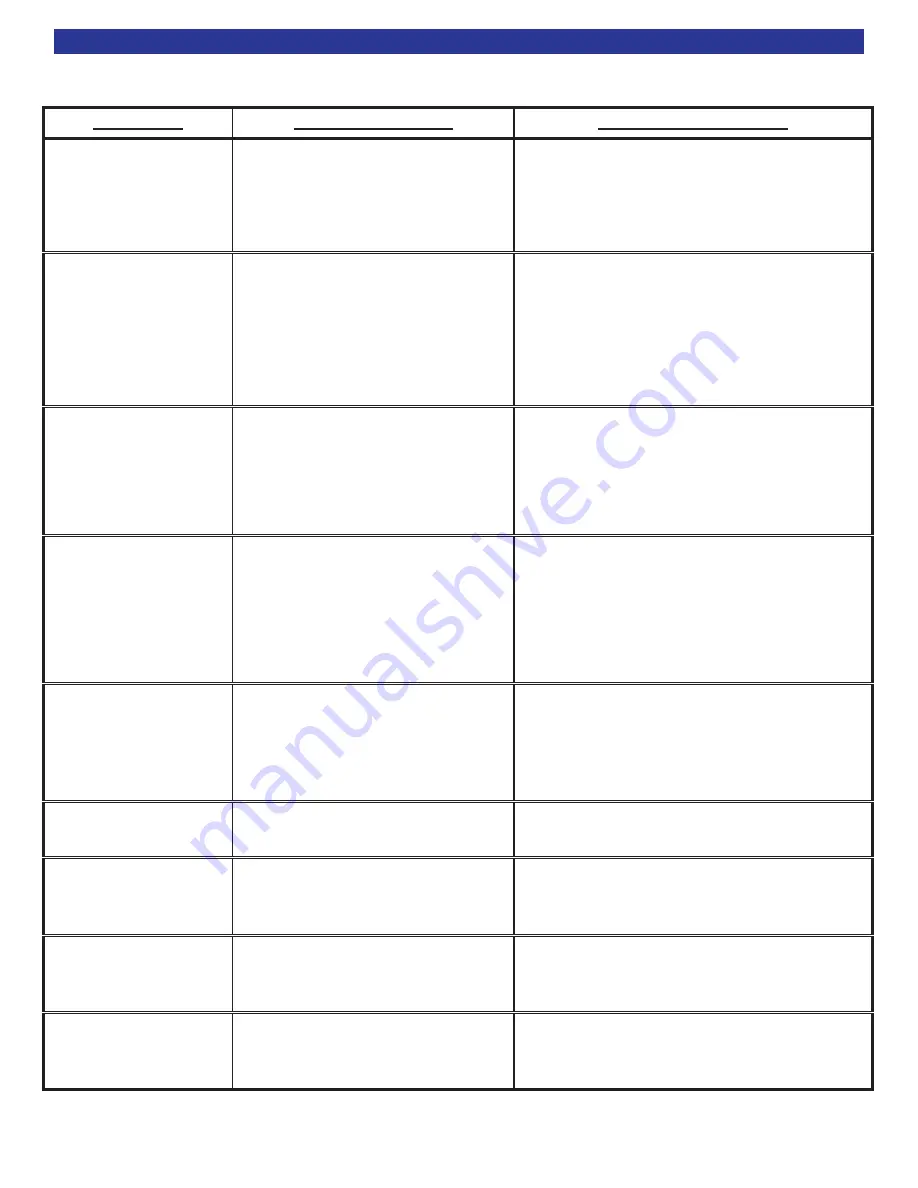
TROUBLESHOOTING
58
PROBLEM
POSSIBLE CAUSE
POSSIBLE SOLUTION
No sound
Display will not
illuminate.
1. Power cord not plugged in.
2. Power off at AC source.
3. AC power inlet fuse blown or
faulty.
4. Power switch in off position (out).
1. Reconnect power cord.
2. Check AC switch or fuse.
3. Check AC line fuse, replace line fuse with
.12A 250V Slow Blow fuse.
4. Push in the main power switch.
No sound
Display on.
1. Receiver is in mute.
2. Volume control to a minimum.
3. Un-used source selected
4. Line stage or source not correctly
selected.
5. Speaker fuse blown.
1. Un-mute the receiver.
2. Turn up volume.
3. Select an active source
4. Check
ALL
connections. Try substituting
cables.
5. Check all speaker fuses and replace if blown.
Replace fuse with same type and value.
Loud hum or buzz on
one or more channels.
Channel sounds “bad.”
1. Poor ground connection in the
interconnect cables.
2. Poor AC ground in main AC supply
3. Audio cables installed across AC
power.
1. Check all connections making sure that
cables are connected (+) to (+) and (-) to (-).
2. Check all cables and repair where necessary.
3. Reposition cables, bundle like cables
together.
4. Try substituting cables.
Remote / Keypad / IR
sensor(s) will not work.
1. Batteries dead, missing, installed
wrong.
2. IR lock is enabled
3. IR inference.
4. IR code-set should be set to 0-0-2.
5. Wires are crossed
1. Check and replace batteries.
2. Unlock IR sensor, see Advanced Security
menu.
3. Check for nearby sunlight, plasma TV’s or
fluorescent light. Block where needed.
4. Check IR code-set.
5. Check wiring diagram on
Surround speakers are
not very loud in
SURROUND mode.
1. Normal operation.
2. Speaker channels may not be
turned on.
1. When in SURROUND Mode, most audio
information is directed to the center channel.
Surround and back channels are used for
“effects” scenes.
2. Check speaker setup
Unit is locked
1. Poor power supply
2. Processor lockup
1. Check AC power and cold boot.
2. Cold boot (power switch) or reset the unit.
No component video
1. Component video input is not
assigned
1. Assign the component video to the appro-
priate source input.
S-Video and Composite
video not visible when
using DVD player.
1. DVD player set to progressive
scan.
1. Progressive scan (480p) can only be viewed
using component video.
2. Reset DVD player to interlaced (480i).
Receiver is not recog-
nizing multi-channel
bitstreams.
1. DVD player needs to be config-
ured for digital output.
1. Go into the DVD players setup menu and
turn on the appropriate digital output.



















