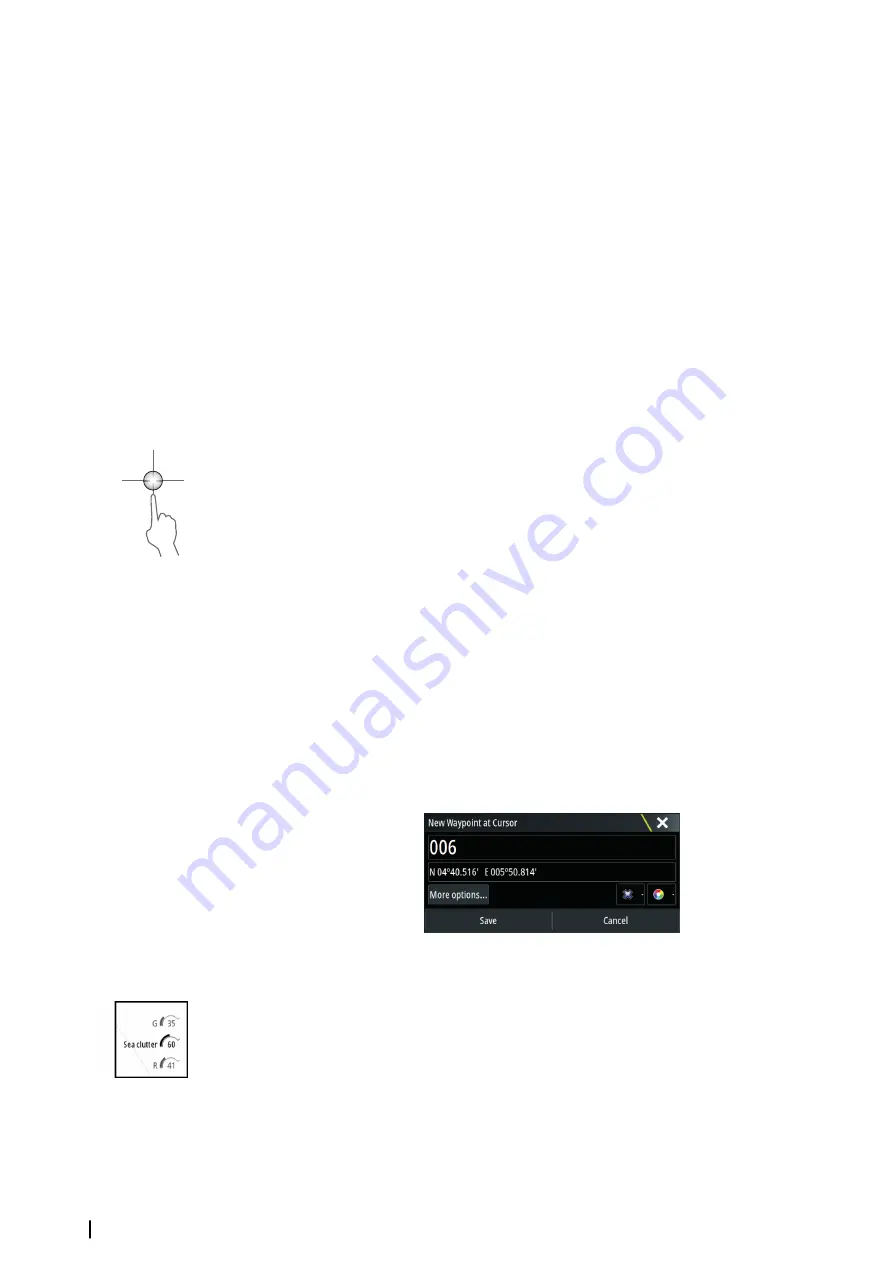
Ú
Note:
Some controls that are related to physical properties of the radar itself are not
independent of source. These are Fast Scan, Antenna Height and Bearing alignment.
MARPA is fully independent and up to 10 targets may be tracked for each virtual radar
source.
Up to two independent Guard Zones may also be defined for each virtual radar source.
Using the cursor on a radar panel
By default, the cursor is not shown on a radar panel.
When you position the cursor on the radar panel, the cursor position window is activated
and the cursor menu options are displayed.
To remove the cursor and cursor elements from the panel, select
Clear cursor
or press the
X
key.
GoTo cursor
You can navigate to a selected position on the image by positioning the cursor on the panel,
then using the
Goto Cursor
option in the menu.
The cursor assist function
Ú
Note:
The cursor assist function is available if it is enabled. Refer to
The cursor assist function allows for fine tuning and precision placement of the cursor
without covering details with your finger.
Activate the cursor on the panel, then press and hold your finger on the screen to switch the
cursor symbol to a selection circle, appearing above your finger.
Without removing your finger from the screen, drag the selection circle to the desired
position.
When you remove your finger from the screen the cursor reverts to normal cursor operation.
Saving waypoints
A waypoint is saved at the cursor position if active or at the vessel's position if the cursor is
not active on the panel, by doing the following:
•
Pressing the rotary knob
•
Pressing the
Mark
key
•
Using the new waypoint option in the menu
Adjusting the radar image
You may be able to improve the radar image by adjusting the radar sensitivity, and by
filtering out the random echoes from sea and weather conditions.
The radar control images are located in the upper right corner of the radar panel. You can
adjust the image settings by selecting the radar control image or by pressing the rotary knob.
The selected control expands and displays its name in full and a slide bar is displayed. You
can then adjust the value by turning the rotary know or by using the slide bar.
You can also adjust the image settings from the radar menu.
76
Radar
| Zeus3 Operator Manual
Summary of Contents for Zeus3 Glass Helm
Page 1: ...ENGLISH Zeus3 Operator Manual www bandg com ...
Page 2: ......
Page 140: ... 988 11377 001 0980 ...






























