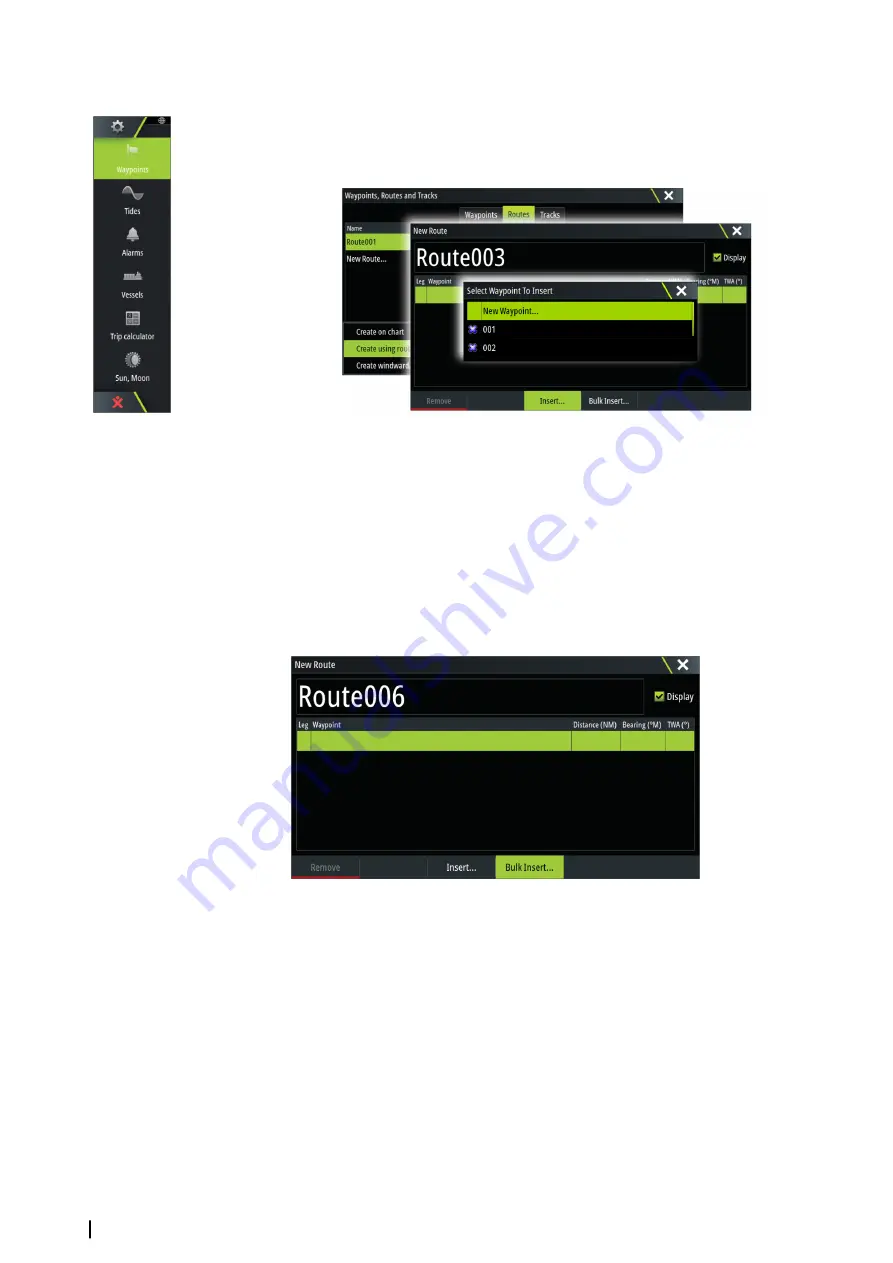
Creating routes using existing waypoints
You can create a new route by combining existing waypoints from the
Routes
dialog. The
dialog is activated by using the
Waypoints
tool on the
Home
page and then selecting the
Routes
tab.
Routes - bulk insert waypoints
Use the bulk insert option to enter a list of waypoints separated by commas (for example
21,22,23,24) to create a new route or add multiple waypoints to an existing route.
1.
Make a note of the waypoints you want to bulk enter. You do not have to enter the full
waypoint ID, just enough of it to distinguish it.
2.
Select Routes on the Tool panel
3.
Select the New button and then select the Create using route list option. Alternatively,
scroll down the list of existing routes and select New Route.
4.
Select the first row in the New route dialog, so that it is highlighted
5.
Select the Bulk Insert button
6.
Enter a list of waypoints separated by commas (for example 21,22,23,24)
7.
Select Enter. If the system finds more than one waypoint that has similar IDs, it will choose
one and advise you which one it has chosen. If the system does not find a waypoint with
a similar ID to what you entered, then a dialog opens and informs you of the items it did
not find.
8.
(Optional) Give the route a name by selecting the system given name and use the virtual
keyboard to enter the name.
9.
Select save.
Converting Tracks to Routes
You can convert a track to a route from the Edit Track dialog. The dialog is activated by
activating the track, then selecting the track's pop-up, pressing the rotary knob or selecting
the info options from the menu.
You can convert a track to a route from the Edit Track dialog. The dialog is activated by
activating the track, then selecting the track's pop-up, pressing the rotary knob or selecting
the info options from the menu.
40
Waypoints, Routes, and Tracks
| Zeus3 Operator Manual
Summary of Contents for Zeus3 Glass Helm
Page 1: ...ENGLISH Zeus3 Operator Manual www bandg com ...
Page 2: ......
Page 140: ... 988 11377 001 0980 ...
















































