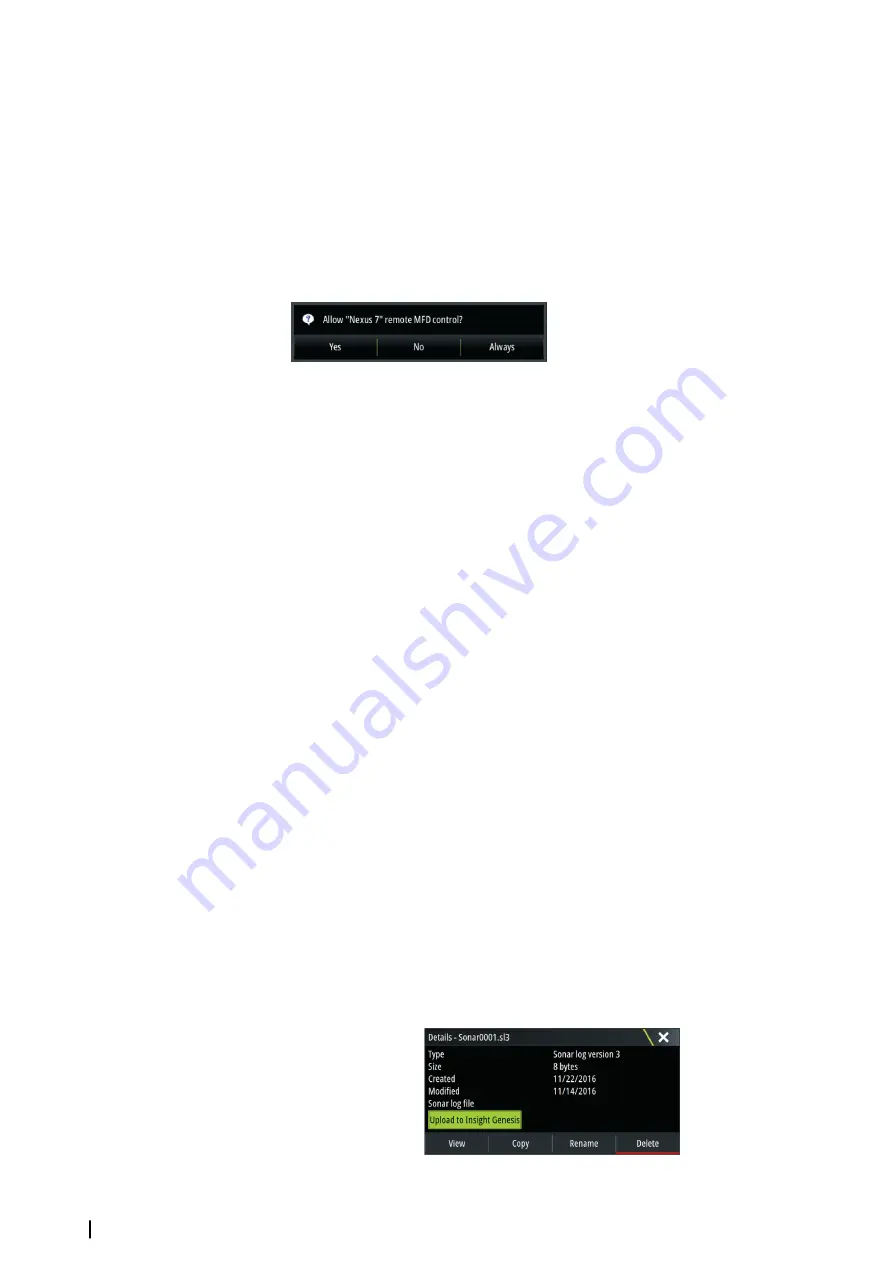
1.
Set the internal wireless to
Access Point
mode. To do this, select the
Wireless devices
page in the Wireless settings dialog and then select the Internal wireless. Next, select the
Mode
option and then select
Internal Access Point
.
2.
Select a device on the
Wireless devices
page to view its network key.
3.
Navigate to the wireless network connection page on the tablet, and find the unit or
GoFree wireless
xxxx
network. If more than one is in range, review the
Wireless devices
page on the unit to confirm which wireless device is connected to the unit.
4.
Enter the Network Key in the tablet to connect to the network.
5.
Open the GoFree application - the unit should be automatically detected. The name
displayed will be either the default, or that assigned in the Device Name setting. If the unit
does not appear, follow the on screen instructions to manually find the device.
6.
Select the graphic icon of the unit. The unit displays a prompt similar to the following:
7.
Select
Yes
for one-time connection, or
Always
if device is to be remembered for regular
connection. This setting can be changed later if required.
Ú
Note:
The internal wireless module only supports GoFree connection to itself. Other
units connected on the network are not visible.
Connecting a smartphone
Install the GoFree App on the smartphone before following this procedure.
1.
Set the internal wireless to
Access Point
mode. To do this, select the
Wireless devices
page in the Wireless settings dialog and then select the unit's Internal Wireless. Next,
select the
Mode
option and then select
Internal Access Point
.
2.
Select a device on the
Wireless devices
page to view its Network Key.
3.
Navigate to the wireless network connection page on the smartphone, and find the unit
or GoFree wireless
xxxx
network. If more than one is in range, review the
Wireless devices
page from the unit's Wireless settings dialog to confirm which wireless device is
connected to the unit.
4.
Enter the Network Key in the smartphone to connect to the network.
5.
Open the GoFree application on the smartphone, the unit should be automatically
detected. The name displayed will be either the default, or that assigned in the Device
Name setting. If the unit does not appear, follow the on screen instructions to manually
find the device.
The MFD's display is shown on the smartphone. To change the MFD's display on the
smartphone, use the MFD to change the display on the MFD. The display change on the
MFD is reflected on the smartphone.
Uploading log files to Insight Genesis
To upload a recorded Echosounder log file to Insight Genesis, select the file you want to
upload from the Files panel and select the upload to Insight Genesis option.
Ú
Note:
You must be connected to a wireless hotspot to upload recorded log files to
Insight Genesis.
Ú
Note:
Recorded log files can also be uploaded to Insight Genesis if you have specified
Upload to Insight Genesis
in the Record Echo dialog. For more information, refer to
104
Wireless connection
| Zeus3 Operator Manual
Summary of Contents for Zeus3 Glass Helm
Page 1: ...ENGLISH Zeus3 Operator Manual www bandg com ...
Page 2: ......
Page 140: ... 988 11377 001 0980 ...
















































