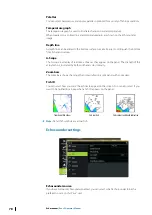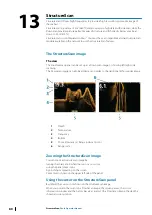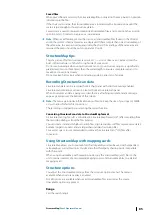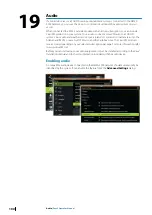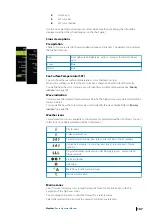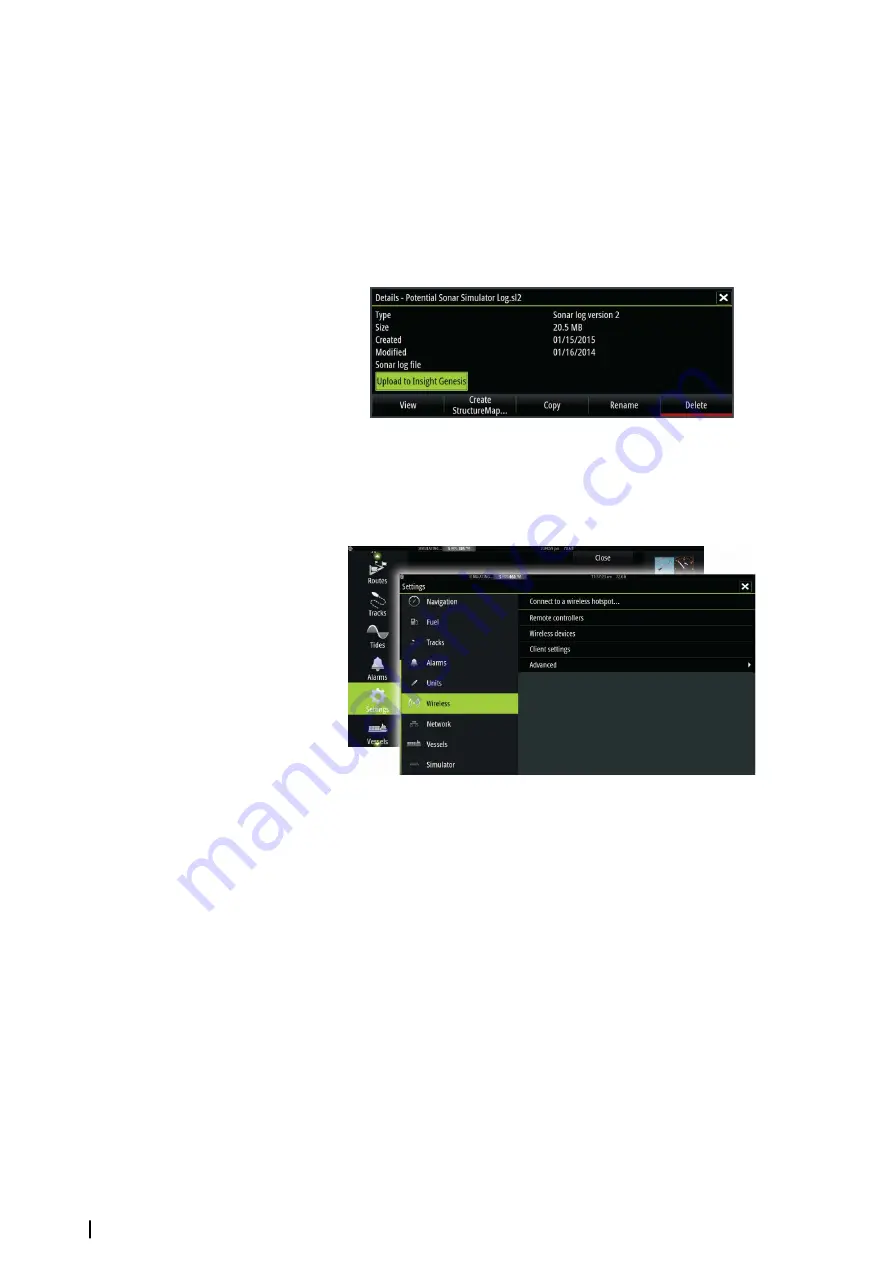
Uploading log files to Insight Genesis
To upload a recorded Echosounder log file to Insight Genesis, select the file you want to
upload from the Files panel and select the upload to Insight Genesis option.
Ú
Note:
You must be connected to a wireless hotspot to upload recorded log files to Insight
Genesis.
Ú
Note:
Recorded log files can also be uploaded to Insight Genesis if you have specified
Upload to Insight Genesis
in the Record Echo dialog. For more information, refer to
Wireless settings
Provides configuration and setup options for the wireless functionality.
For more information, refer to the Zeus
2
Installation Manual.
Connect to a wireless hotspot
Displays the Wireless device dialog that you can use to connect the wireless functionality to a
wireless hotspot.
Remote controllers
When a wireless device (smart phone or tablet) is connected, it should appear in the Remote
controllers list. Selecting ‘Always allow’ means the device can automatically connect without
needing a password each time. This menu also allows you to disconnect devices that no
longer require access.
Wireless devices
Shows the internal wireless module and any connected WIFI-1 devices, as well as their IP and
channel number. If a WIFI-1 is connected and the system detects the software is out of date,
an option to update is also be displayed. WIFI-1 updates, when required, are included with
the display updates.
Select a device to view additional information about it. ‘Network Name’ and ‘Network Key’
can be edited for security, and ‘Channel’ can be changed if the connection to unit is
compromised due to interference. ‘Mode’ can be changed on WIFI-1 devices only. Restore
defaults returns the unit to factory settings.
92
Wireless connection
| Zeus2 Operator Manual
Summary of Contents for Zeus2 series
Page 1: ...ENGLISH Zeus2 Operator Manual bandg com ...
Page 2: ......
Page 125: ......
Page 126: ...0980 988 10599 003 ...