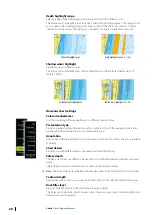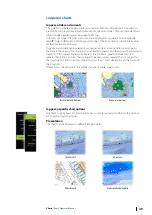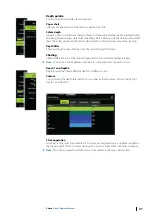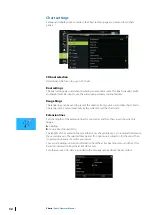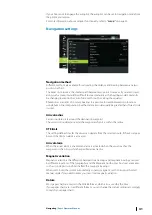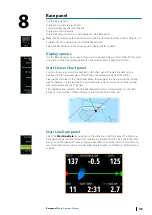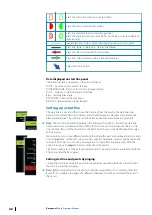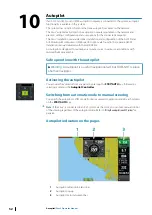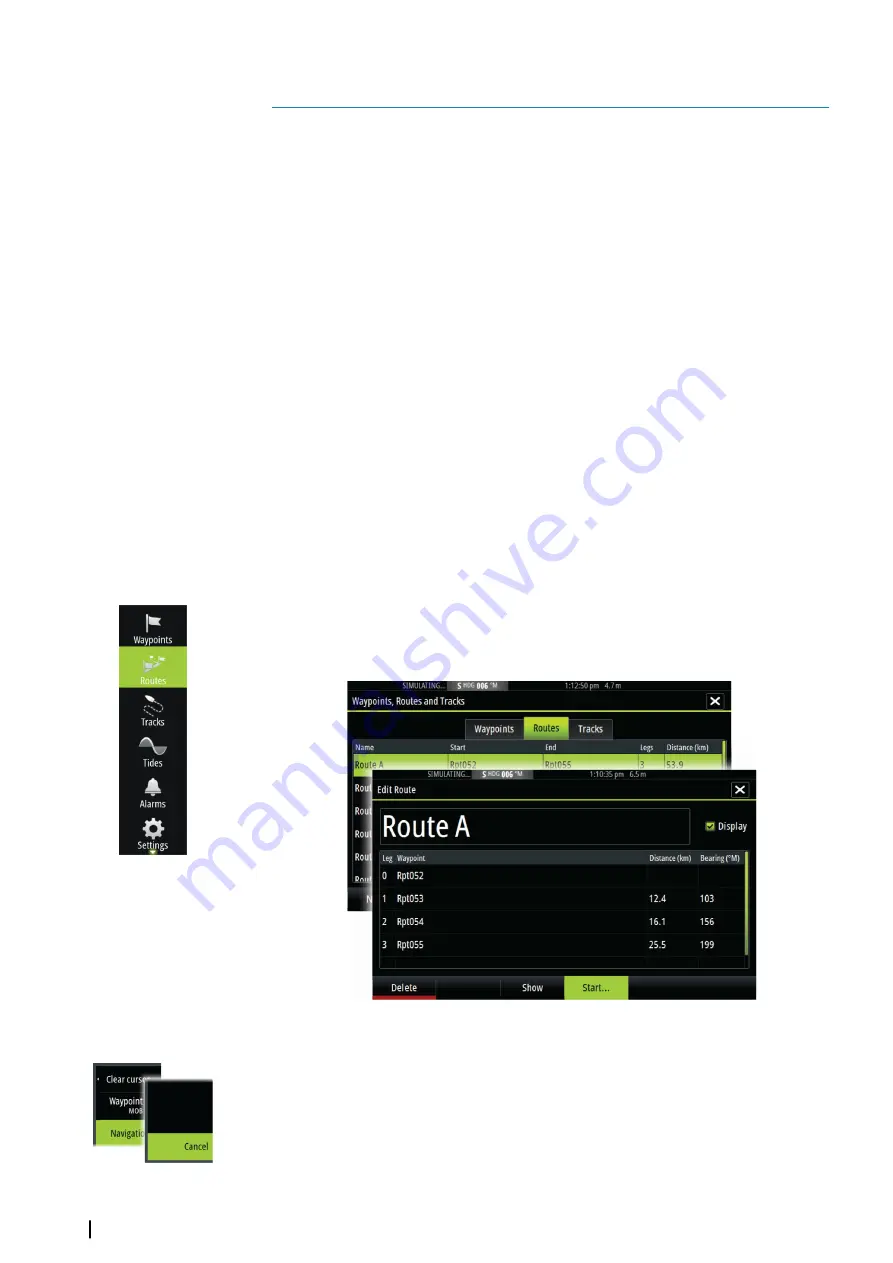
Navigating
The navigation function included in the system allows you to navigate to the cursor position,
to a waypoint, or along a predefined route.
If autopilot functionality is included in your system, the autopilot can be set to automatically
navigate the vessel.
For information about positioning waypoints and creating routes, refer to
Navigate to cursor position
You can start navigating to a cursor position on any chart, radar, or Echosounder panel.
Position the cursor at the selected destination on the panel, and then select the
Goto
Cursor
option in the menu.
Ú
Note:
The
Goto Cursor
menu option is not available if you are already navigating.
Navigate a route
You can start navigating a route from the chart panel or from the
Route
dialog.
When route navigation is started, the menu expands and shows options for canceling the
navigation, for skipping a waypoint, and for restarting the route from current vessel position.
Starting a route from the chart panel
Activate a route on the panel, and then select the route navigation option from the menu.
You can select a routepoint to start navigating from a selected position.
Start navigating a route from the Route dialog
You can start navigating from the
Route
dialog, activated by:
•
Selecting the
Route
tool from the
Home
page
•
Selecting the route details from the menu
Cancel navigation
When you are navigating, the menu includes an option for cancelling the navigation.
Navigating with the autopilot
When you start navigation on a system with autopilot functionality, you are prompted to set
the autopilot to navigation mode.
6
40
Navigating
| Zeus2 Operator Manual
Summary of Contents for Zeus2 series
Page 1: ...ENGLISH Zeus2 Operator Manual bandg com ...
Page 2: ......
Page 125: ......
Page 126: ...0980 988 10599 003 ...