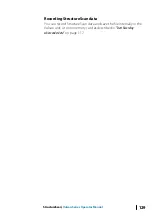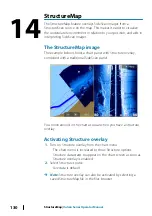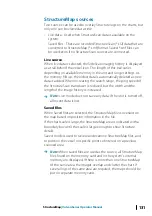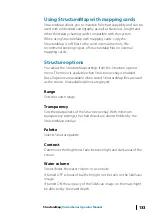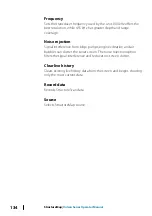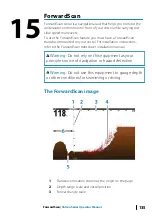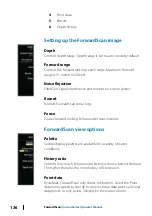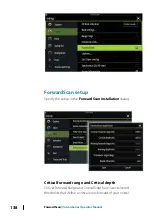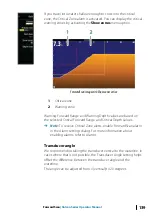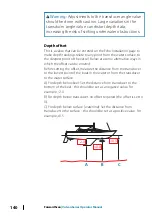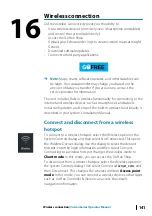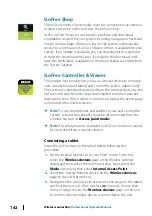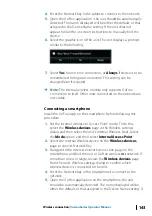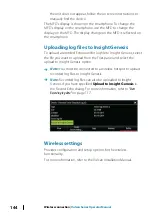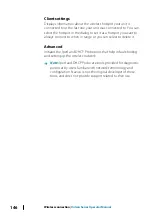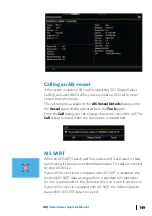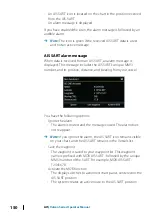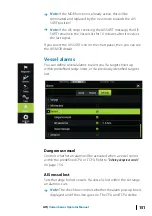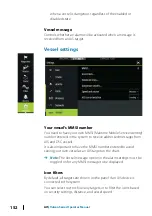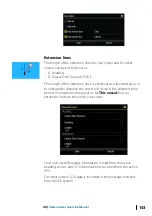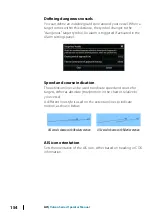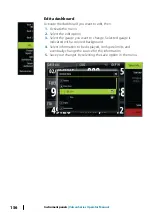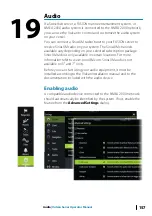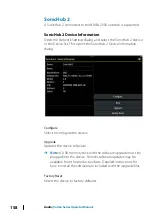4.
Enter the Network Key in the tablet to connect to the network.
5.
Open the GoFree application - the unit should be automatically
detected. The name displayed will be either the default, or that
assigned in the Device Name setting. If the unit does not
appear, follow the on screen instructions to manually find the
device.
6.
Select the graphic icon of the unit. The unit displays a prompt
similar to the following:
7.
Select
Yes
for one-time connection, or
Always
if device is to be
remembered for regular connection. This setting can be
changed later if required.
Ú
Note:
The internal wireless module only supports GoFree
connection to itself. Other units connected on the network are
not visible.
Connecting a smartphone
Install the GoFree App on the smartphone before following this
procedure.
1.
Set the internal wireless to 'Access Point' mode. To do this,
select the
Wireless devices
page in the Wireless settings
dialog and then select the unit's Internal Wireless. Next, select
the
Mode
option and then select
Internal Access Point
.
2.
Select the Internal Wireless device on the
Wireless devices
page to view its Network Key.
3.
Navigate to the wireless network connection page on the
smartphone, and find the unit or GoFree wireless
xxxx
network. If
more than one is in range, review the
Wireless devices
page
from the unit's Wireless settings dialog to confirm which
wireless device is connected to the unit.
4.
Enter the Network Key in the smartphone to connect to the
network.
5.
Open the GoFree application on the smartphone, the unit
should be automatically detected. The name displayed will be
either the default, or that assigned in the Device Name setting. If
Wireless connection
| Vulcan Series Operator Manual
143
Summary of Contents for Vulcan Series
Page 1: ...ENGLISH VulcanSeries Operator Manual www bandg com...
Page 2: ......
Page 8: ...8 Preface Vulcan Series Operator Manual...
Page 178: ...178 Alarms Vulcan Series Operator Manual...
Page 198: ...988 11111 002 0980...